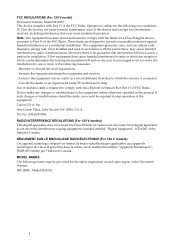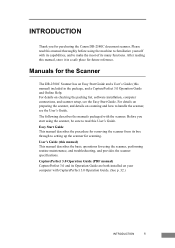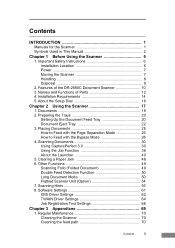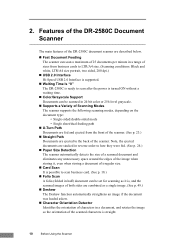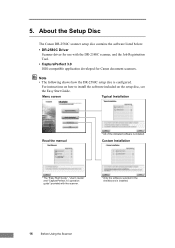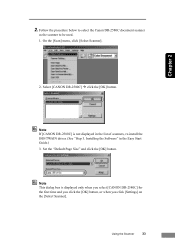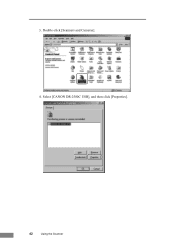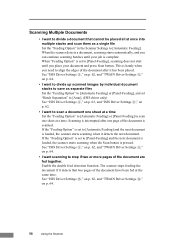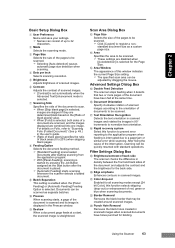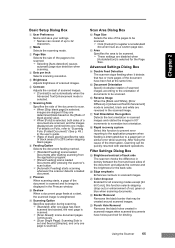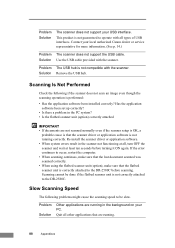Canon DR 2580C Support Question
Find answers below for this question about Canon DR 2580C - Document Scanner.Need a Canon DR 2580C manual? We have 2 online manuals for this item!
Question posted by itzaarango on August 29th, 2014
Canon Dr 2580 Gives Me A Scan Panel That Says Waiting For User Operation..why?
The person who posted this question about this Canon product did not include a detailed explanation. Please use the "Request More Information" button to the right if more details would help you to answer this question.
Current Answers
Related Canon DR 2580C Manual Pages
Similar Questions
Why Does My Canon Dr-2580c Scanner Stop Scanning
(Posted by megamwi 9 years ago)
Requirment For Separationon Canon Imageformula Dr-c125 Document Scanner Of Batc
We have purchased yhr scanner canon DR-C125 for the batchs scanning , The batch separation option in...
We have purchased yhr scanner canon DR-C125 for the batchs scanning , The batch separation option in...
(Posted by sdevtmsatara 9 years ago)
There Is A Batch Separation Problem In Canon Dr-c125 Document Scanner.
(Posted by sdevtmsatara 9 years ago)
Proper Sizing Of Scanned Items
The first two days I used the Canon LIDE 210, it automatically detected the size of the items I was ...
The first two days I used the Canon LIDE 210, it automatically detected the size of the items I was ...
(Posted by drbarbj 12 years ago)
Canon Dr-2580c
Today we were scanning the the right side of the images is light or even blank. Is there some adjust...
Today we were scanning the the right side of the images is light or even blank. Is there some adjust...
(Posted by mhori 13 years ago)