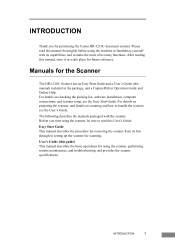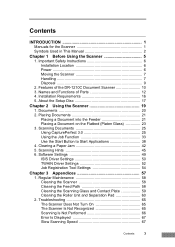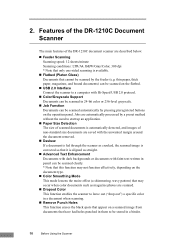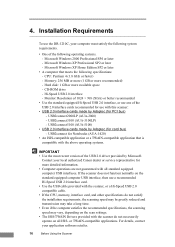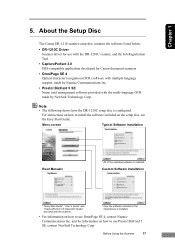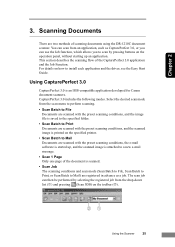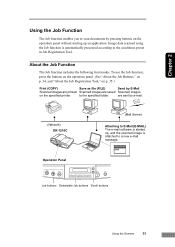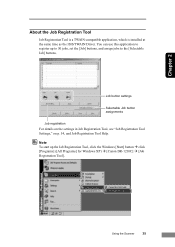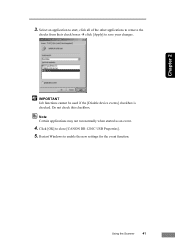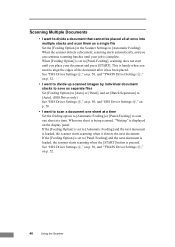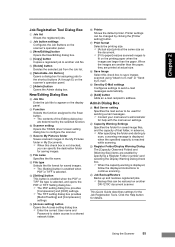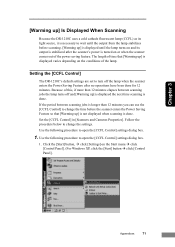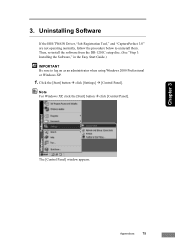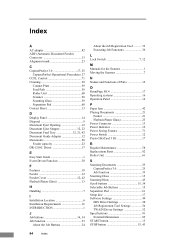Canon DR1210C Support Question
Find answers below for this question about Canon DR1210C.Need a Canon DR1210C manual? We have 2 online manuals for this item!
Question posted by michaelbyrne on May 1st, 2012
Setup Disc
Current Answers
Answer #1: Posted by neilmclennan on September 5th, 2012 4:07 PM
http://www.canon.com.au/Home-Office/Faxes-Scanners/imageFORMULA-Document-Scanners/DR-1210C
Email link http://www.canon.com.au/Support-Services/Online-Support
Related Canon DR1210C Manual Pages
Similar Questions
My CD-Driver of the Scanner is broken, and I need to make setup to my other laptob. so please how ca...
I just upgraded my computer and added windows 7 ultiimate. After a few scans, my canoscan 8400f take...
I moved and lost my power supply. Where can I get a replacement at a reasonable price?
i HAVE MOVED TO A NEW HOUSE ,AND I LOST MY ORIGINAL CD-ROM WITH THE SETUP UTILITY FOR CANOSCAN 8400F...