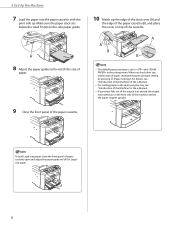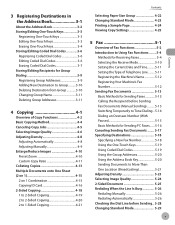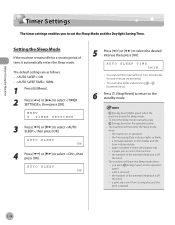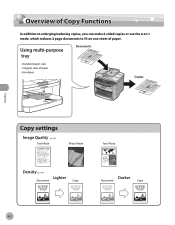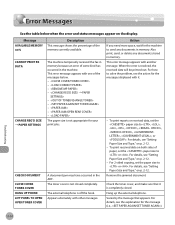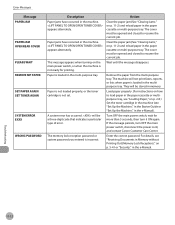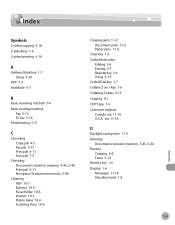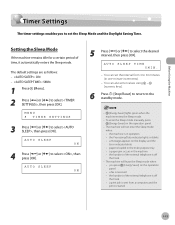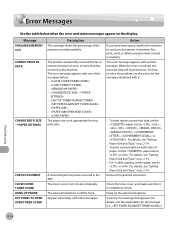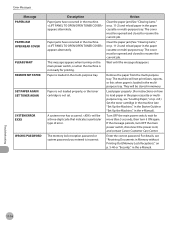Canon D480 Support Question
Find answers below for this question about Canon D480 - ImageCLASS B/W Laser.Need a Canon D480 manual? We have 4 online manuals for this item!
Question posted by ddoyle31010 on September 18th, 2014
How To Get Jam Light To Stop Blinking After Jammed Paper Has Been Removed
doing single to double sided copy. removed jam paper. still says open rear -nothing is there and open top and toner cover. i even removed toner and put back in crade. still blinking and won't do any other jobs. i have had this printer for 3 hrs only!
Current Answers
Answer #1: Posted by Odin on September 18th, 2014 9:14 AM
Go to this Canon page and link to the article listed first.
Hope this is useful. Please don't forget to click the Accept This Answer button if you do accept it. My aim is to provide reliable helpful answers, not just a lot of them. See https://www.helpowl.com/profile/Odin.
Related Canon D480 Manual Pages
Similar Questions
Paper Jam Open Left Cover
I can not find Jam any where. Is there any way to reset printer Cannon MF6540
I can not find Jam any where. Is there any way to reset printer Cannon MF6540
(Posted by info23752 8 years ago)
How To Remove Paper Jam From Canon D480
(Posted by thakurnik 9 years ago)
How To Stop Blinking Cartridge On My Canon Mp530 Printer
(Posted by acz3chamik 10 years ago)
Paper Jam Light Will Not Go Off - Jammed
Paper Removed
(Posted by rvance 10 years ago)
Does Canon Imageclass D480 B/w Printer Have Airprint Function For Ipad?
(Posted by oliverlin949 11 years ago)