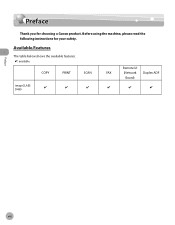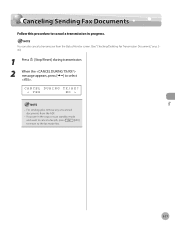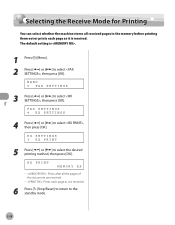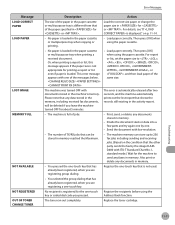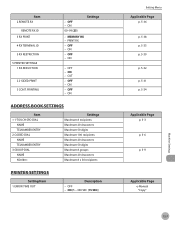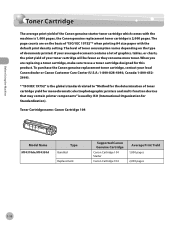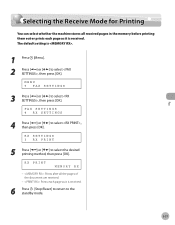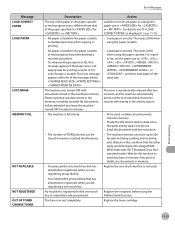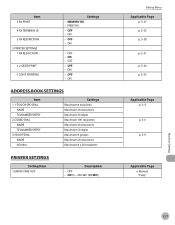Canon D480 Support Question
Find answers below for this question about Canon D480 - ImageCLASS B/W Laser.Need a Canon D480 manual? We have 4 online manuals for this item!
Question posted by bureleew on June 18th, 2014
Canon Imageclass D480 How To Automatically Print Tx/rx Log
The person who posted this question about this Canon product did not include a detailed explanation. Please use the "Request More Information" button to the right if more details would help you to answer this question.
Current Answers
Related Canon D480 Manual Pages
Similar Questions
Page Total For A Canon Mf6540 Imageclass B/w Laser
On a Canon imageClass MF6540 B/W Laser, how do find the total pages counter? The instructions for th...
On a Canon imageClass MF6540 B/W Laser, how do find the total pages counter? The instructions for th...
(Posted by PHCadmin 7 years ago)
How To Print Settings Imageclass D480
(Posted by Pwerfie 10 years ago)
How To Change Toner For Imageclass D480
(Posted by petarregin 10 years ago)
Does Canon Imageclass D480 B/w Printer Have Airprint Function For Ipad?
(Posted by oliverlin949 11 years ago)
Can You Set The L170 To Automatically Print The Report
(Posted by allend 12 years ago)