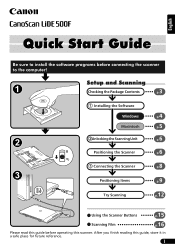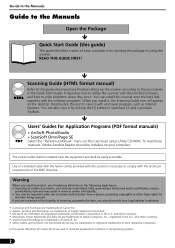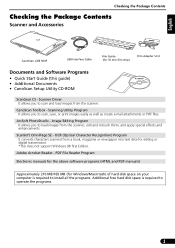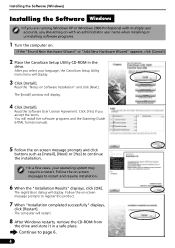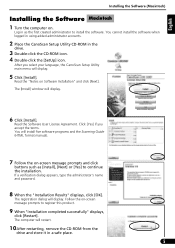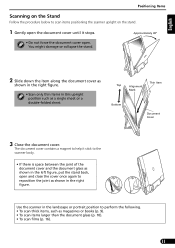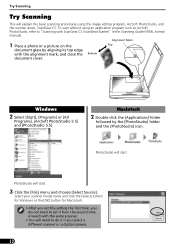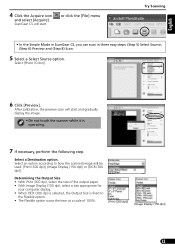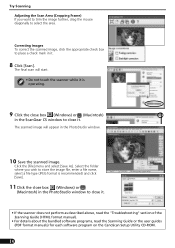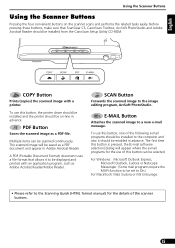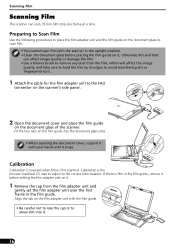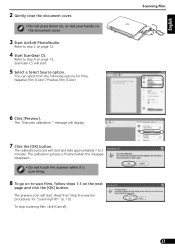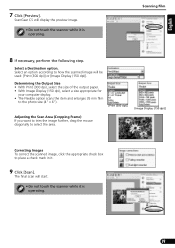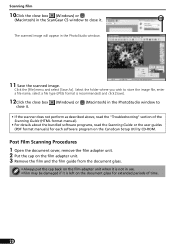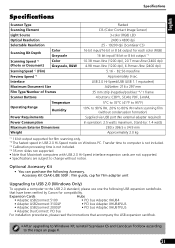Canon CanoScan LiDE 500F Support Question
Find answers below for this question about Canon CanoScan LiDE 500F.Need a Canon CanoScan LiDE 500F manual? We have 2 online manuals for this item!
Question posted by sandrasmith4365 on April 11th, 2015
My Canon Pixma 500 Suddenly Won't Print Anything. All The Ink Cartridges Are Lit
My Canon Pixma 500 has stopped printing anything. All the ink cartridges are lit in red. I have an apple computer and can't download the manual.
Current Answers
Answer #1: Posted by Odin on April 11th, 2015 9:42 AM
The manual to which the prior answer referred is not for a Pixma printer but for the CanoScanLiDE 500F, so that will not help you. The information below is for the Pixma MP500.
Go to this Canon page and link to the article listed first. If that doesn't solve, consider the other articles to which that page links.
Go to this Canon page and link to the article listed first. If that doesn't solve, consider the other articles to which that page links.
Hope this is useful. Please don't forget to click the Accept This Answer button if you do accept it. My aim is to provide reliable helpful answers, not just a lot of them. See https://www.helpowl.com/profile/Odin.
Answer #2: Posted by sabrie on April 11th, 2015 8:12 AM
the printer might be having problem recognizing your ink cartridges.
download the manual on the link below.
www.techboss.co.za
Related Canon CanoScan LiDE 500F Manual Pages
Similar Questions
I Changed Ink Cartridges And Now I Can't Print
I changed ink cartridges and now I can't print. Red lights are on ink cartridges
I changed ink cartridges and now I can't print. Red lights are on ink cartridges
(Posted by Mary6152483245 7 years ago)
I Have Canon Pixma Mp 280 Series. It Is Not Scanning Giving Error Codes 3,202,19
I have Canon Pixma MP 280 series. It is NOT scanning giving error codes 3,202,19. Please tell me how...
I have Canon Pixma MP 280 series. It is NOT scanning giving error codes 3,202,19. Please tell me how...
(Posted by rlagnihotri 10 years ago)
How To Get The Copy/scanner To Print As Fast As Printing From Computer?
When i copy from the feeder or glass it scans and prints very slow. When I print something from th...
When i copy from the feeder or glass it scans and prints very slow. When I print something from th...
(Posted by deason 10 years ago)
How Do I Put An Old Picture Into My Computer So I Can Edit It And Then Print It
I have an old black and white print that I would like to edit and copy the results in my printer to ...
I have an old black and white print that I would like to edit and copy the results in my printer to ...
(Posted by bernice4010 12 years ago)
I.have.a.inkjet.printer.model.no.ip2770..last.night.when.i.am.printing..it.showi
when.i.am.printing.it.showing.INK.CARTILAGE.NOT.RECOGNIGED.(COLOR.AND.BLACE)BOTH. PLZ.HELP.ME.WHAT....
when.i.am.printing.it.showing.INK.CARTILAGE.NOT.RECOGNIGED.(COLOR.AND.BLACE)BOTH. PLZ.HELP.ME.WHAT....
(Posted by kumarlalbhaskar 12 years ago)