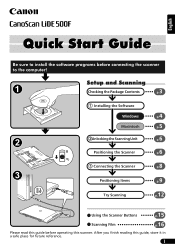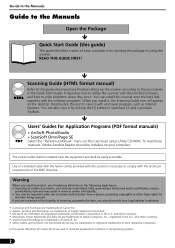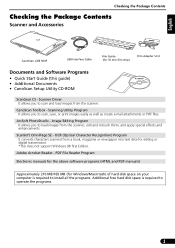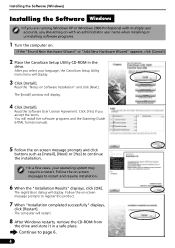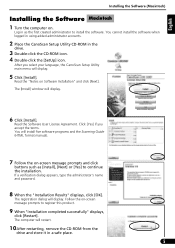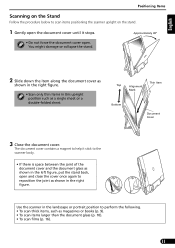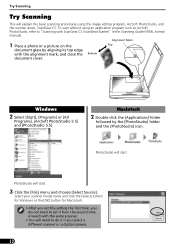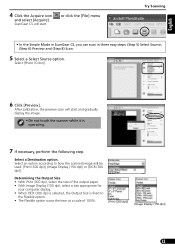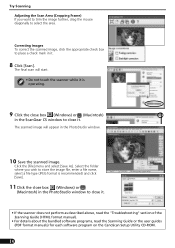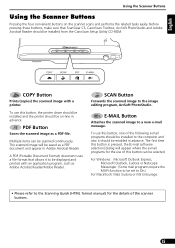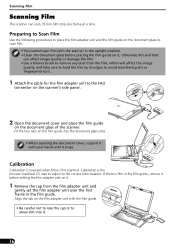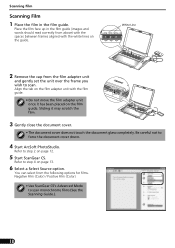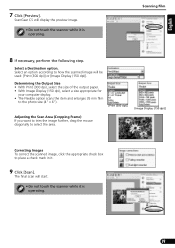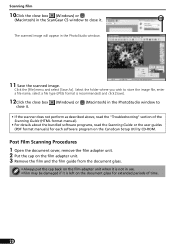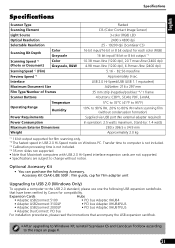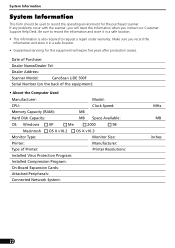Canon CanoScan LiDE 500F Support Question
Find answers below for this question about Canon CanoScan LiDE 500F.Need a Canon CanoScan LiDE 500F manual? We have 2 online manuals for this item!
Question posted by gmplenae on August 20th, 2014
Can You Use Canoscan Lide 500f With Windows 8
The person who posted this question about this Canon product did not include a detailed explanation. Please use the "Request More Information" button to the right if more details would help you to answer this question.
Current Answers
Related Canon CanoScan LiDE 500F Manual Pages
Similar Questions
My Canon Pixma 500 Suddenly Won't Print Anything. All The Ink Cartridges Are Lit
My Canon Pixma 500 has stopped printing anything. All the ink cartridges are lit in red. I have an a...
My Canon Pixma 500 has stopped printing anything. All the ink cartridges are lit in red. I have an a...
(Posted by sandrasmith4365 9 years ago)
Is Mountain Lion Compatible With Canoscan Lide 500f
(Posted by gaCaptai 9 years ago)
How To Use Canoscan Lide 110 Without Having Cd-rom
(Posted by chaha 9 years ago)
Can I Scan A Doc Which Can Be Editable By Using The Canoscan Lide 500f
Can I scan a text doc which can be editable by using the CanoScan Lide 500F
Can I scan a text doc which can be editable by using the CanoScan Lide 500F
(Posted by yeasinqy 12 years ago)
How Can I Use My Canon5000f With Windows 7
(Posted by viola43808 12 years ago)