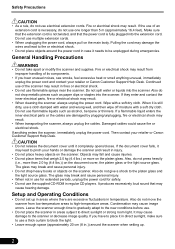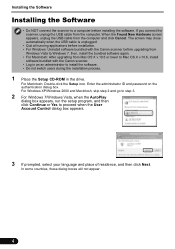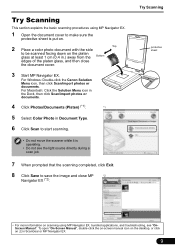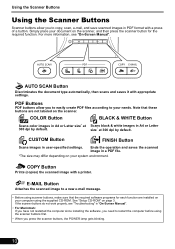Canon CanoScan 9000F Support Question
Find answers below for this question about Canon CanoScan 9000F.Need a Canon CanoScan 9000F manual? We have 1 online manual for this item!
Question posted by tomcoldicott on May 29th, 2012
Power Supply
Does it matter whether my mains power supply is 110V or 220v?
Current Answers
Related Canon CanoScan 9000F Manual Pages
Similar Questions
Power Supply For Canoscan 8400f
im looking a power supply for CanoScan 8400F any help in finding one would be very much appreciated
im looking a power supply for CanoScan 8400F any help in finding one would be very much appreciated
(Posted by issu3s 2 years ago)
How To Replace The Lamp On A Canoscan 9000f Scanner
(Posted by SPbth 10 years ago)
Lost Power Cord To Canoscan 9000f - What Kind Of Cord Is It?
(Posted by svionia 10 years ago)
Canon Dr1210c Power Supply
I moved and lost my power supply. Where can I get a replacement at a reasonable price?
I moved and lost my power supply. Where can I get a replacement at a reasonable price?
(Posted by michael13079 12 years ago)