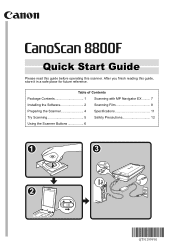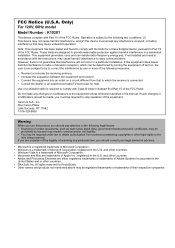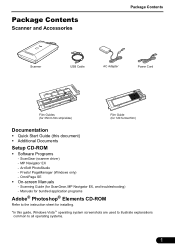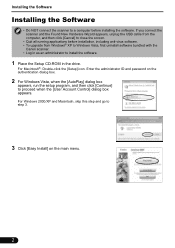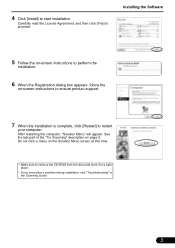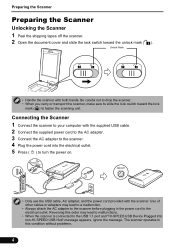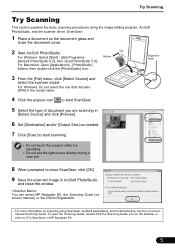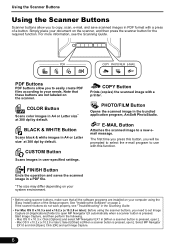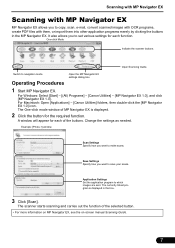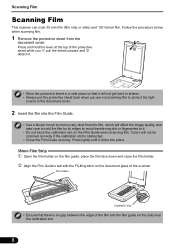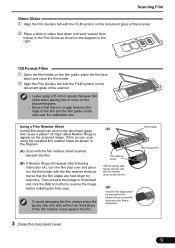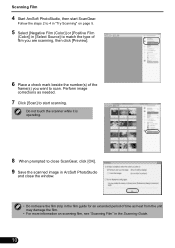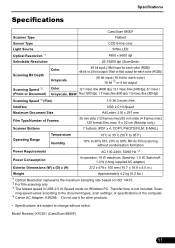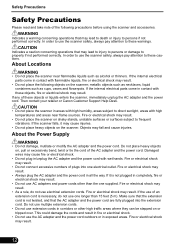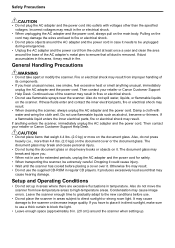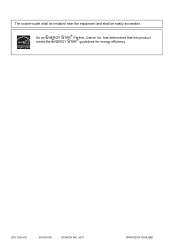Canon CanoScan 8800F Support Question
Find answers below for this question about Canon CanoScan 8800F.Need a Canon CanoScan 8800F manual? We have 1 online manual for this item!
Question posted by alverton on April 25th, 2019
Banding On Scanned Image - Canon 8800f
HI If I scan a white piece of paper I get a slightly darker band down one side of the page about 5cm wide. I am guessing that this indicates that the calibration or light sources are not working correctly. Is there anything I can do to resolve this issue. The fault suddenly appeared the other day whilst scanning colour photographs. I had scanned about 10 photographs and then the next one had this bar across it. I have tried updating the driver and also changing settings but it seems to be a physical issue with the scanner.
Current Answers
Answer #1: Posted by hzplj9 on April 26th, 2019 12:29 PM
It could be that the scanner needs re-calibrating.
Check this link to Canon which gives instructions on 'how to'
Hope that helps.
Answer #2: Posted by NicoleN2306 on April 26th, 2019 1:25 AM
It is possible that light is getting into the printer. When scanning, try to place a white page on top of the picture. In other words, if the pic is facing downwards against the scanner glass, place this page over the picture before closing the lid. If the problem still persists, go to your settings and select "clean printhead" This will clean the printhead, you will then have to restart your printer and test.
Related Canon CanoScan 8800F Manual Pages
Similar Questions
Where Can I Buy Canoscan 8400f Setup Utility Cd-tom From
Where Can I Buy CanoScan 8400f utility Cd-rom fro
Where Can I Buy CanoScan 8400f utility Cd-rom fro
(Posted by bryntirion 3 years ago)
I Need The Power Cord For The Canoscan 8800f If Anyone Out There Knows A Source.
Power cord needed for Canon 8800f
Power cord needed for Canon 8800f
(Posted by gwtarman 6 years ago)
Where Can I Buy A Protective Sheet For My Canoscan 8800f?
(Posted by Anonymous-150694 8 years ago)
How Can I Use My Canoscan 8800f With Apple Mountain Lion Os
(Posted by SRT8MRACE 9 years ago)
How To Adjust Image Resolution In Canoscan Lide 100
(Posted by mercrv 9 years ago)