Canon 2177B002 Support Question
Find answers below for this question about Canon 2177B002 - Pixma MP470 Photo All-In-One Inkjet Printer.Need a Canon 2177B002 manual? We have 3 online manuals for this item!
Question posted by mellolt on August 14th, 2014
How Do I Transfer A Page I Scanned To Documents?
I scanned a document but can figure out as to how to transfer the document to My documents. How do I do that?
Current Answers
There are currently no answers that have been posted for this question.
Be the first to post an answer! Remember that you can earn up to 1,100 points for every answer you submit. The better the quality of your answer, the better chance it has to be accepted.
Be the first to post an answer! Remember that you can earn up to 1,100 points for every answer you submit. The better the quality of your answer, the better chance it has to be accepted.
Related Canon 2177B002 Manual Pages
MP470 series Quick Start Guide - Page 4


... application.
The steps described in this manual and in any guides or related documents are believed reliable, but the accuracy and completeness thereof are not guaranteed or ...the accuracy thereof.
No representation is copyrighted by Canon U.S.A., Inc. and other countries. Canon PIXMA MP470 series Photo All-in the U.S. As an ENERGY STAR® Partner, Canon Inc. z "Bluetooth"...
MP470 series Quick Start Guide - Page 5


... Screen 68 Error Message Appears on a PictBridge Compliant Device 70 Cannot Print Properly via Bluetooth Communication 71 Cannot Print Properly from a Photo Index Sheet 71 Cannot Remove a Memory Card 71 Scanning Problems 72 The Document Cover Comes Off 72 Appendix 73 How to Use the Documentation Provided..... 73 Reading the On-screen Manuals 74 Specifications...
MP470 series Quick Start Guide - Page 6


...(4)
(9)
(5)
(8) (7) (6)
(1) ON/OFF button Turns the machine on the machine, make sure the Document Cover is closed.
(2) MEMORY CARD button Switches the machine to the memory card mode.
(3) Settings button...the power status.
(8) Color button Starts color copying, photo printing, or scanning.
(9) Black button Starts black & white copying or scanning.
(10) Back button Returns the LCD to configure ...
MP470 series Quick Start Guide - Page 9


... (page 44) Roller cleaning (page 53) Bottom plate cleaning (page 54)
Device settings screen Print settings*1
Extended copy amount Wireless print settings*1, 2 PictBridge settings ...photo (page 25) Multiselect print (page 27) Special photo print (page 27)
Layout print Sticker print Print all photos Photo Index print DPOF print Captured info Photo Index Sheet (page 28) Photo Index Sheet print Scan...
MP470 series Quick Start Guide - Page 13
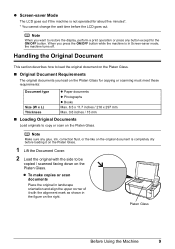
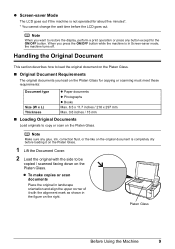
... if the machine is in Screen-saver mode, the machine turns off. z To make copies or scan documents
Place the original in landscape orientation and align the upper corner of it on the Platen Glass.
1 Lift the Document Cover.
2 Load the original with the alignment mark as shown in the figure on the right.
MP470 series Quick Start Guide - Page 15
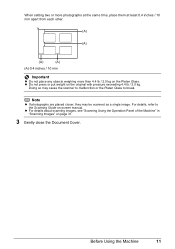
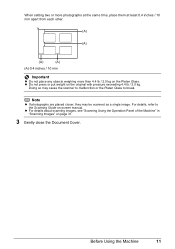
...
11 Doing so may be scanned as a single image.
When setting two or more photographs at the same time, place them at least 0.4 inches / 10 mm apart from each other.
(A)
(A)
(A)
(A)
(A) 0.4 inches / 10 mm
Important
z Do not place any objects weighing more than 4.4 lb / 2.0 kg on page 31.
3 Gently close the Document Cover.
MP470 series Quick Start Guide - Page 16
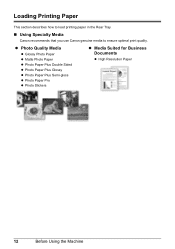
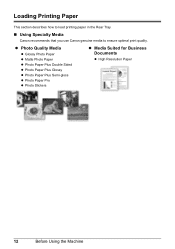
....
„ Using Specialty Media
Canon recommends that you use Canon genuine media to ensure optimal print quality.
z Photo Quality Media
z Glossy Photo Paper z Matte Photo Paper z Photo Paper Plus Double Sided z Photo Paper Plus Glossy z Photo Paper Plus Semi-gloss z Photo Paper Pro z Photo Stickers
z Media Suited for Business Documents
z High Resolution Paper
12
Before Using the Machine
MP470 series Quick Start Guide - Page 17


Plus Double 101D Sided*4*7
1 sheet
Left
- Printer Driver Setting Plain Paper Envelope High Resolution Paper Plain Paper
Glossy Photo Paper Glossy Photo Paper
Matte Photo Paper Glossy Photo Paper Photo Paper Plus Glossy
Photo Paper Pro Photo Paper Plus Glossy Photo Paper Plus Double Sided Photo Paper Plus Glossy T-Shirt Transfers
*1 Paper with a Model Number is not sold in "Main Components" ...
MP470 series Quick Start Guide - Page 20


...(3)
4 Specify the page size and media
type settings according to "Inside" in the printer driver.
For details on printer driver settings, see "Printing with Windows" on page 29 or "Printing with Macintosh" on...(A)
with the Paper Thickness Lever set to the right when printing on
envelopes or T-shirt transfers, and left when printing on page 26. For details on the memory card mode settings, ...
MP470 series Quick Start Guide - Page 32
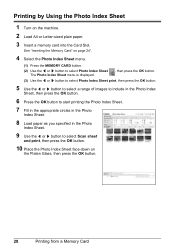
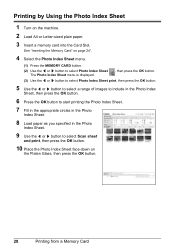
..., then press the OK button.
6 Press the OK button to start printing the Photo Index Sheet.
7 Fill in the appropriate circles in the Photo
Index Sheet.
8 Load paper as you specified in the Photo
Index Sheet.
9 Use the [ or ] button to select Scan sheet
and print, then press the OK button.
10 Place the...
MP470 series Quick Start Guide - Page 35


... Navigator EX, refer to edit or print the scanned images. See "Handling the Original Document" on -screen manual. Scanning Images
31 Scanning Methods
You can also start application software from the various scanning methods. You can select from MP Navigator EX to the Scanning Guide on page 9.
3 Press the SCAN button. 4 Use the { or } button to the...
MP470 series Quick Start Guide - Page 61


...will be disabled since the ink level cannot be correctly detected. Troubleshooting
57 Open the Scanning Unit (Printer Cover) and install the appropriate FINE Cartridge.
One or more ink cartridges are not ... the ink cartridge and close the Scanning Unit (Printer Cover). If printing is in the remaining ink volume screen on the LCD. z There are no photo data. If the error is displayed...
MP470 series Quick Start Guide - Page 75


... lasts about 30 seconds, then retry printing.
„ Other Printing Troubles
Refer to scan Photo Index Sheet." is initializing, you cannot print through Bluetooth communication. If the
filled circles...be compatible
with this machine. Error Message On PictBridge Compliant Device
"No ink"/ "Ink cassette error"
"Hardware Error" "Printer error"
Action
z The FINE Cartridge has or may have...
MP470 series Quick Start Guide - Page 76
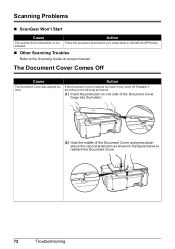
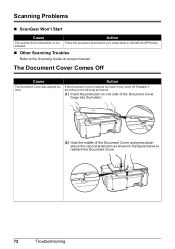
... hard, it according to reattach the Document Cover.
72
Troubleshooting Action
If the Document Cover is not Follow the procedure described in the figure below to the following procedure.
(1) Insert the protrusion on -screen manual. Reattach it may come off. installed.
„ Other Scanning Troubles
Refer to the Scanning Guide on one side of the...
MP470 series Quick Start Guide - Page 77
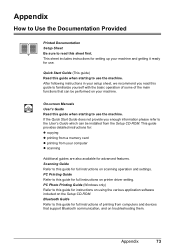
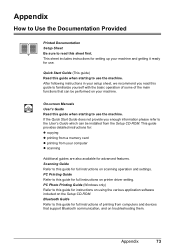
...PC Photo Printing Guide (Windows only) Refer to this sheet first. Appendix
How to Use the Documentation Provided
Printed Documentation Setup...Scanning Guide Refer to this guide when starting to the User's Guide which can be installed from computers and devices...printer driver setting. Appendix
73 This sheet includes instructions for setting up your computer z scanning
Additional guides are...
MP470 series Quick Start Guide - Page 81
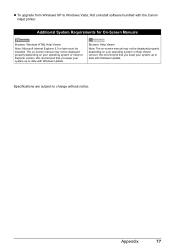
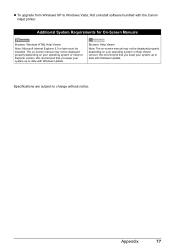
... with Software Update. The on your operating system or Help Viewer version. We recommend that you keep your system up to date with the Canon inkjet printer. Specifications are subject to date with Windows Update.
MP470 series Quick Start Guide - Page 85
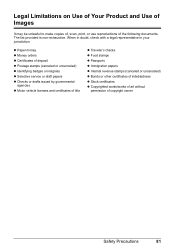
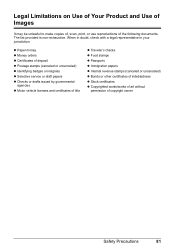
... papers z Internal revenue stamps (canceled or uncanceled) z Bonds or other certificates of indebtedness z Stock certificates z Copyrighted works/works of art without
permission of the following documents. The list provided is non-exhaustive. Legal Limitations on Use of Your Product and Use of Images
It may be unlawful to make copies of...
MP470 series Quick Start Guide - Page 90
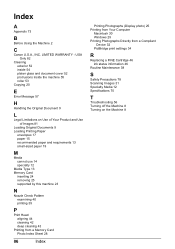
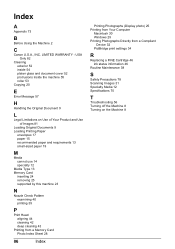
...Handling the Original Document 9
L
Legal Limitations on Use of Your Product and Use of Images 81
Loading Original Documents 9 Loading ...photo) 25 Printing from Your Computer
Macintosh 30 Windows 29 Printing Photographs Directly from a Compliant
Device 32 PictBridge print settings 34
R
Replacing a FINE Cartridge 46 ink status information 46
Routine Maintenance 38
S
Safety Precautions 78 Scanning...
MP470 series Easy Setup Instructions - Page 1


... LCD and the FINE Cartridge Holder has moved to its original position, and then gently close the Scanning Unit (Printer Cover). Important When moving the machine, carry the machine at this stage. Document Cover
Power Cord
Photo All-in the Quick Start Guide.
2 Install the FINE Cartridges
a Remove the Black FINE Cartridge from its...
MP470 series Easy Setup Instructions - Page 2


... is complete, double-click on
the machine to save originals scanned to the computer, it left off when your product. Note...items to display explanations of the machine.
m When the PIXMA Extended Survey Program screen appears, confirm the message. Note...appear during the installation process. You will begin identifying the printer port being used.
In Windows Vista, the screen may need...
Similar Questions
How To Insert Photo Paper Into Canon Pixma Mp470 Series
(Posted by mkartAraIsk 9 years ago)
How Do You Load Photo Paper Pixma Mp470
(Posted by maLwb 10 years ago)
Canon Pixma Mp470 Printer Troubleshooting - Paper Won't Feed Through
(Posted by batne 10 years ago)
Wireless Setup For Pixma Mp470
Good Evening, Can you please tell me how I can set up wieless for my Canon Pixma Mp470 printer? O...
Good Evening, Can you please tell me how I can set up wieless for my Canon Pixma Mp470 printer? O...
(Posted by dawnbre0667 11 years ago)
Serial Number For Canon Pixma Mp470 Printer
Where can I find my Serial Number, Looked on bottom, so many numbers
Where can I find my Serial Number, Looked on bottom, so many numbers
(Posted by grahamsoames 12 years ago)

