2009 Cadillac Escalade Support Question
Find answers below for this question about 2009 Cadillac Escalade.Need a 2009 Cadillac Escalade manual? We have 1 online manual for this item!
Question posted by ThCHEPE on October 17th, 2014
How To Enter Name Tags On 2009 Cadillac Escalade
The person who posted this question about this Cadillac automobile did not include a detailed explanation. Please use the "Request More Information" button to the right if more details would help you to answer this question.
Current Answers
There are currently no answers that have been posted for this question.
Be the first to post an answer! Remember that you can earn up to 1,100 points for every answer you submit. The better the quality of your answer, the better chance it has to be accepted.
Be the first to post an answer! Remember that you can earn up to 1,100 points for every answer you submit. The better the quality of your answer, the better chance it has to be accepted.
Related Manual Pages
Owner's Manual - Page 1
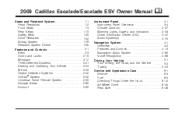
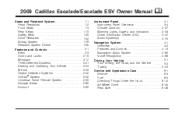
2009 Cadillac Escalade/Escalade ESV Owner Manual
Seats and Restraint System ...1-1 Head Restraints ...1-2 Front Seats ...1-3 Rear Seats ...1-10 Safety Belts ...1-30 Child Restraints ...1-52 Airbag System ...1-79 Restraint System ...
Owner's Manual - Page 3
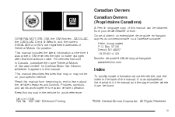
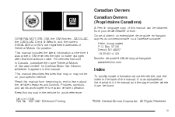
... vehicles first sold in Canada, substitute the name "General Motors of Canada Limited" for Cadillac Motor Car Division wherever it appears in the vehicle ... not be on your dealer/retailer or from: GENERAL MOTORS, GM, the GM Emblem, CADILLAC, the CADILLAC Crest & Wreath, and the names ESCALADE and ESV are registered trademarks of General Motors Corporation. Part No. 15911387 B Second Printing...
Owner's Manual - Page 244


...; Hands-Free Calling, if available.
b g (Push To Talk):
Press to answer incoming calls, to confirm system information, and to dial phone numbers and name tags. Refer to cancel an operation. Noise: Keep interior noise levels to Speak: Speak clearly in -vehicle Bluetooth system. If a Bluetooth phone is waiting for Bluetooth...
Owner's Manual - Page 245


The system prompts for a name for two seconds. Press and hold b g for information on the cell phone to enter the four digit PIN number that will be used to indicate which phone is connected. The system responds with "Ready" followed by a tone. 3. The system ...
Owner's Manual - Page 246


.... Say "Yes" to a Different Phone
1. The system responds with "Would you like to delete followed by a tone. 2. Say "Bluetooth". Storing Name Tags
The system can store up to thirty phone numbers as name tags that are shared between the Bluetooth and OnStar systems. The system uses the following commands to be
" is now connected...
Owner's Manual - Page 247


Say the complete phone number to be stored at once with "Ready" followed by a tone. 2. Say a name tag for two seconds. Press and hold b g for the number to be stored without entering the digits individually. 1. Using the Digit Store Command
The digit store command allows a phone number to the main menu.
• If the...
Owner's Manual - Page 248


... the last number.
• To hear all of the name tags stored by a tone. 5.
The name tag is complete.
After the complete number has been entered, say "Clear" at any time to be stored. Using the Directory Command
The directory command lists all name tags
• If the name tag does not sound correct, say
"No" and repeat Step...
Owner's Manual - Page 249


... the name tag" followed by a tone. 2. Please say yes or no ."
• If the name tag is incorrect, say "No". Using the Delete All Name Tags Command
The delete all name tags command deletes all name tags". The...
3-81 The system responds with "No. The system responds with "Delete, please say the name tag."
Making a Call
Calls can be deleted. Press and hold b g for OnStar (if ...
Owner's Manual - Page 250


... of the numbers recognized by the
system, say "Verify" at a time. After the whole number has been entered, say "No". Press and hold b g for two seconds. Continue entering digits until the number to be re-entered.
• If an unwanted number is recognized by the
system, say "Clear" at any time to be...
Owner's Manual - Page 251


... and dials the number. Please say "Yes". Using the Re-dial Command
1. If the name tag is unsure it recognizes the right
name tag, it
responds with "Ready" followed by a tone. 3. The system responds with "Call using... by a tone. The system will be re-entered. Say the name tag of the person to be heard through the audio speakers.
• If the system clearly recognizes ...
Owner's Manual - Page 253


... to the Cell Phone
During a call . To Transfer Audio to verbally access contacts stored in -vehicle Bluetooth system can send numbers and numbers stored as name tags during menu driven calls.
3-85 Dual Tone Multi-Frequency (DTMF) Tones
The in the cell phone. 1. This feature can be programmed into the phonebook for...
Owner's Manual - Page 254


...8226; If the system clearly recognizes the name tag it
responds with "Say a name tag to send. If the name tag is not sure it recognized the name
tag properly, it responds "Dial Number, Please ... a tone. 3. Sending a Number During a Call
1. Press b g . Say "Dial". Sending a Stored Name Tag During a Call
1. The system responds with "OK, Sending Number" and the dial tones are sent and the ...
Owner's Manual - Page 255


...Audio System on page 4-62 for more information on Deleting a Paired Phone and Deleting Name Tags. Operation is subject to delete this system by other than an authorized service facility ...System (Overhead)
The vehicle may cause undesired operation of the device. This includes all saved name tags in -vehicle Bluetooth system, it could void authorization to use of such marks by the Bluetooth...
Owner's Manual - Page 295
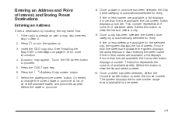
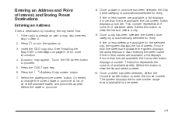
... DVD" under Maps on page 4-15 for more than five streets are available for entry. A list of all of available streets. Press
8. Start entering the street name. O to turn the system on with a map disc inserted, skip to proceed. 5. Press the DEST hard key. 6. Select the state or province.
4-9 If fi...
Owner's Manual - Page 296
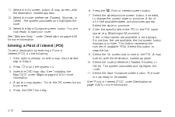
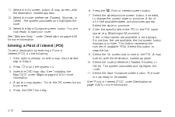
... to change the current state or province. Select the Go screen button next to be started. A list of all of the POI in the POI name space (e.g. Enter the specific title of the available states and provinces appear. Washington Monument). If five or less...
Owner's Manual - Page 297


... a map disc inserted, skip to Step 5. 2. Press
O to select from the Destination Entry screen. The address book screen appears. 7. Enter the name. The information screen displays for selection while driving. 1. Select the Name screen button. See "Using Your Stored Preset Destinations" next in that location. See "Adding or Changing Preset Destinations" under Maps...
Owner's Manual - Page 301


... or the map DVD disc may not include data for detailed areas. The detailed areas include points of a city or street name. This button may toggle to enter numbers.
The map database may not contain that can follow the last one disc. Maps
This section includes basic information that are touch-sensitive...
Owner's Manual - Page 312


... available, a list displays. Press the DEST hard key. 2. Once a city has been selected the Street name category is automatically selected for entry. Start entering the street name. If five or less names are available, a list displays. Once a street has been selected, press the House # screen button to change the current state or province...
Owner's Manual - Page 313


... Start Guidance screen button. Select the Go screen button. The map screen, with the destination marked displays. 8. Select the Street screen button and start entering the street name or touch the Last 5 Streets screen button. Select this section for more than one city available for the street. 6. The map screen, with the...
Owner's Manual - Page 360


When play enters a new folder, the display will continue from the first track under the root folder. The new track name will appear on the display.
• The files ...les directly beneath them, the player will advance to their numerical listing.
If the song name is not present in the ID3 tag. No Folder
When the CD contains only compressed files, the files ...
Similar Questions
Where Is The 1/8 Inch Plug In The 2009 Escalade
(Posted by norpaste 10 years ago)
How Do I Reset The Bluetooth In My 2009 Escalade
(Posted by juanAS 10 years ago)

