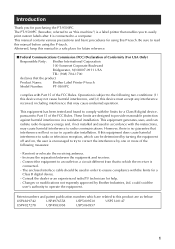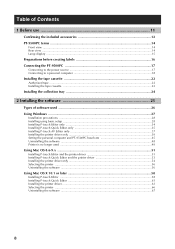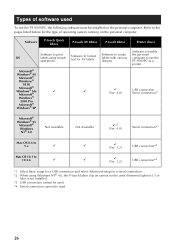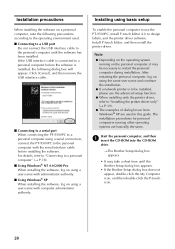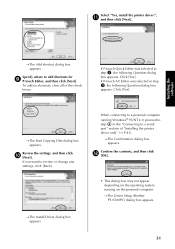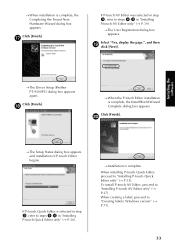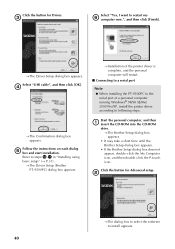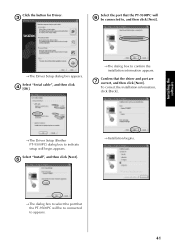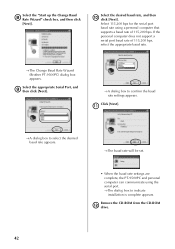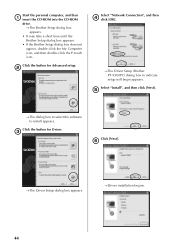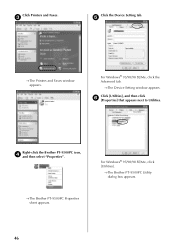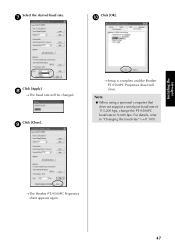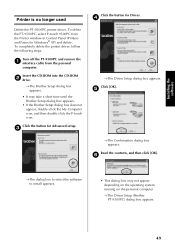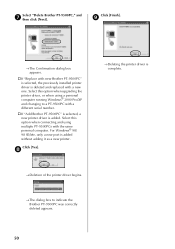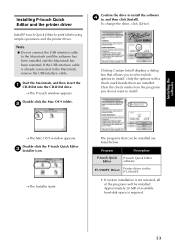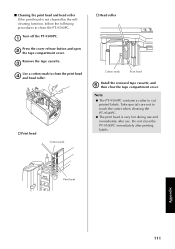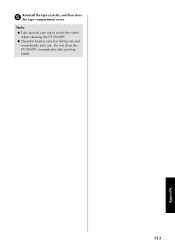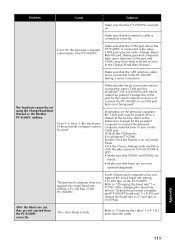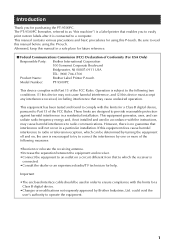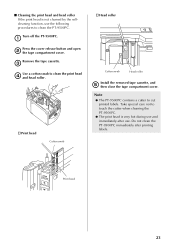Brother International PT-9500PC Support Question
Find answers below for this question about Brother International PT-9500PC - P-Touch 9500pc B/W Thermal Transfer Printer.Need a Brother International PT-9500PC manual? We have 2 online manuals for this item!
Question posted by sebastijanlabinjan on August 30th, 2012
Brother Pt 9500pc
Dear,
I own the PT 9500PC and I would like to know if there is posibility to remove the pre cut or half cut from printing the label to save tape. Please tell me how.
Thanks and regards from Istria (Croatia)
Current Answers
Related Brother International PT-9500PC Manual Pages
Similar Questions
Is There A Brother Pt-2600 Driver Windows 7
(Posted by dbkrshaik 10 years ago)
How Do You Change Font Size Of The Brother Pt 1950/1960
how do you change font size of brother pt1950/1960? it's way too small now.
how do you change font size of brother pt1950/1960? it's way too small now.
(Posted by deborahborror 11 years ago)
How Do I Find The Directions To Brother Label Printer 9500pc On Line?
We have a new Brother label printer 9500PC in our office, but cannot find the directions to it. I tr...
We have a new Brother label printer 9500PC in our office, but cannot find the directions to it. I tr...
(Posted by sharlyna 12 years ago)