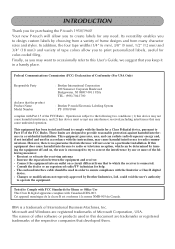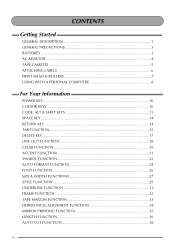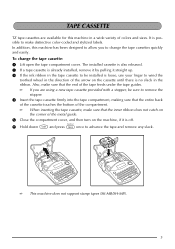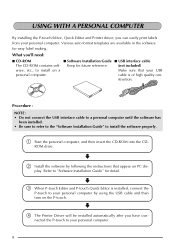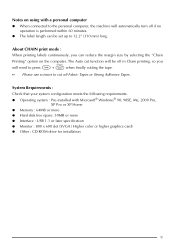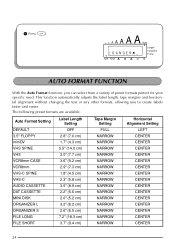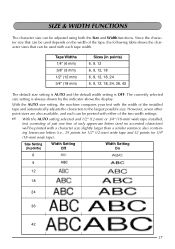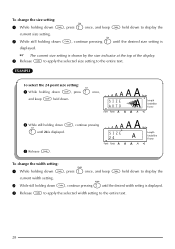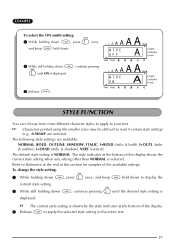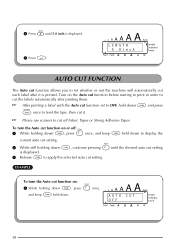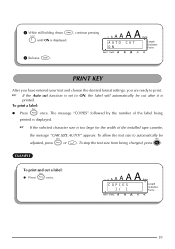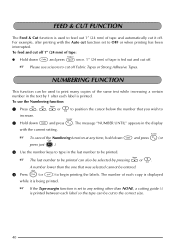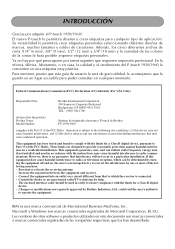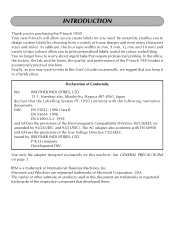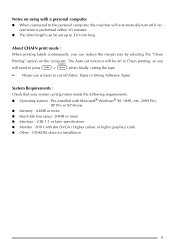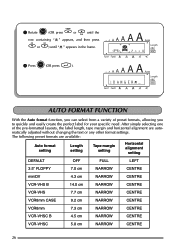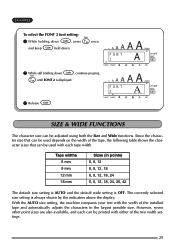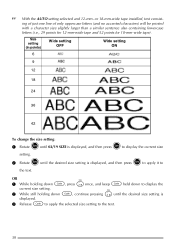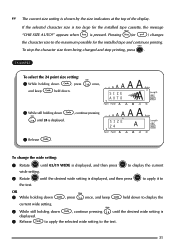Brother International PT 1950 Support Question
Find answers below for this question about Brother International PT 1950 - P-Touch 1950 B/W Thermal Transfer Printer.Need a Brother International PT 1950 manual? We have 2 online manuals for this item!
Question posted by nbyfield on August 7th, 2012
What Does It Mean When It Says Chr Size Auto? How Do I Change It Back From Auto
The person who posted this question about this Brother International product did not include a detailed explanation. Please use the "Request More Information" button to the right if more details would help you to answer this question.
Current Answers
Related Brother International PT 1950 Manual Pages
Similar Questions
How To Turn Off The Chr Size Auto
I want to change the size of my font but it won't let me and give a CHR SIZE AUTO? How do I turn thi...
I want to change the size of my font but it won't let me and give a CHR SIZE AUTO? How do I turn thi...
(Posted by LIndastark1 9 years ago)
How Do I Change Default Settings On A Brother Hl-2240 Series Printer
(Posted by michaviv 9 years ago)
I Changed My Security Setting On My Brother Hl2270dw Now Printer Wont Work
(Posted by olilorine 10 years ago)
Small Font Size
I'm using a 18mm 3/4 " tape but yet when I try to print 42 Font size,CHR SIZE AUTO? pops up and it r...
I'm using a 18mm 3/4 " tape but yet when I try to print 42 Font size,CHR SIZE AUTO? pops up and it r...
(Posted by terrischarko 11 years ago)
Taking Off The Chr Size Auto
How do you take of the change size auto?
How do you take of the change size auto?
(Posted by bcapone 11 years ago)