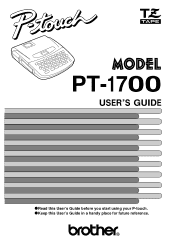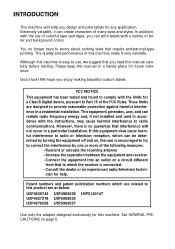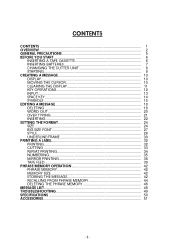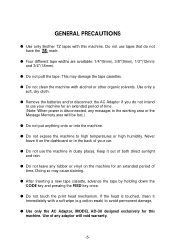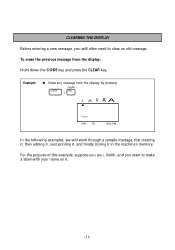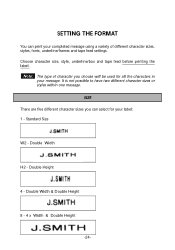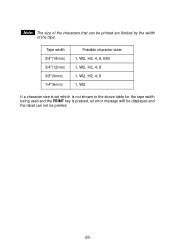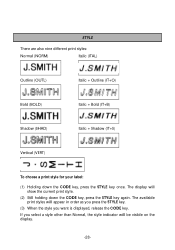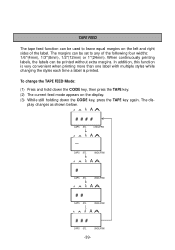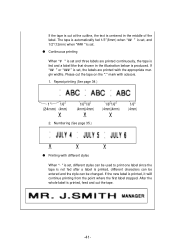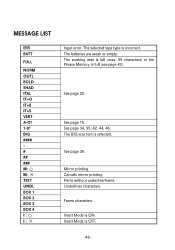Brother International PT 1700 Support Question
Find answers below for this question about Brother International PT 1700 - Electronic Labeler.Need a Brother International PT 1700 manual? We have 2 online manuals for this item!
Question posted by gserikaku on July 12th, 2015
Ptouch 1700 - Wont Print...err Shows.but No Ther Msg...changed The Battery/tape
Current Answers
Answer #1: Posted by TechSupport101 on July 12th, 2015 7:23 PM
"Everytime I try to change my text size, I get and "ERR" message. Why?"
The "ERR" message usually occurs when the "BIG" font is turned on. This is a predetermined font that may not be adjusted.
To turn this font off, hold down the CODE key and press and release the BIG key (4) until NORM is displayed. Release both keys. Then you may change your size.
The BIG size font is available only when using a 3/4" (18mm) width tape.
If the BIG size font is selected and any tape cassette other than a 3/4" (18mm) width tape cassette is installed, "ERR" is displayed when you try to print or change the settings for SIZE, STYLE, and UNDL/FRM
Related Brother International PT 1700 Manual Pages
Similar Questions
last time I went to print I got an Err message. I bought new tape and it still does not print. What ...
model number is P-330
I am trying to print a label, but I am getting an ERR message. I pressed code and tape to change the...
Clear tape only when printing.