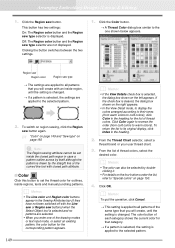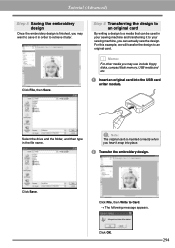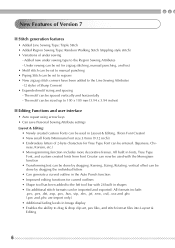Brother International PEDESIGN 7.0 Support Question
Find answers below for this question about Brother International PEDESIGN 7.0.Need a Brother International PEDESIGN 7.0 manual? We have 2 online manuals for this item!
Question posted by siriwoods on July 2nd, 2013
Centering Text Using Text Attributes
when I Apply The Cenbtering Command, The Contents Come Out Alligned To The Left. Is There A Special Order In Which You Must Select The Font, Set The Attributes And Then Enter The Text? I Can Not See Where That Is Detailed In The Manual.
Current Answers
Related Brother International PEDESIGN 7.0 Manual Pages
Similar Questions
What Size Of Needle Do I Need To Use In Brother Sewing Machine Vx 1120
(Posted by amjackpage 10 years ago)
How To Use Brother Cs6000i Sewing Machine
(Posted by rejerem 10 years ago)
How To Use A Brother Sewing Machine Xl-2600i Setting Stitch And Tension
(Posted by v007CCdu 10 years ago)