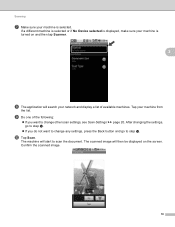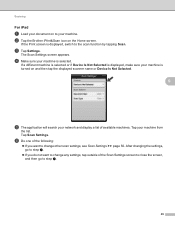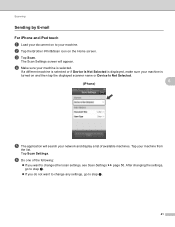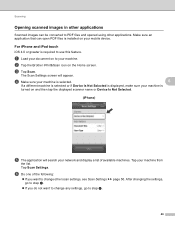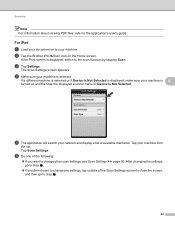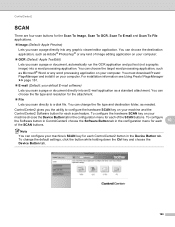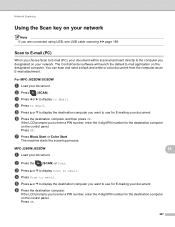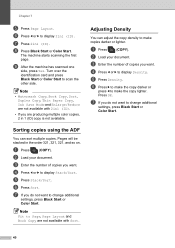Brother International MFC-J825DW Support Question
Find answers below for this question about Brother International MFC-J825DW.Need a Brother International MFC-J825DW manual? We have 16 online manuals for this item!
Question posted by Heatkmbr on December 23rd, 2013
How To Scan 2 Sided Pages Mfc-j825dw
The person who posted this question about this Brother International product did not include a detailed explanation. Please use the "Request More Information" button to the right if more details would help you to answer this question.
Current Answers
Related Brother International MFC-J825DW Manual Pages
Similar Questions
How To Scan Double Side Pages
In CC4 selecting scan option, from what I see in documentation and searches on internet there should...
In CC4 selecting scan option, from what I see in documentation and searches on internet there should...
(Posted by wan2fly991 6 months ago)
How To Scan To Email Using Mfc J825dw Printer
(Posted by 073theath 9 years ago)
How To Scan Two Sided Document Mfc 7360n
(Posted by Matomor 10 years ago)
I Cannot Scan With My Brother Mfc-j825dw Using Usb
(Posted by Yatido 10 years ago)
How To Scan A Book With Mfc J825dw
(Posted by angeljerryr 10 years ago)