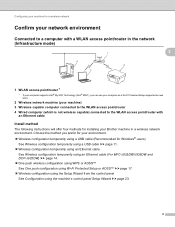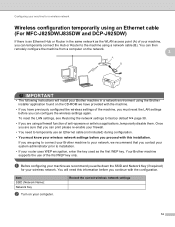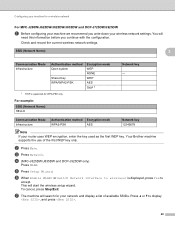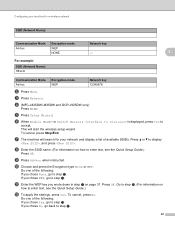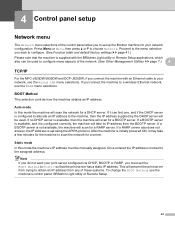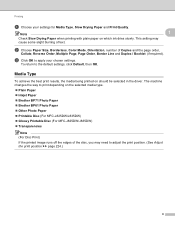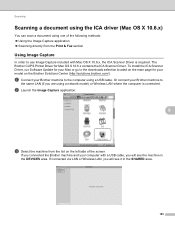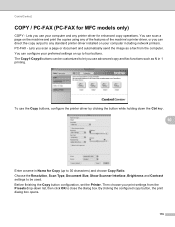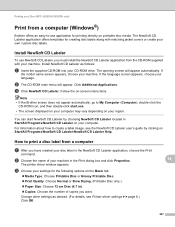Brother International MFC-J825DW Support Question
Find answers below for this question about Brother International MFC-J825DW.Need a Brother International MFC-J825DW manual? We have 16 online manuals for this item!
Question posted by jesn on April 23rd, 2014
Where Is Ok Button On Brother Wireless Printer Mfc-j825dw On Video
The person who posted this question about this Brother International product did not include a detailed explanation. Please use the "Request More Information" button to the right if more details would help you to answer this question.
Current Answers
Related Brother International MFC-J825DW Manual Pages
Similar Questions
How Can I Print From My Ipad To My Mfc-j835 Brother Wireless Printer
(Posted by bigjaHA 9 years ago)
Brother Wireless Printer Mfc-495cw Need Information How To Set Up
(Posted by sbronn 10 years ago)
How To Set Brother Cloud Printer Mfc-j825dw
(Posted by dilloVla 10 years ago)
How To Set Brother Cloud Printer Mfc J825dw
(Posted by shrimlis 10 years ago)
I Have Lost The Cd To Reinstall My Brother Wireless Printer Mfc-j430w
(Posted by Anonymous-107494 11 years ago)