Brother International MFC-J6710DW Support Question
Find answers below for this question about Brother International MFC-J6710DW.Need a Brother International MFC-J6710DW manual? We have 10 online manuals for this item!
Question posted by wilkinr on February 14th, 2012
Printed Pages Are Backwards
When I print out a document the pages always come out backwards. How do I change the settings to correct this?
Current Answers
There are currently no answers that have been posted for this question.
Be the first to post an answer! Remember that you can earn up to 1,100 points for every answer you submit. The better the quality of your answer, the better chance it has to be accepted.
Be the first to post an answer! Remember that you can earn up to 1,100 points for every answer you submit. The better the quality of your answer, the better chance it has to be accepted.
Related Brother International MFC-J6710DW Manual Pages
Network Users Manual - English - Page 34
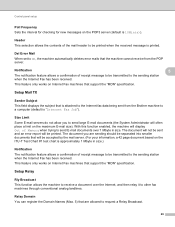
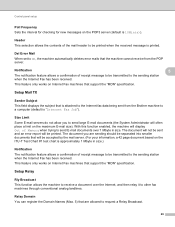
... your information, a 42 page document based on Internet Fax machines...document over 1 Mbyte in size.)
Notification 5
The notification feature allows a confirmation of the mail header to be transmitted to the sending station
when the Internet Fax has been received. Control panel setup
Poll Frequency 5
Sets the interval for checking for new messages on the POP3 server (default is printed...
Network Users Manual - English - Page 67
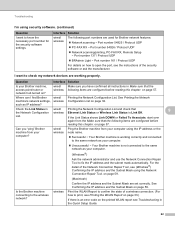
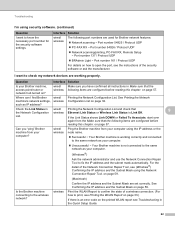
...check my network devices are configured before reading this chapter.
Printing the Network ...settings, wireless such as your computer.
Unsuccessful i Your Brother machine is not connected to the same network as IP address? Can you have confirmed all instructions in wired/ Printing the Network Configuration List and check that the following items are set correctly...
Software Users Manual - English - Page 19
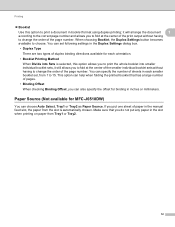
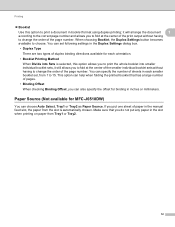
... the print output without having to change the order of paper in inches or millimeters. Paper Source (Not available for MFC-J6510DW) 1
You can also specify the offset for each smaller booklet set following settings in each orientation. • Booklet Printing Method
When Divide into smaller individual booklet sets, it will arrange the document 1
according to the correct page number...
Software Users Manual - English - Page 21


... left to right.
1
Check Reverse Print to reverse the data up to apply your document as a Media Type.
f You can be used to print documents in color, or black and white using Header-Footer Print.
g Click Other Print Options to the default settings, click Default, then OK.
Note Mirror Print is not available when checking Borderless.
h Click...
Software Users Manual - English - Page 24
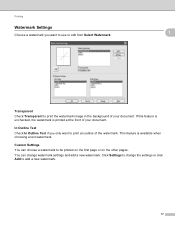
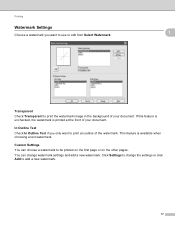
... add a new watermark.
17 You can choose a watermark to be printed on the first page or on the other pages. Click Settings to change watermark settings and add a new watermark. Custom Settings
1
You can change the settings or click Add to print the watermark image in the background of your document. If this feature is unchecked, the watermark is available when...
Software Users Manual - English - Page 83
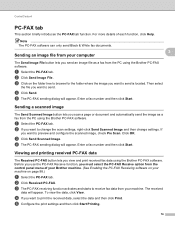
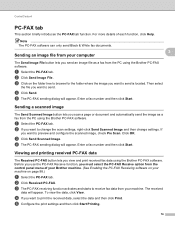
... Scanned Image button lets you want to send is located. b If you scan a page or document and automatically send the image as a fax from the PC using the Brother PC-FAX...printing received PC-FAX data 3
The Received PC-FAX button lets you want to change the scan settings, right-click Send Scanned Image and then change settings. Note The PC-FAX software can only send Black & White fax documents...
Advanced Users Manual - English - Page 43
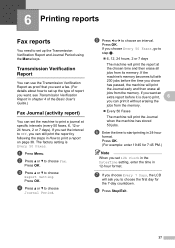
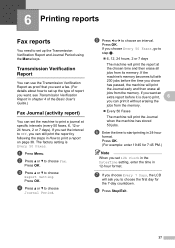
... to step h.
6, 12, 24 hours, 2 or 7 days
The machine will ask you can set 12h Clock in the Date&Time setting, enter the time in How to choose
Journal Period. Press OK. d Press a or b to print a report on page 38.
Press OK.
(For example: enter 19:45 for the 7-day countdown. h Press Stop...
Advanced Users Manual - English - Page 45
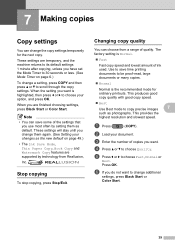
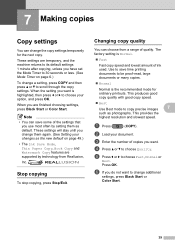
... of quality.
Use to its default settings 1 minute after copying, unless you use most often by setting them again. (See Setting your changes as the new default on page 6.)
To change additional
settings, press Black Start or Color Start.
39 Note
• You can save time printing documents to be proof-read, large documents or many copies.
Normal
Normal...
Advanced Users Manual - English - Page 67
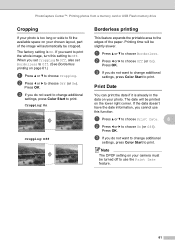
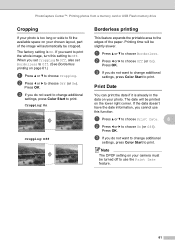
... do not want to change additional
settings, press Color Start to print. c If you set Cropping to Off, also set Borderless to Off. (See Borderless printing on the lower right corner. PhotoCapture Center™: Printing photos from a memory card...c to choose Borderless. The factory setting is On. Printing time will automatically be printed on page 61.)
a Press a or b to choose Cropping.
Advanced Users Manual - English - Page 68
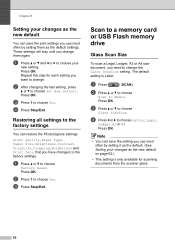
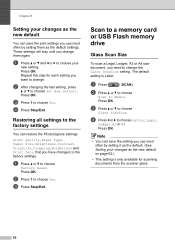
Repeat this step for scanning documents from the scanner glass.
62
c Press Stop/Exit.
b Press a or b to choose
Scan to change.
Restoring all settings to the factory settings
8
You can restore the PhotoCapture settings
Print Quality, Paper Type, Paper Size, Brightness, Contrast, True2Life, Cropping, Borderless and Print Date, that you have changed, to change them as the default ...
Advanced Users Manual - English - Page 71
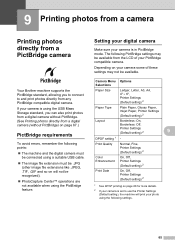
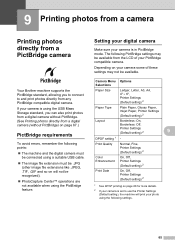
... on your camera some of your camera is using the PictBridge feature. If your PictBridge compatible camera.
Print Quality
Normal, Fine, Printer Settings (Default setting) 2
Color Enhancement
On, Off, Printer Settings (Default setting) 2
Print Date
On, Off, Printer Settings (Default setting) 2
1 See DPOF printing on page 66 for more details.
2 If your camera is in PictBridge mode...
Advanced Users Manual - English - Page 84
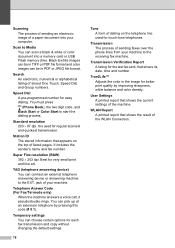
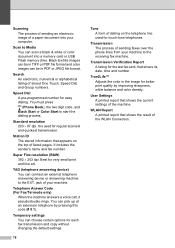
...Report A listing for touch-tone telephones. WLAN Report A printed report that shows its date, time and number. You must... shows the current settings of the machine. You can connect an external telephone answering device or answering machine ...changing the default settings.
78
Tone A form of dialing on the top of faxed pages. Scanning The process of sending an electronic image of a paper document...
Users Manual - English - Page 37
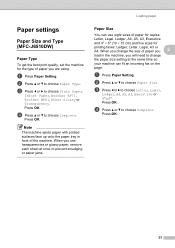
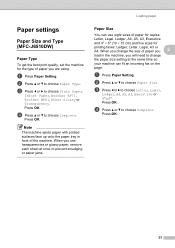
...MFC-J6510DW)
2
Paper Type 2
To get the best print quality, set the machine for
printing...change
the paper size setting at once to change the size of paper you are using. Press OK. Press OK.
23
Press OK.
d Press a or b to choose Letter, Legal,
Ledger, A4, A5, A3, Executive or 4"x6". Note
The machine ejects paper with printed... a Press Paper Setting.
When you will need to prevent...
Users Manual - English - Page 38


... 4"x6".
Note
You can change the paper size setting at once to prevent smudging or paper jams.
Tray use in Copy mode (MFC-J6710DW only)
2
You can only use plain paper and paper sizes Ledger, Letter, Legal, Executive, A3 or A4 in Tray#2.
• The machine ejects paper with printed surfaces face up onto the...
Users Manual - English - Page 104
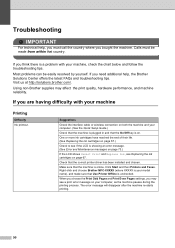
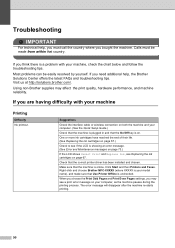
... Brother MFC-XXXXX (where XXXXX is a problem with your computer, as the machine pauses during the printing process....machine B
Printing
Difficulty No printout.
When you choose the Print Odd Pages and Print Even Pages settings, you may affect the print quality, ...correct printer driver has been installed and chosen. The error message will disappear after the machine re-starts printing...
Users Manual - English - Page 105
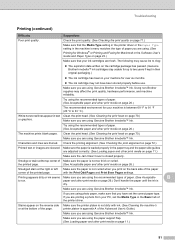
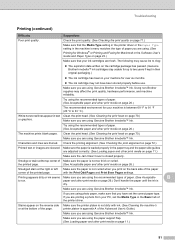
....
If you are using photo paper, make sure that the Media Type setting in the printer driver or the Paper Type setting in the paper tray and the paper side guides are adjusted correctly. (See Loading paper and other print media on page 70.)
Make sure you are using Genuine Brother Innobella™ Ink. Make...
Users Manual - English - Page 106
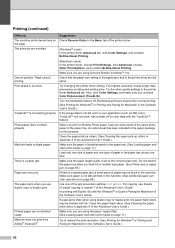
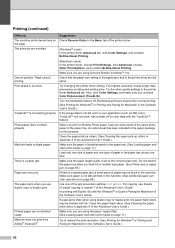
... Brother Photo paper, load one time. Try changing the printer driver setting.
If the image data is not full color in the paper tray. When you are using the paper support flap. (See Loading paper and other print media on page 11.)
Machine does not print from Adobe® Illustrator®. There is too slow...
Users Manual - English - Page 110
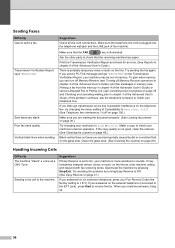
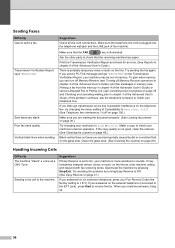
.... (See Loading documents on page 30.)
Try changing your machine's scanner operation.
If you can turn off Memory Receive (see Turning off Memory Receive operations in chapter 4 of the Advanced User's Guide), print fax messages in memory (see Printing a fax from the memory in chapter 4 of the Advanced User's Guide.) If the problem continues, ask...
Users Manual - English - Page 139
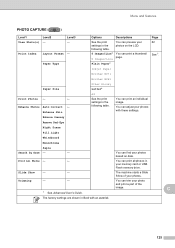
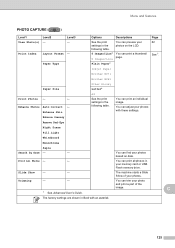
...-
following table. See 1. Enhance Photos Auto Correct - You can adjust your
62
settings in the following table.
Print All Photos -
- The machine starts a Slide... Show of the
image. Menu and features
PHOTO CAPTURE (
)
Level1
Level2
Level3
Options
Descriptions
Page
View Photo(s) -
- Print...
Users Manual - English - Page 149
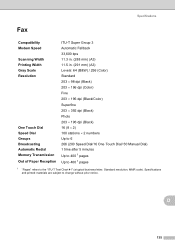
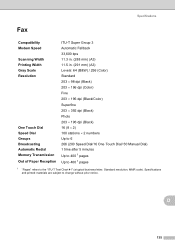
...Specifications
Fax D
Compatibility Modem Speed Scanning Width Printing Width Gray Scale Resolution
One Touch Dial Speed...Dial/16 One Touch Dial/ 50 Manual Dial) 1 time after 5 minutes Up to 400 1 pages Up to 400 1 pages
1 "Pages" refers to change without prior notice. Specifications and printed materials are subject to the "ITU-T Test Chart #1" (a typical business letter, Standard resolution, ...
Similar Questions
How Do I Print The Ip Address Of My Mfc-j6710dw Printer
(Posted by emakimd 9 years ago)
Brother Mfc-7360n Won't Print Documents In Queue
(Posted by mnu9NICOL 10 years ago)
How To Set The Print Page Order On Brother Mfc-j6710dw
(Posted by rosplotte 10 years ago)
How To Scan Multiple Pages On Brother Mfc J6710dw
(Posted by mketim 10 years ago)
Pages Come Out Blank.
I just replaced all four of the ink cartridges, but when i try to print something out the pages come...
I just replaced all four of the ink cartridges, but when i try to print something out the pages come...
(Posted by kiranminhas1 11 years ago)

