Brother International MFC-J6710DW Support Question
Find answers below for this question about Brother International MFC-J6710DW.Need a Brother International MFC-J6710DW manual? We have 10 online manuals for this item!
Question posted by dtame on January 18th, 2013
Mfc-j6910dw A3 Print Issue
My MFC will print in a3 with steps in the text and solid lines. The inbuild alignment tool does not fix this. Anyone have this issue and if so do you have a remedy?
Current Answers
There are currently no answers that have been posted for this question.
Be the first to post an answer! Remember that you can earn up to 1,100 points for every answer you submit. The better the quality of your answer, the better chance it has to be accepted.
Be the first to post an answer! Remember that you can earn up to 1,100 points for every answer you submit. The better the quality of your answer, the better chance it has to be accepted.
Related Brother International MFC-J6710DW Manual Pages
Network Users Manual - English - Page 64
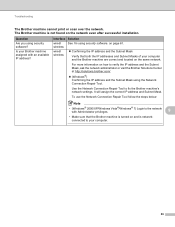
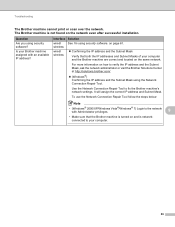
... the IP address and the Subnet Mask using the Network Connection Repair Tool. Troubleshooting
The Brother machine cannot print or scan over the network. It will assign the correct IP address... on how to fix the Brother machine's network settings. For more information on the network even after successful installation. To use the Network Connection Repair Tool follow the steps below:
Note
&#...
Network Users Manual - English - Page 67
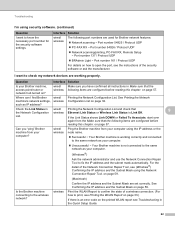
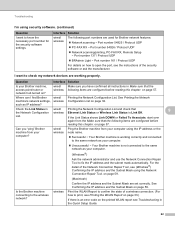
...devices are working correctly and connected to the same network as your computer.
Unsuccessful i Your Brother machine is not connected to the same network as IP address?
I want to open the port, see Printing...using the Network Connection Repair Tool. on page 59. wireless
Print the WLAN Report to confirm the state of a wireless connection. (For how to fix the IP address and ...
Quick Setup Guide - English - Page 2
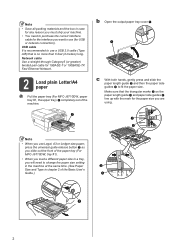
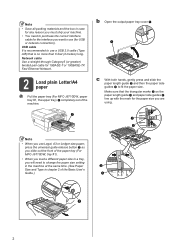
...Note
• When you use Legal, A3 or Ledger size paper, press the universal guide release button a as you slide out the front of the paper tray (For MFC-J6710DW, tray #1).
• When you ... guide a and paper side guides b line up with the mark for 10BASE-T or 100BASE-TX Fast Ethernet Network.
2 Load plain Letter/A4 paper
a Pull the paper tray (For MFC-J6710DW, paper tray #1, the upper tray) ...
Quick Setup Guide - English - Page 3


...paper into the machine. h Slowly push the paper tray completely into the paper tray (For MFC-J6710DW, tray #1) print side down and top edge first.
f Gently adjust the paper side guides to avoid paper jams...in the tray and below the maximum paper mark a.
1
2
1
Note (For MFC-J6710DW) For information about tray #2 (the lower tray), see Loading paper in paper tray #2 in chapter 2 of ...
Quick Setup Guide - English - Page 7


...call a doctor if you do so, ink may result in the paper tray (For MFC-J6710DW, tray #1, the upper tray) for the initial setup. b Check the quality of ...print head in the cartridge.
• DO NOT repeatedly insert and remove the cartridges. Use or attempted use it out with the ink cartridge, this can see missing short lines, press 2 (No) on the dial pad and follow the steps...
Quick Setup Guide - English - Page 8
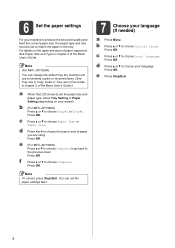
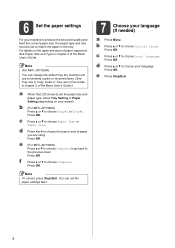
...MFC-J6710DW) Press a or b to choose Complete. Press OK.
For details on your model).
f
Press a or b to choose Tray#1 or Tray#2.
Press OK.
Press OK.
Press OK. Note
To cancel, press Stop/Exit.
e Press Stop/Exit.
8
Press OK. You can change the default tray the machine will use for printing... User's Guide. Note
(For MFC-J6710DW)
You can set the paper settings...
Quick Setup Guide - English - Page 16
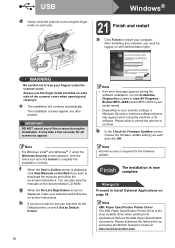
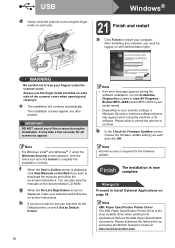
.... Finish The installation is the most suitable driver when printing from applications that use the finger holds provided on each...MFC-JXXX is displayed,
click View Manuals on the Web if you must be logged on -screen instructions. f
When the User's Guides screen is your model name). • Depending on your selection and follow the
on the documentation CD-ROM.
g When the On-Line...
Quick Setup Guide - English - Page 22
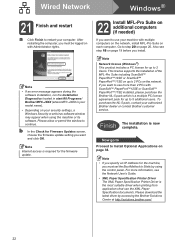
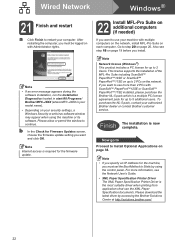
...PC license agreement pack for the machine,
you want to step 20 on each computer. This license supports the installation of...Brother NL-5 pack which is the most suitable driver when printing from applications that use your authorized Brother dealer or contact...the Installation Diagnostics located in start/All Programs/ Brother/MFC-JXXX (where MFC-JXXX is now complete. To purchase the NL-5 pack...
Quick Setup Guide - English - Page 26


...devices can affect the data transfer speed of documents and applications. To achieve optimum results with mixed text and large graphics, you can find instructions in the Network User's Guide on the documentation CD-ROM. Although the Brother MFC-J6510DW and MFC-J6710DW...printing large files, such as multi-page documents with normal everyday document printing...
The following steps will have ...
Software Users Manual - English - Page 11


... software, right-click the Brother Status Monitor icon and choose Help. Printing
Status Monitor 1 1
The Status Monitor utility is also a link to the Genuine Brother Supplies web site. Click the Troubleshooting button to get immediate notification of one or more devices, allowing you start up your PC, the Brother Status Monitor icon...
Software Users Manual - English - Page 26


... settings, click Settings on your document. Printing
Header-Footer Print 1
You can choose your PC login user name or your entered text as a header or footer from your computer's system clock, and the PC login user name or your
1
entered text on the Advanced tab. ID Print 1
You can print the date and time from the...
Advanced Users Manual - English - Page 55


...change them as the new default
7
You can restore the copy settings
Quality, Tray Select (MFC-J6710DW), Enlarge/Reduce, Density, Page Layout, Skew Adjustment, Ink Save Mode, Thin Paper Copy and...m Press OK.
Go to step m.
After all settings to the factory settings
7
You can save the copy settings for Ledger or A3 size paper. DX1 uses a longer print time for each setting you ...
Advanced Users Manual - English - Page 58


... you want to change the paper settings, go to step e.
e Repeat step d until you have chosen all the image numbers that you want
using , Plain Paper, Inkjet Paper, Brother BP71, Brother BP61 or Other Glossy. For example, Enter 1, l, 3, l, 6 to print.
Press OK.
6 Images/Line 5 Images/Line Print time for a hyphen.
a Make sure you do not want...
Users Manual - English - Page 25
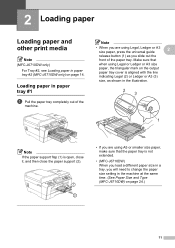
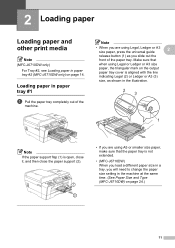
... the output
paper tray cover is aligned with the line indicating Legal (2) or Ledger or A3 (3) size, as you will need to change the paper size setting in a tray, you slide out the front of the
machine. 2 Loading paper
2
Loading paper and other print media
2
Note
(MFC-J6710DW only) For Tray #2, see Loading paper in paper...
Users Manual - English - Page 37
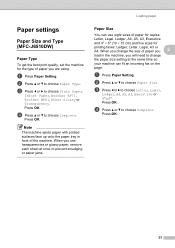
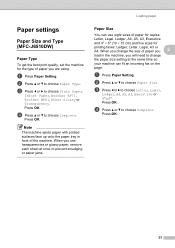
...Type. Press OK. When you change
the paper size setting at once to choose Letter, Legal,
Ledger, A4, A5, A3, Executive or 4"x6". a Press Paper Setting.
c Press d or c to change the size of paper you
2
...
23 When you are using.
Paper settings 2
Paper Size and Type (MFC-J6510DW)
2
Paper Type 2
To get the best print quality, set the machine for the type of paper you use eight sizes...
Users Manual - English - Page 38


... paper and paper sizes Ledger, Letter, Legal, Executive, A3 or A4 in Tray#2.
• The machine ejects paper with printed surfaces face up onto the paper tray in front of paper for printing copies: Letter, Legal, Ledger, A4, A5, A3, Executive and 4 6 in Copy mode (MFC-J6710DW only)
2
You can only use eight sizes of...
Users Manual - English - Page 71
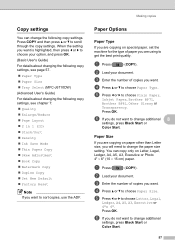
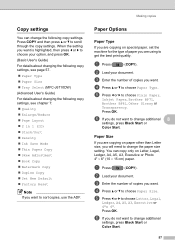
...Paper Type 8
If you are copying on Letter, Legal, Ledger, A4, A5, A3, Executive or Photo 4" 6" (10 15 cm) paper.
Press... OK. c Enter the number of copies you do not want to get the best print quality. a Press
(COPY). d Press a or b to choose Paper Type.
b Load ...MFC-J6710DW) (Advanced User's Guide) For details about changing the following copy settings.
Users Manual - English - Page 84
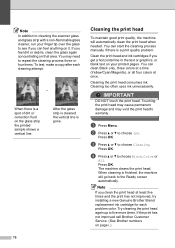
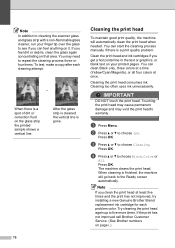
... damage and may need to repeat the cleaning process three or four times. If you get a horizontal line in the text or graphics, or blank text on page i.) After the glass strip is cleaned the vertical line is a print quality problem. You can start the cleaning process manually if there is gone.
70
Cleaning the...
Users Manual - English - Page 117
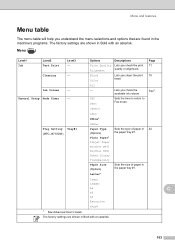
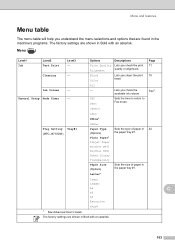
... #1.
Cleaning
- All
Ink Volume
-
-
Lets you check the print 71
Alignment
quality or alignment. Letter*
Legal
Ledger
A4
C
A5
A3
Executive
4"x6"
1 See Advanced User's Guide. The factory settings ... the time to return to Fax mode.
30Secs
1Min
2Mins*
5Mins
Tray Setting Tray#1 (MFC-J6710DW)
Paper Type (Options)
Sets the type of paper in 24 the paper tray #1. General...
Users Manual - English - Page 147
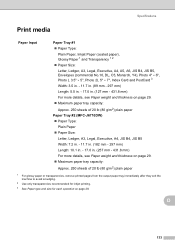
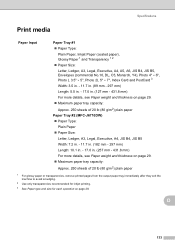
...: Approx. 250 sheets of 20 lb (80 g/m2) plain paper Paper Tray #2 (MFC-J6710DW) Paper Type: Plain Paper Paper Size: Letter, Ledger, A3, Legal, Executive, A4, JIS B4, JIS B5 Width: 7.2 in. - 11.7 ... g/m2) plain paper
1 For glossy paper or transparencies, remove printed pages from the output paper tray immediately after they exit the machine to avoid smudging.
2...
Similar Questions
Brother Mfc-440cn Will Not Print Body Of Text
(Posted by rmaVFCD 9 years ago)
How To Change Language On Brother Mfc J6910dw From Spanish To English?
(Posted by kerrieann23 9 years ago)
How To Make Mfc 8690dw Print Wirelessly Step By Step
(Posted by NasrREF 10 years ago)
How To Configure A Mfc-j6710dw Ethernet Printing Setup
(Posted by proDa 10 years ago)
'mfc-j6710dw' Stopped Printing-no Antenna Icon-windows Op Sys.
(Posted by Anonymous-107197 11 years ago)

