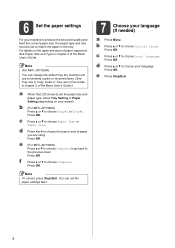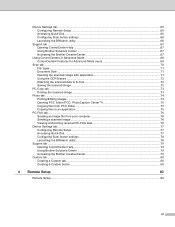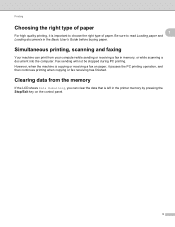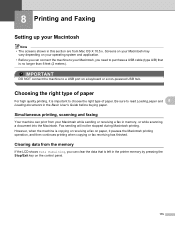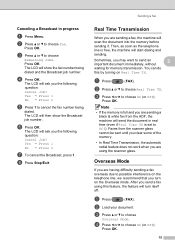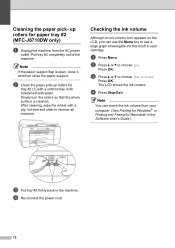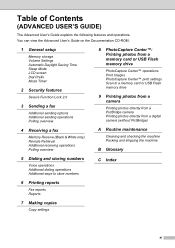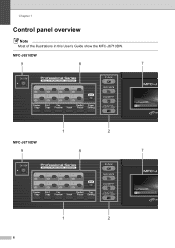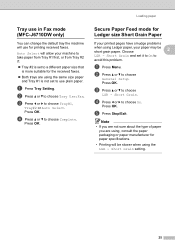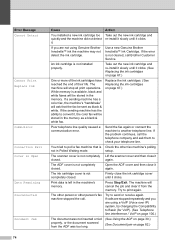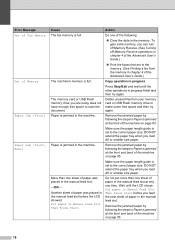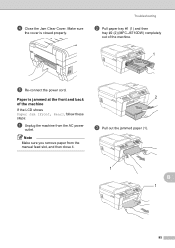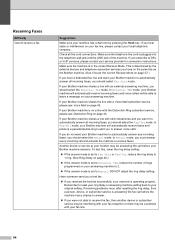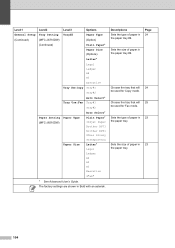Brother International MFC-J6710DW Support Question
Find answers below for this question about Brother International MFC-J6710DW.Need a Brother International MFC-J6710DW manual? We have 10 online manuals for this item!
Question posted by droInter on November 10th, 2013
How To Clear Mfc-j6710dw Fax Memory
The person who posted this question about this Brother International product did not include a detailed explanation. Please use the "Request More Information" button to the right if more details would help you to answer this question.
Current Answers
Related Brother International MFC-J6710DW Manual Pages
Similar Questions
How To Delete Fax Memory Of Brother Mfc-j6710dw
(Posted by bitwobby 9 years ago)
How To Clear Fax Memory Brother Mfc-j6710dw
(Posted by gcmarngabes 9 years ago)
How To Clear The Data In Memory For A Mfc-j6710dw
(Posted by scMAS 10 years ago)
How To Clear Mfc-8480dn Fax Memory
(Posted by rafjr 10 years ago)
How Do I Clear The Fax Memory Of My Brother Mfc-9840cdw?
How do I clear the fax memory of my Brother MFC-9840 CDW? Thanks.
How do I clear the fax memory of my Brother MFC-9840 CDW? Thanks.
(Posted by simonwolff 11 years ago)