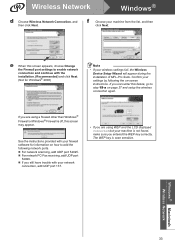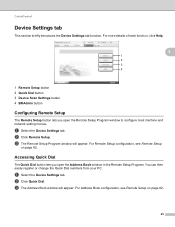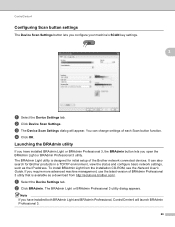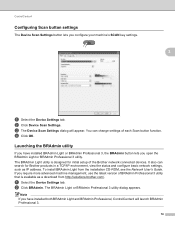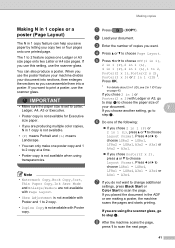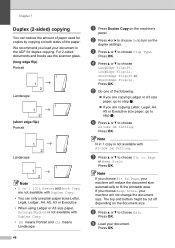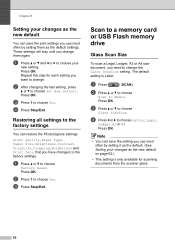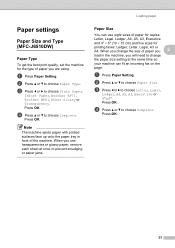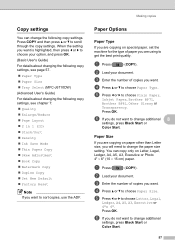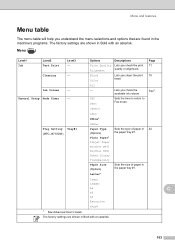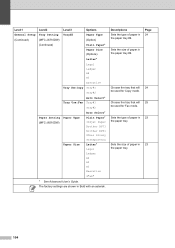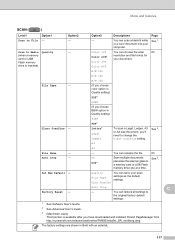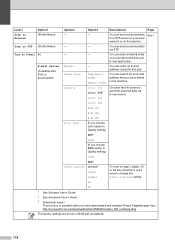Brother International MFC-J6710DW Support Question
Find answers below for this question about Brother International MFC-J6710DW.Need a Brother International MFC-J6710DW manual? We have 10 online manuals for this item!
Question posted by shanebook on February 20th, 2012
How To Change Scan Setting From Letter To Legal?
The person who posted this question about this Brother International product did not include a detailed explanation. Please use the "Request More Information" button to the right if more details would help you to answer this question.
Current Answers
Related Brother International MFC-J6710DW Manual Pages
Similar Questions
How To Change Scan From Pdf To Jpg On Mfc-7360n
(Posted by alexajabren 9 years ago)
How To Change Scan Settings To Pdf On Brother Mfc-7840w Printer
(Posted by hadmack 10 years ago)
How To Change The Setting On A Brother Mfc J6710dw Printer
(Posted by cnctetha 10 years ago)
How To Set Scan Settings On Mfc-j6710dw Printer
(Posted by putjam 10 years ago)