Brother International MFC-J6710DW Support Question
Find answers below for this question about Brother International MFC-J6710DW.Need a Brother International MFC-J6710DW manual? We have 10 online manuals for this item!
Question posted by pah on September 2nd, 2012
Booklet Printing
I neet to print/copy from single sided 8 1/2 x 11 to booklet - double sided 11 x 17. Is this possible? I have searched for this answer long enough.
Current Answers
There are currently no answers that have been posted for this question.
Be the first to post an answer! Remember that you can earn up to 1,100 points for every answer you submit. The better the quality of your answer, the better chance it has to be accepted.
Be the first to post an answer! Remember that you can earn up to 1,100 points for every answer you submit. The better the quality of your answer, the better chance it has to be accepted.
Related Brother International MFC-J6710DW Manual Pages
Quick Setup Guide - English - Page 1


..., could result in this Quick Setup Guide for the correct setup and installation. CAUTION
(For MFC-J6710DW) To prevent injuries when moving or lifting this machine, make sure to pinch your country.... Safety and Legal booklet first before you set the machine back down. Quick Setup Guide
Start Here
MFC-J6510DW MFC-J6710DW
Please read this Quick Setup Guide show the MFC-J6710DW. The...
Quick Setup Guide - English - Page 3


... 2 of the paper. g Close the output paper tray cover. h Slowly push the paper tray completely into the paper tray (For MFC-J6710DW, tray #1) print side down and top edge first. Check that the paper side guides touch the edges of the Basic User's Guide.
3
Note DO NOT push the paper in place, pull out
the...
Quick Setup Guide - English - Page 7


...quality of Genuine Brother Supplies.
5 Check the print quality
Note Make sure you open an ink cartridge, install it in the paper tray (For MFC-J6710DW, tray #1, the upper tray) for the ...obtain premium performance from the Brother machine, we strongly recommend the use of ink left in unsatisfactory print quality. Poor
7
OK
If you are clear and visible, press 1 (Yes) on the sheet...
Quick Setup Guide - English - Page 8
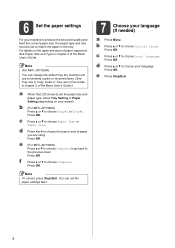
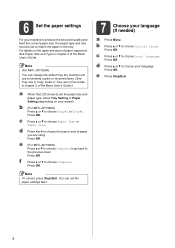
... your language.
Press OK. Press OK.
b (For MFC-J6710DW) Press a or b to choose Paper Type or Paper Size. c Press a or b to choose Tray#1 or Tray#2. Press OK.
You can change the default tray the machine will use for printing copies or received faxes. (See Tray use in Copy mode or Tray use in Fax mode...
Quick Setup Guide - English - Page 26


... menu will guide you through an access point/router).
Although the Brother MFC-J6510DW and MFC-J6710DW can be used in Ad-hoc mode (connected to the access point/...printing, place the Brother machine as possible with mixed text and large graphics, you may not be used at a time. For Windows®: 2 Choose your machine, press Menu.
To use the machine from other electronic devices...
Software Users Manual - English - Page 16
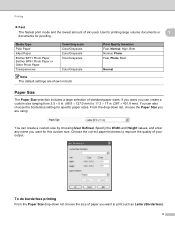
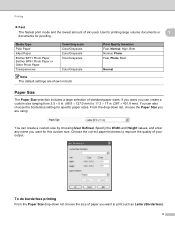
... create a custom size ranging from 3.5 5 in bold. You can create a custom size by choosing User Defined. Choose the correct paper thickness to 11.3 17 in. (287 431.8 mm). Use for printing large volume documents or
1
documents for this custom size.
If you want, you want for proofing. To do borderless...
Software Users Manual - English - Page 68
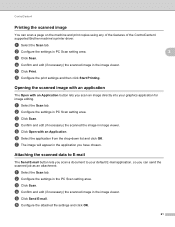
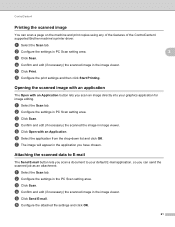
... Open with an Application button lets you scan an image directly into your default E-mail application, so you can scan a page on the machine and print copies using any of the features of the ControlCenter4 supported Brother machine's printer driver. c Click Scan. e Click Send E-mail.
c Click Scan. f Select the application from the...
Software Users Manual - English - Page 80
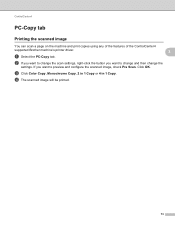
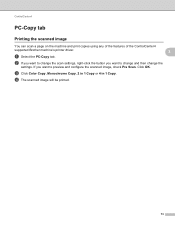
... scanned image, check Pre Scan.
d The scanned image will be printed.
73
Click OK. c Click Color Copy, Monochrome Copy, 2 in 1 Copy or 4 in 1 Copy.
b If you want to change the
settings. ControlCenter4
PC-Copy tab 3
Printing the scanned image 3
You can scan a page on the machine and print copies using any of the features of the ControlCenter4
supported Brother...
Advanced Users Manual - English - Page 6


... DPOF printing 66
Printing photos directly from a digital camera (without PictBridge 67 Printing Images 67
A Routine maintenance
68
Cleaning and checking the machine 68 Cleaning the outside of the machine 68 Cleaning the machine's printer platen 69 Cleaning the paper feed rollers 69 Cleaning the paper pick-up rollers for paper tray #2 (MFC-J6710DW only...
Advanced Users Manual - English - Page 49
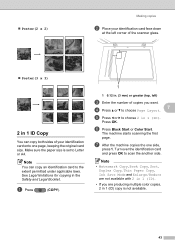
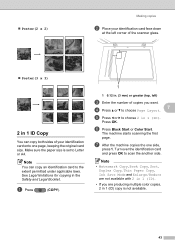
... sides of your identification card face down
at the left )
c Enter the number of copies you are producing multiple color copies, 2 in 1 (ID) copy is set to Letter or A4. d Press a or b to choose Page Layout.
7
e Press d or c to choose 2 in the Safety and Legal Booklet. f Press Black Start or Color Start.
a Press
(COPY).
1
1 0.12 in...
Advanced Users Manual - English - Page 55


...copy settings
Quality, Tray Select (MFC-J6710DW), Enlarge/Reduce, Density, Page Layout, Skew Adjustment, Ink Save Mode, Thin Paper Copy and Duplex Copy, that you have been scanned, press 2.
Press OK. a Press
(COPY). d Press Stop/Exit.
49
These
settings will also print... the copy settings for the ink to choose Yes. m Press OK. The machine will print the first side and eject...
Advanced Users Manual - English - Page 67
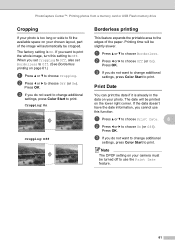
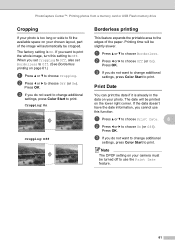
... the available space on your chosen layout, part of the paper. a Press a or b to choose Print Date.
8
b Press d or c to choose Off (or On).
Print Date 8
You can print the date if it is too long or wide to print.
When you do not want to change additional
settings, press Color Start to Off. (See...
Advanced Users Manual - English - Page 78
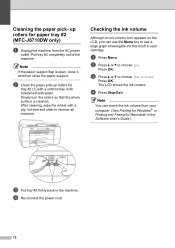
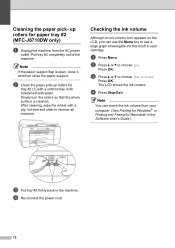
... that the whole surface is open, close it, and then close the paper support.
up rollers for paper tray #2 (MFC-J6710DW only)
A
a Unplug the machine from your computer. (See Printing for Windows® or Printing and Faxing for Macintosh in the Software User's Guide.)
1
c Put tray #2 firmly back in each cartridge. Pull tray #2 completely...
Users Manual - English - Page 9


... and other print media 11 Loading paper in paper tray #1 11 Loading paper in paper tray #2 (MFC-J6710DW only 14 Loading paper in the manual feed slot 18 Loading envelopes and postcards 20 Printable area 22
Paper settings...23 Paper Size and Type (MFC-J6510DW 23 Paper Size and Type (MFC-J6710DW 24 Tray use in Copy mode (MFC-J6710DW only...
Users Manual - English - Page 22


... a fax machine has answered, and then press Black Start or Color Start. Chapter 1
1 Fax, Telephone and Copy keys:
Duplex Copy
Press this key to copy on both sides of the external telephone ...programming quick dial numbers.
Paper Setting (MFC-J6510DW)
Press this key to set the paper size or paper type.
Tray Setting (MFC-J6710DW)
Press this key to make N in the machine's...
Users Manual - English - Page 25
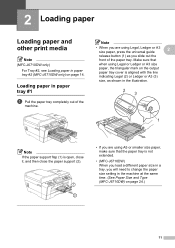
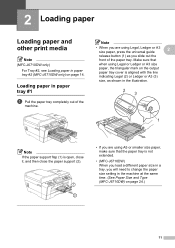
...completely out of the paper tray. Make sure that the paper tray is not extended.
• (MFC-J6710DW) When you load a different paper size in a tray, you slide out the front of the
...Paper Size and Type (MFC-J6710DW) on page 14. 2 Loading paper
2
Loading paper and other print media
2
Note
(MFC-J6710DW only) For Tray #2, see Loading paper in paper tray #2 (MFC-J6710DW only) on page 24.)
11
Users Manual - English - Page 38


... size of paper in front of the machine.
Chapter 2
Paper Size and Type (MFC-J6710DW)
2
To get the best print quality, set the machine for the type of paper you are using the paper type and size settings from the COPY key menu.
Press OK.
Press OK. Note
You can change the default tray...
Users Manual - English - Page 39
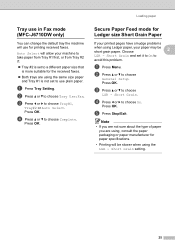
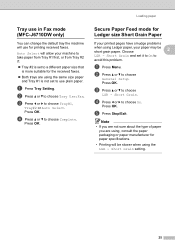
...mode for the received faxes.
Both trays are using, consult the paper packaging or paper manufacturer for printing received faxes. a Press Menu. Short Grain. d Press d or c to choose Tray#1,
Tray#2 or ...printed pages have smudge problems
when using Ledger paper, your paper may be slower when using the LGR -
Press OK.
Press OK. Loading paper
Tray use in Fax mode (MFC-J6710DW...
Users Manual - English - Page 111
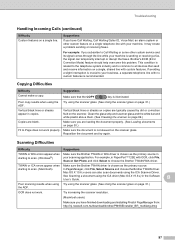
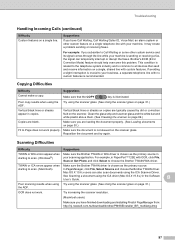
...the signal can also scan documents using the scanner glass. (See Using the scanner glass on a single line. Mac OS X 10.6.x users can temporarily interrupt or disrupt the faxes.
Suggestions
If you ... Make sure the document is chosen as the primary source in copies. This condition is related to all devices that the COPY
key is chosen as the primary source. Clean the glass strip...
Users Manual - English - Page 145
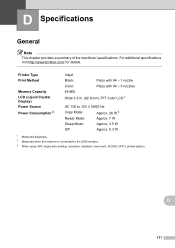
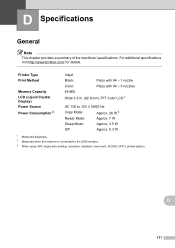
... LCD 1
AC 100 to 120 V 50/60 Hz
Copy Mode:
Approx. 26 W 3
Ready Mode:
Approx. 7 W
Sleep Mode:
Approx. 3.5 W
Off:
Approx. 0.3 W
1 Measured diagonally. 2 Measured when the machine is connected to the USB interface. 3 When using ADF, single-side printing, resolution: standard / document: ISO/IEC 24712 printed pattern.
D Specifications
D
General D
Note
This chapter provides a summary...
Similar Questions
How Do I Print The Ip Address Of My Mfc-j6710dw Printer
(Posted by emakimd 10 years ago)
How To Print Wirelessly From Macbook To Brother Mfc-j6710dw
(Posted by Zodke 10 years ago)
Brother Mfc-7860dw How To Copy 2 Sided Document To Two Sided Document
(Posted by blsa 10 years ago)
How Do I Print Address Lables On Mfc-j6710dw
(Posted by johnriley42173 11 years ago)
Printing On Both Sides Of Paper
How do i print on both sides of the paper using a MFC 5890CN
How do i print on both sides of the paper using a MFC 5890CN
(Posted by chas45c 12 years ago)

