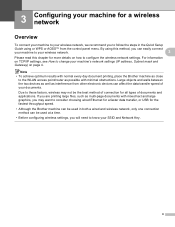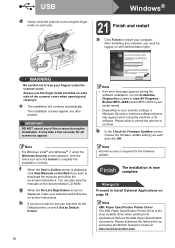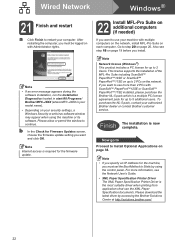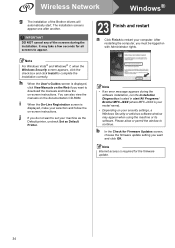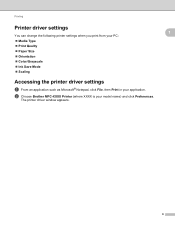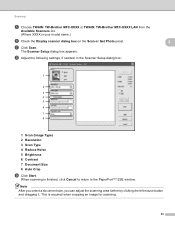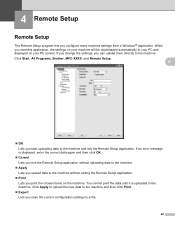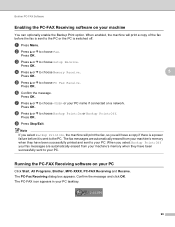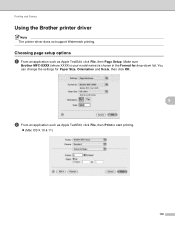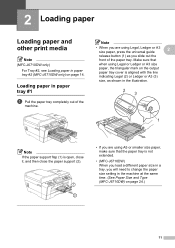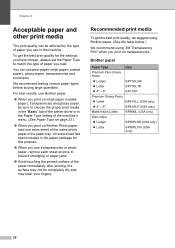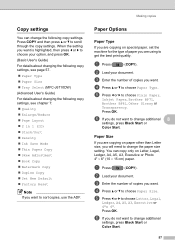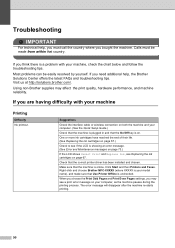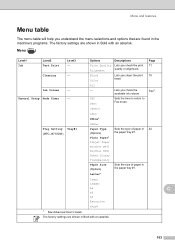Brother International MFC-J6710DW Support Question
Find answers below for this question about Brother International MFC-J6710DW.Need a Brother International MFC-J6710DW manual? We have 10 online manuals for this item!
Question posted by Zodke on January 5th, 2014
How To Print Wirelessly From Macbook To Brother Mfc-j6710dw
The person who posted this question about this Brother International product did not include a detailed explanation. Please use the "Request More Information" button to the right if more details would help you to answer this question.
Current Answers
Related Brother International MFC-J6710DW Manual Pages
Similar Questions
How To Print Wirelessly With Brother Mfc 8690dw
(Posted by frslhar 9 years ago)
How To Print Book Format Brother Mfc-j6710dw
(Posted by cobrCo 10 years ago)
How To Cancel A Print Job On Brother Mfc-j6710dw Printer
(Posted by Twse 10 years ago)
How To Delete Print Jobs From Brother Mfc-j6710dw Printer
(Posted by emichdeanb 10 years ago)
Mac Won't Print Wirelessly On Brother Mfc 7360n
(Posted by Dogbrcejj2 10 years ago)