Brother International MFC-J6510DW Support Question
Find answers below for this question about Brother International MFC-J6510DW.Need a Brother International MFC-J6510DW manual? We have 10 online manuals for this item!
Question posted by fairfield on November 5th, 2012
Collating Pages
Why does my brother mfc-j6510dw print pages in reverse order?
Current Answers
There are currently no answers that have been posted for this question.
Be the first to post an answer! Remember that you can earn up to 1,100 points for every answer you submit. The better the quality of your answer, the better chance it has to be accepted.
Be the first to post an answer! Remember that you can earn up to 1,100 points for every answer you submit. The better the quality of your answer, the better chance it has to be accepted.
Related Brother International MFC-J6510DW Manual Pages
Network Users Manual - English - Page 9
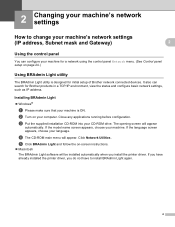
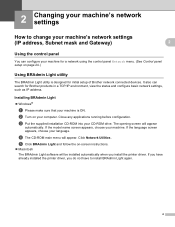
...2 Changing your machine's network settings 2
How to install BRAdmin Light again.
4 b Turn on page 24.)
Using BRAdmin Light utility 2
The BRAdmin Light utility is ON. If the model name screen...
2
2
Using the control panel 2
You can search for initial setup of Brother network connected devices. It also can configure your machine for a network using the control panel Network menu. (...
Network Users Manual - English - Page 12
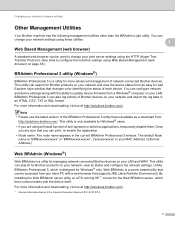
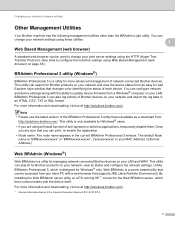
...connected Brother devices. Unlike BRAdmin Professional 3, which then communicates with a web browser that you are using Web Based Management (web browser) on page 38.)...device. Note • Please use the latest version of the BRAdmin Professional 3 utility that changes color identifying the status of anti-spyware or antivirus applications, temporarily disable them. This utility can print...
Network Users Manual - English - Page 62
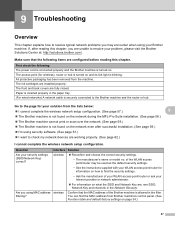
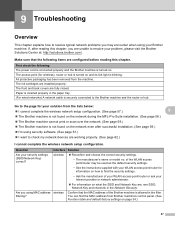
...: I cannot complete the wireless network setup configuration. (See page 57.)
9
9
The Brother machine is not found on the network during the MFL-Pro Suite installation. (See page 58.)
The Brother machine cannot print or scan over the network. (See page 59.)
The Brother machine is not found on the network even after reading...
Network Users Manual - English - Page 64
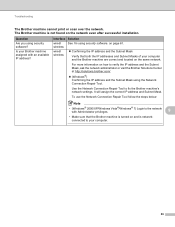
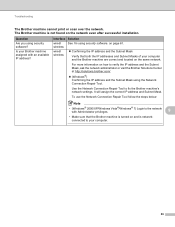
... on the same network. The Brother machine is not found on page 61. Interface Solution
wired/ See I'm using security software?
Question
Are you using security software. on the network even after successful installation. It will assign the correct IP address and Subnet Mask.
Troubleshooting
The Brother machine cannot print or scan over the network...
Network Users Manual - English - Page 66
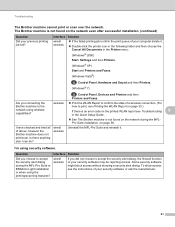
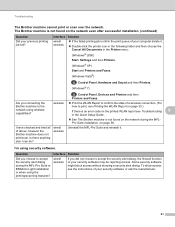
...; 7)
, Control Panel, Devices and Printers and then Printers and Faxes. The Brother machine is an error code on the printed WLAN report see the instructions of your previous printing job fail? on the network... using security software. Interface
wired/ wireless
Solution
If you choose to print, see Printing the WLAN Report on page 33.)
If there is not found on the network during the MFL...
Quick Setup Guide - English - Page 26


... access point/router.
Although the Brother MFC-J6510DW and MFC-J6710DW can be used at a time. Press a or b to choose Network Reset, and then press OK. Press 1 twice for Yes to these computers, you can download the Network User's Guide by following instructions are printing large files, such as multi-page documents with mixed text and...
Software Users Manual - English - Page 2


... the Status Monitor ...5 Printer driver settings...6 Accessing the printer driver settings...6 Basic tab ...7 Media Type...8 Print Quality ...8 Paper Size ...9 Color Mode ...10 Orientation ...10 Copies ...10 Multiple Page...11 Duplex / Booklet ...11 Paper Source (Not available for MFC-J6510DW 12 Advanced tab...13 Color/Grayscale ...14 Color Settings ...15 Ink Save Mode...16 Use...
Software Users Manual - English - Page 6


PageManager...149 Features ...149 System requirements for MFC-J6510DW 123 Advanced settings ...124 Color Settings ...127 Advanced Color ...memory ...115 Status Monitor ...116 Using the Brother printer driver...118 Choosing page setup options ...118 Duplex Printing ...120 Choosing printing options ...121 Print Settings ...122 Media Type...122 Print Quality ...123 Color/Grayscale ...123 Paper ...
Software Users Manual - English - Page 14
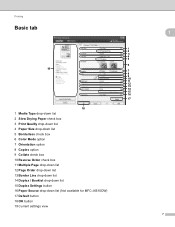
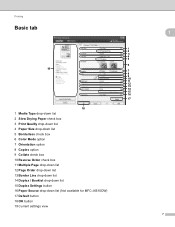
... option 7 Orientation option 8 Copies option 9 Collate check box 10 Reverse Order check box 11 Multiple Page drop-down list 12 Page Order drop-down list 13 Border Line drop-down list 14 Duplex / Booklet drop-down list 15 Duplex Settings button 16 Paper Source drop-down list (Not available for MFC-J6510DW) 17 Default button 18 OK button...
Software Users Manual - English - Page 15


... images such as photographs. Note
1
Check Slow Drying Paper when printing with typical print speed.
8 The machine changes the way to print the document. Printing
a Choose your chosen settings.
This setting may cause some slight blurring of Copies and the page order,
Collate, Reverse Order, Multiple Page, Page Order, Border Line, Duplex / Booklet and Paper Source (not available for...
Software Users Manual - English - Page 18
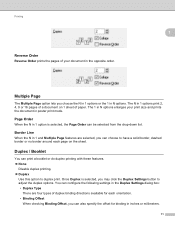
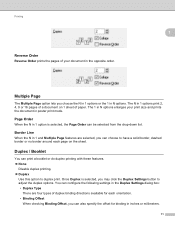
... options or the 1 in N options. Printing
Reverse Order
Reverse Order prints the pages of your print size and prints the document in poster print mode.
Duplex / Booklet 1
You can choose to adjust the duplex options. The N in the opposite order.
1
1
Multiple Page 1
The Multiple Page option lets you can print a booklet or do duplex printing with these features. None
Disable...
Software Users Manual - English - Page 19
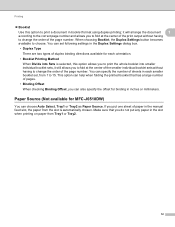
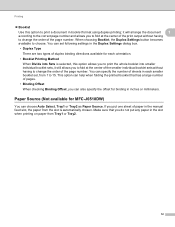
... allows you to fold at the center of the print output without having to change the order of duplex binding directions available for MFC-J6510DW) 1
You can set following settings in the Duplex Settings dialog box. • Duplex Type
There are two types of the page number. You can choose Auto Select, Tray1 or Tray2...
Software Users Manual - English - Page 73
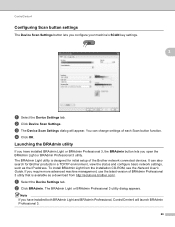
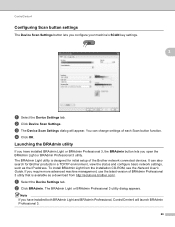
... or BRAdmin Professional 3 utility.
To install BRAdmin Light from http://solutions.brother.com/. a Select the Device Settings tab. b Click BRAdmin. It can change settings of the Brother network connected devices.
d Click OK. The BRAdmin Light or BRAdmin Professional 3 utility dialog appears. b Click Device Scan Settings. Note If you have installed BRAdmin Light or BRAdmin Professional...
Software Users Manual - English - Page 85
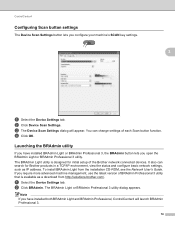
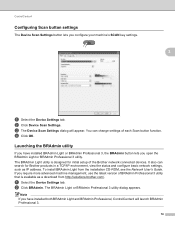
... launch BRAdmin Professional 3.
78 If you configure your machine's SCAN key settings.
3
3
a Select the Device Settings tab. a Select the Device Settings tab. It also can change settings of the Brother network connected devices. ControlCenter4
Configuring Scan button settings
The Device Scan Settings button lets you require more advanced machine management, use the latest version of...
Software Users Manual - English - Page 132
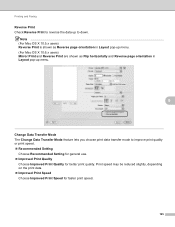
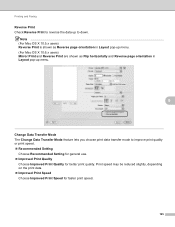
... mode to down. Note
(For Mac OS X 10.5.x users) Reverse Print is shown as Reverse page orientation in Layout pop-up menu. (For Mac OS X 10.6.x users) Mirror Print and Reverse Print are shown as Flip horizontally and Reverse page orientation in Layout pop-up to improve print quality or print speed. Recommended Setting
Choose Recommended Setting for general use...
Users Manual - English - Page 37
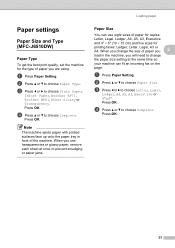
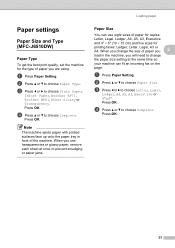
...
b Press a or b to choose Plain Paper,
Inkjet Paper, Brother BP71, Brother BP61, Other Glossy or Transparency. a Press Paper Setting.
d Press...page.
Note
The machine ejects paper with printed surfaces face up onto the paper tray in the machine, you are using. Paper settings 2
Paper Size and Type (MFC-J6510DW)
2
Paper Type 2
To get the best print quality, set the machine for
printing...
Users Manual - English - Page 90
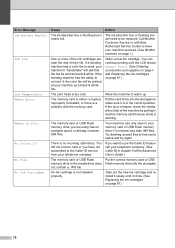
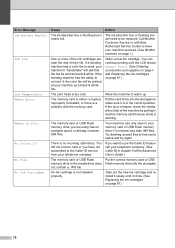
...printed at your telephone company.
Your machine can continue printing until it slowly until the LCD shows Cannot Print. (See Ordering accessories and supplies on page ii and Replacing the ink cartridges on page...card or USB Flash memory drive in the correct position. Call Brother Customer Service or a Brother Authorized Service Center to have not subscribed to make sure it ...
Users Manual - English - Page 106
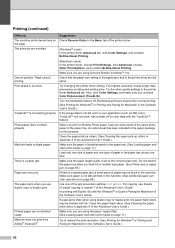
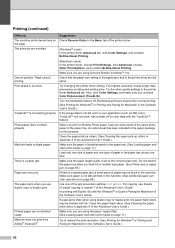
..., a small piece of the jam prevention settings, DX1 or DX2. If there is too slow.
Printing (continued)
Difficulty
Suggestions
The machine prints dense lines on Check Reverse Order in the printer driver Advanced tab. Try the other print media on Brother Photo paper, load one of paper may be stuck in your application (such as 256...
Users Manual - English - Page 118
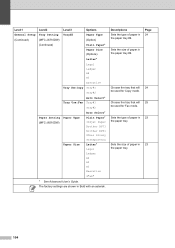
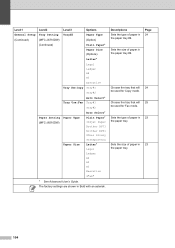
... in the paper tray #2.
Choose the tray that will be used for Copy mode.
Page 24
24 25 23 23
104
Sets the size of paper in the paper tray.
...#2
Auto Select*
Tray Use:Fax Tray#1
Tray#2
Paper Setting Paper Type (MFC-J6510DW)
Paper Size
Auto Select* Plain Paper* Inkjet Paper Brother BP71 Brother BP61 Other Glossy Transparency Letter* Legal Ledger A4 A5 A3 Executive
4"x6"
...
Users Manual - English - Page 146
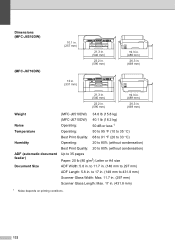
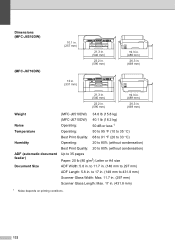
....7 in. (148 mm to 297 mm)
ADF Length: 5.8 in . (431.8 mm)
1 Noise depends on printing conditions.
132 to 17 in. (148 mm to 35 pages
Paper: 20 lb (80 g/m2) Letter or A4 size
ADF Width: 5.8 in. Dimensions (MFC-J6510DW)
(MFC-J6710DW)
10.1 in. (257 mm)
21.3 in. (540 mm)
23.2 in. (590 mm)
19...
Similar Questions
Mfc 495cw Does Not Print In Reverse Order
(Posted by picwvji 9 years ago)
Does The Brother Mfc-j6510dw Print Legal Size?
(Posted by Nyacba 9 years ago)
Why Wont My Mfc-j6510dw Print Even Though Ink Levels Are Ok?
(Posted by sue73233 10 years ago)
How Do You Collate Copies On The Mfc-j6510dw
(Posted by hhulbert 10 years ago)
Why Won't Mfc 440cn Print In Reverse Order
(Posted by Midchf 10 years ago)

