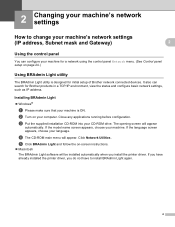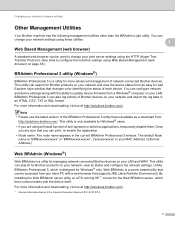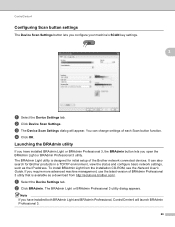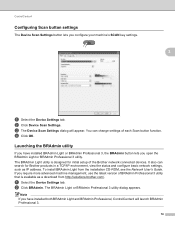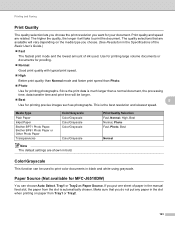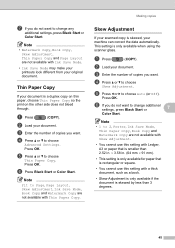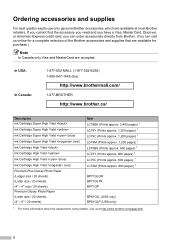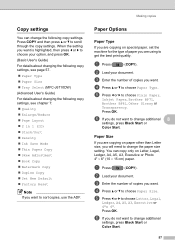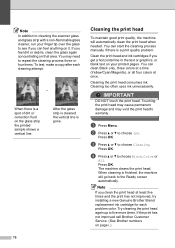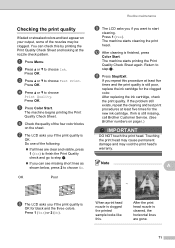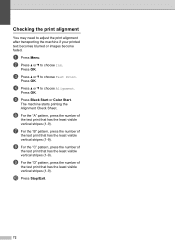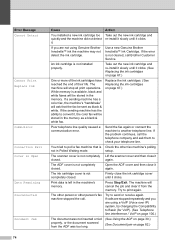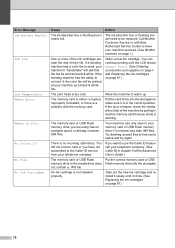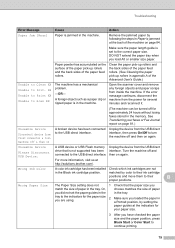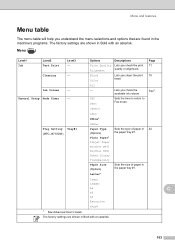Brother International MFC-J6510DW Support Question
Find answers below for this question about Brother International MFC-J6510DW.Need a Brother International MFC-J6510DW manual? We have 10 online manuals for this item!
Question posted by burkebrendna152 on October 5th, 2013
Won't Print Black Ink
Hi My brother print wont print in black. I've changed the cartridge, and did all the normal routine stuff including cleaning, but nothing seems to work.
Current Answers
Related Brother International MFC-J6510DW Manual Pages
Similar Questions
Cant Fax
Poor line condition/out of memory. How can I fix this situation please
Poor line condition/out of memory. How can I fix this situation please
(Posted by terri48 9 years ago)
Brother Printer M No Mfc-j65 10dw
doesnt seem to be printing in black,only in colour and only since changing cartridge
doesnt seem to be printing in black,only in colour and only since changing cartridge
(Posted by stafford70060 9 years ago)
Why Wont My Mfc-j6510dw Print Even Though Ink Levels Are Ok?
(Posted by sue73233 10 years ago)
Won't Print Black After Changing Cartridge
will not print black after changing cartridge
will not print black after changing cartridge
(Posted by Anonymous-47944 12 years ago)