Brother International MFC-J615W Support Question
Find answers below for this question about Brother International MFC-J615W.Need a Brother International MFC-J615W manual? We have 10 online manuals for this item!
Question posted by davidsonhome5 on September 14th, 2011
Printing Envelopes
when printing envelopes which side goes down, which way is flat pointing, what is the maximun that can be put in at one time
Current Answers
There are currently no answers that have been posted for this question.
Be the first to post an answer! Remember that you can earn up to 1,100 points for every answer you submit. The better the quality of your answer, the better chance it has to be accepted.
Be the first to post an answer! Remember that you can earn up to 1,100 points for every answer you submit. The better the quality of your answer, the better chance it has to be accepted.
Related Brother International MFC-J615W Manual Pages
Software Users Manual - English - Page 2


... Copies ...11 Advanced tab...12 Color/Grayscale ...13 Color Settings ...13 Ink Save Mode (For MFC-J615W and MFC-J630W 15 Use Watermark...15 Watermark Settings ...16 Other Print Options...18 Support ...25 Using FaceFilter Studio for photo printing by REALLUSION 27 Starting FaceFilter Studio with your Brother machine turned On 28 Starting FaceFilter Studio...
Software Users Manual - English - Page 18


... Scaling feature (3).
Choose Off if you want to set more Printer functions (6).
b Choose Ink Save Mode to help reduce ink consumption (2). (For MFC-J615W and MFC-J630W) c Choose your setting for Color/Grayscale (1). d You can choose reverse printing options (4).
Check Mirror Printing to reverse the data from left to right. Check Reverse...
Software Users Manual - English - Page 21
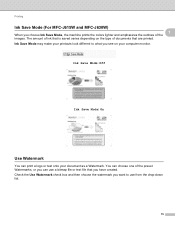
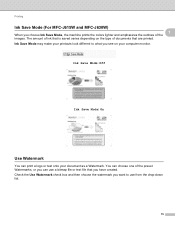
You can choose one of the preset Watermarks, or you can print a logo or text onto your printouts look different to use a bitmap ... and then choose the watermark you choose Ink Save Mode, the machine prints the colors lighter and emphasizes the outlines of ink that are printed. Printing
Ink Save Mode (For MFC-J615W and MFC-J630W) 1
When you want to what you have created. The amount...
Software Users Manual - English - Page 26


Printing
Photo Bypass Tray Help (For MFC-J615W and MFC-J630W) 1
Set the Photo Bypass Tray Help to On to display help instructions on how to use the photo paper tray when 1
you select Photo, Photo L or Postcard 1 paper.
20
Network Users Manual - English - Page 5
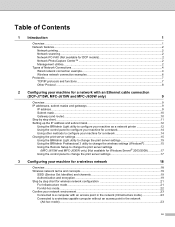
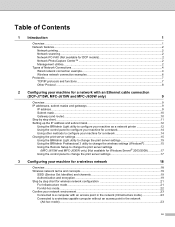
... Using the Remote Setup to change the print server settings
(MFC-J615W and MFC-J630W only) (Not available for Windows Server® 2003/2008 17 Using the control panel to change the print server settings 17
3 Configuring your machine for...environment...23 Connected to a computer with an access point in the network (Infrastructure mode 23 Connected to a wireless capable computer without an access...
Network Users Manual - English - Page 6
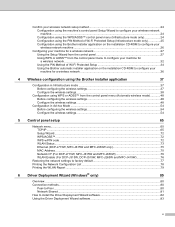
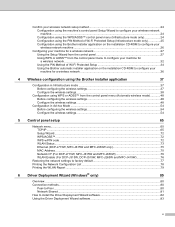
... WLAN Status ...73 Ethernet (DCP-J715W, MFC-J615W and MFC-J630W only 75 MAC Address ...75 Network I/F (For DCP-J715W, MFC-J615W and MFC-J630W 76 WLAN Enable (For DCP-J315W, DCP-J515W, MFC-J265W and MFC-J415W 76
Restoring the network settings to factory default 77 Printing the Network Configuration List 78 Printing the WLAN Report ...79
6 Driver Deployment...
Network Users Manual - English - Page 7
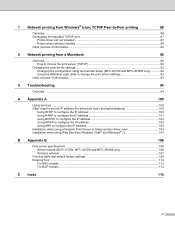
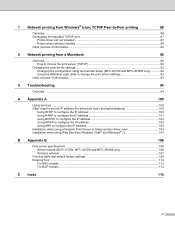
... settings ...92 Changing the configuration using the Remote Setup (MFC-J615W and MFC-J630W only 92 Using the BRAdmin Light utility to change the print server settings 92
Other sources of information ...93
9 Troubleshooting
94
Overview...94
A Appendix A
100
Using services ...100 Other ways to set the IP address (for advanced users and administrators 100...
Network Users Manual - English - Page 10
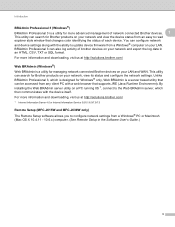
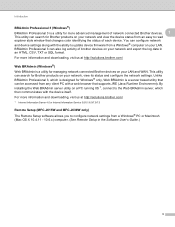
... can search for managing network connected Brother devices on a PC running IIS 1, connect to update device firmware from any client PC with the device itself. For more information and downloading, visit us at http://solutions.brother.com/
1 Internet Information Server 4.0 or Internet Information Service 5.0/5.1/6.0/7.0/7.5
Remote Setup (MFC-J615W and MFC-J630W only) 1
The Remote Setup...
Network Users Manual - English - Page 13


... the Brother wireless machine (your machine) is not wireless capable) connected to the access point with an access point on the network (Ad-hoc mode)
1
This type of this network, it receives all print jobs via an access point.
1
4 2
3
1 Access point 2 Wireless network printer (your machine) 2 Wireless capable computer
6 When the Brother wireless machine (your...
Network Users Manual - English - Page 16
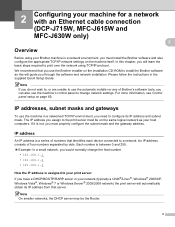
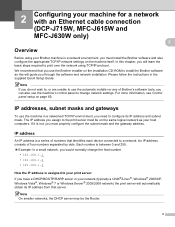
...a network with an Ethernet cable connection (DCP-J715W, MFC-J615W and MFC-J630W only) 2 2
Overview 2
Before using TCP/...print server must properly configure the subnet mask and the gateway address. IP address 2
An IP address is assigned to change the final number.
• 192.168.1.1 • 192.168.1.2 • 192.168.1.3
How the IP address is a series of numbers that identifies each device...
Network Users Manual - English - Page 17
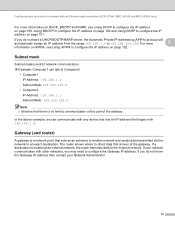
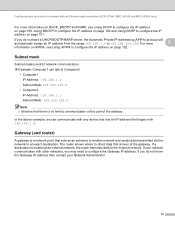
... arrives at this part of the address. If a destination is a network point that begins with other networks, you do not have a DHCP/BOOTP/RARP ...device that has an IP address that acts as an entrance to another network and sends data transmitted via the network to an exact destination.
Configuring your machine for a network with an Ethernet cable connection (DCP-J715W, MFC-J615W and MFC...
Network Users Manual - English - Page 19
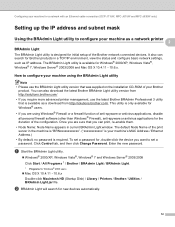
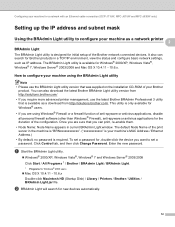
...current BRAdmin Light window. To set a password. Enter the new password.
It also can print, re-enable them.
• Node Name: Node Name appears in a TCP/IP environment...new devices automatically.
12 This utility is required. Click Control tab, and then click Change Password. Configuring your machine for a network with an Ethernet cable connection (DCP-J715W, MFC-J615W and MFC-J630W...
Network Users Manual - English - Page 20
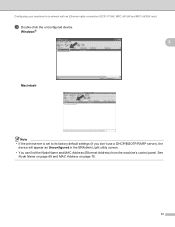
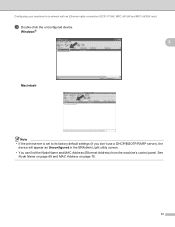
Windows®
2
Macintosh
Note • If the print server is set to its factory default settings (if you don't use a DHCP/BOOTP/RARP server), the
device will appear as Unconfigured in the BRAdmin Light utility screen. • You can ...
13 Configuring your machine for a network with an Ethernet cable connection (DCP-J715W, MFC-J615W and MFC-J630W only)
c Double-click the unconfigured device.
Network Users Manual - English - Page 21
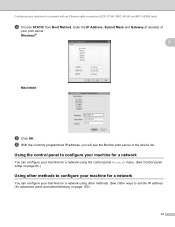
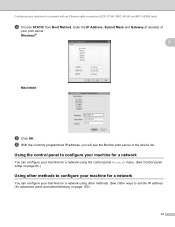
... print server in the device list. Configuring your machine for advanced users and administrators) on page 65.)
Using other methods to configure your machine for a network 2
You can configure your machine for a network using other methods. (See Other ways to set the IP address (for a network with an Ethernet cable connection (DCP-J715W, MFC-J615W...
Network Users Manual - English - Page 23
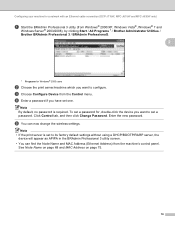
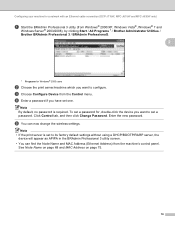
...print server/machine which you want to configure. e You can find the Node Name and MAC Address (Ethernet Address) from the Control menu. To set one. Configuring your machine for a network with an Ethernet cable connection (DCP-J715W, MFC-J615W and MFC... double-click the device you want to its factory default settings without using a DHCP/BOOTP/RARP server, the
device will appear as APIPA...
Network Users Manual - English - Page 25
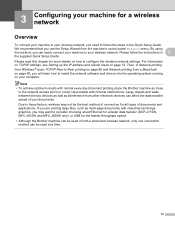
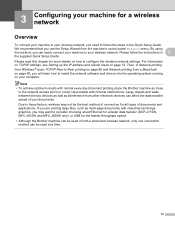
... as interference from other electronic devices can affect the data transfer speed of documents and applications.
If you are printing large files, such as possible with mixed text and large graphics, you will learn how to consider choosing wired Ethernet for a faster data transfer (DCP-J715W, MFC-J615W and MFC-J630W only), or USB for...
Network Users Manual - English - Page 106
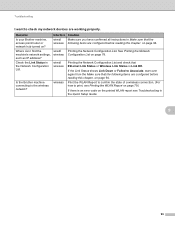
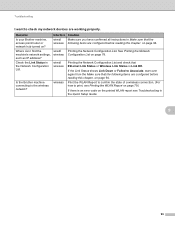
... List. Print the WLAN Report to confirm the state of a wireless connection. (For how to the wireless network? Question Is your Brother machine, access point/router or...Status shows Link Down or Failed to check my network devices are configured before reading this chapter. Printing the Network Configuration List.
See Printing the Network Configuration List on page 94.
Troubleshooting
I...
Network Users Manual - English - Page 112


... devices. • Only printer support is your model name and the MAC Address (Ethernet Address) of your machine before you have not
configured the IP address, see Configuring your machine for a network with an Ethernet cable connection (DCP-J715W, MFC-J615W and MFC-J630W only) on page 9 first. • Verify the host computer and print...
Quick Setup Guide - English - Page 26
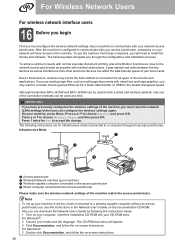
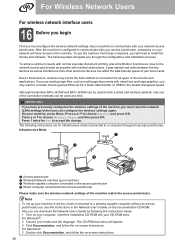
... applications. Although the Brother MFC-J615W and MFC-J630W can be used at a time. The following instructions are printing large files, such as interference from these factors, wireless may want to consider choosing wired Ethernet for a faster data transfer or USB for infrastructure mode (connected to accept the change. Infrastructure Mode
1
4 2
3
a Access point/router b Wireless Network...
Advanced Users Manual - English - Page 66
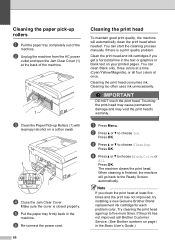
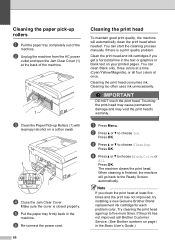
... Menu. b Press a or b to the Ready Screen automatically. Press OK. The machine cleans the print head. When cleaning is closed properly.
Clean the print head and ink cartridges if you clean the print head at least five times and the print has not improved, try installing a new Genuine Brother Brand replacement ink cartridge for each...
Similar Questions
How To Print Envelopes On Brother Mfc-j615w
(Posted by sa02rasha 10 years ago)
My Brother Printer Will Not Print Because I Am Out Of One Color Mfc J615w
(Posted by tsutsfu 10 years ago)
My Brother Mfc-440cn Stopped Printing Multiple Copies. Only One At A Time!
I can only print one copy at a time.
I can only print one copy at a time.
(Posted by gregsinhd 11 years ago)
How Do I Get My Brother Mfc-j615w To Do Reverse Print?
(Posted by Anonymous-65311 11 years ago)
Brother Multifunction Printer Mfc-465cn Service Manual
(Posted by rafa52 12 years ago)

