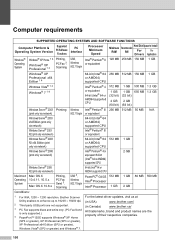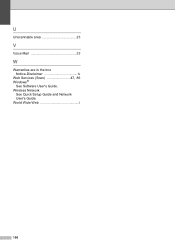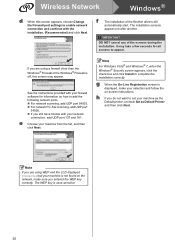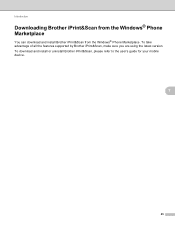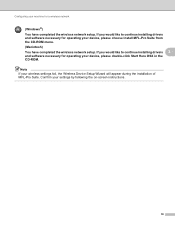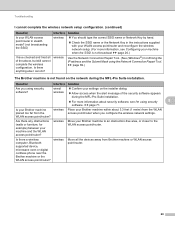Brother International MFC-J435W Support Question
Find answers below for this question about Brother International MFC-J435W.Need a Brother International MFC-J435W manual? We have 14 online manuals for this item!
Question posted by rlsorrell on June 29th, 2012
How Can I Scan Wirelessly From Key To Windows?
The person who posted this question about this Brother International product did not include a detailed explanation. Please use the "Request More Information" button to the right if more details would help you to answer this question.
Current Answers
Related Brother International MFC-J435W Manual Pages
Similar Questions
Brother Mfc-j6710dw Can't Scan Wirelessly
(Posted by ralphengel 9 years ago)
Can You Scan Wirelessly Brother Mfc-j435w
(Posted by hassmike 10 years ago)
How To Scan Wirelessly Brother Mfc-j435w
(Posted by TRICKjoa 10 years ago)
Is There A Scan Driver For Windows 8 Pro To Brothers Mfc-8890dw
(Posted by cacrm 10 years ago)