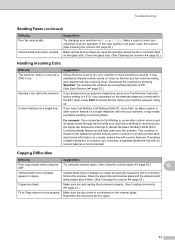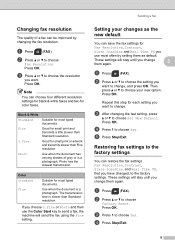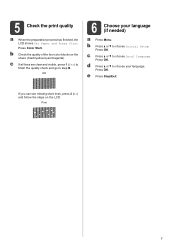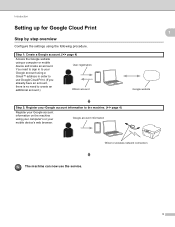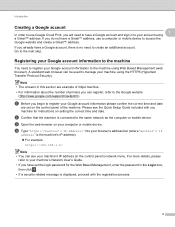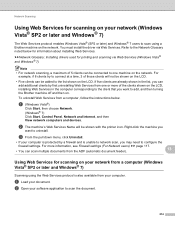Brother International MFC-J435W Support Question
Find answers below for this question about Brother International MFC-J435W.Need a Brother International MFC-J435W manual? We have 14 online manuals for this item!
Question posted by fredpoole on March 26th, 2013
How Get Rid Of Old Print Order Without Actually Printing
Current Answers
Answer #1: Posted by tintinb on April 4th, 2013 10:30 AM
If you have more questions, please don't hesitate to ask here at HelpOwl. Experts here are always willing to answer your questions to the best of our knowledge and expertise.
Regards,
Tintin
Related Brother International MFC-J435W Manual Pages
Similar Questions
I try to install my brother printer and when it finish it popped that it has an error and it says i ...
Unable to print from my computer. Message is offline.