Brother International MFC-J435W Support Question
Find answers below for this question about Brother International MFC-J435W.Need a Brother International MFC-J435W manual? We have 14 online manuals for this item!
Question posted by sullyAlexm on February 23rd, 2014
How Do I Use My Brother Mfc-j435w How To Scan
The person who posted this question about this Brother International product did not include a detailed explanation. Please use the "Request More Information" button to the right if more details would help you to answer this question.
Current Answers
There are currently no answers that have been posted for this question.
Be the first to post an answer! Remember that you can earn up to 1,100 points for every answer you submit. The better the quality of your answer, the better chance it has to be accepted.
Be the first to post an answer! Remember that you can earn up to 1,100 points for every answer you submit. The better the quality of your answer, the better chance it has to be accepted.
Related Brother International MFC-J435W Manual Pages
Users Manual - English - Page 16


...Viewing Documentation (Windows®)
1
To view the documentation, from the Start menu, select Brother, MFC-XXXX (where XXXX is your CD-ROM drive. After the list of User's Guides... then choose User's Guides. b Double-click the Documentation icon.
Note
If the Brother screen does not appear automatically, go to use the advanced features for Fax, Copy, Printer, Scanner, PC-Fax, and Network....
Users Manual - English - Page 79


... made from within that the machine is offline, it will show Use Printer Online. Using non-Brother supplies may affect the print quality, hardware performance, and machine reliability...; 7)
Click
and then Devices and Printers. Visit us at http://solutions.brother.com/.
If you bought the machine.
B
Make sure that country. Right-click Brother MFC-XXXXX
(where XXXXX is your...
Quick Setup Guide - English - Page 16


...Windows Vista® and Windows® 7 when printing from applications that use the XML Paper Specification documents.
Note XML Paper Specification Printer Driver The XML...message appears during the software installation, run the Installation Diagnostics located in Start/All Programs/ Brother/MFC-JXXX (where MFC-JXXX is your model name).
• Depending on your selection and follow the on ...
Quick Setup Guide - English - Page 18
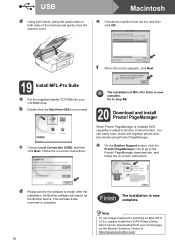
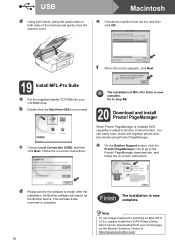
...This will search for the Brother device. PageManager is installed OCR capability is now complete.
a On the Brother Support screen, click the Presto!
Note To use Image Capture for the ...USB
Macintosh
d Using both hands, grasp the plastic tabs on Mac OS X 10.6.x, please install the CUPS Printer Driver, which can easily scan, share and organize photos and documents using Presto!
f...
Quick Setup Guide - English - Page 31


... • If an error message appears during the
software installation, run the Installation Diagnostics located in Start/All Programs/ Brother/MFC-JXXX (where MFC-JXXX is a multiple PC license agreement pack for up to use the XML Paper Specification documents.
This license supports the installation of the MFL-Pro Suite including ScanSoft™ PaperPort...
Mobile Print/Scan Guide - English - Page 7


..., please refer to your machine's Quick Setup Guide. When the Brother machine is compatible with devices running Android™ 1.6 or greater. Brother iPrint&Scan supports wireless connections that use Brother iPrint&Scan, your mobile device must connect using Wi-Fi:
1
2
3
1 Mobile device 2 Wireless access point/router 3 Wireless network machine (your machine)
3 ad-hoc...
Mobile Print/Scan Guide - English - Page 21


... in the following folder on the memory card: /sdcard/com.brother.mfc.brprint/Scan. b Load your document on to outgoing E-mail messages and sent using your mobile device by selecting the E-mail application. Note When the license agreement screen appears, carefully read and accept the terms of the document are saved in one ...
Mobile Print/Scan Guide - English - Page 27


...) iPad (iOS 3.2 or greater)
Note Certain features of Brother iPrint&Scan may not be found in the Bookmarks folder of Safari by your device.
4 4
4
Network settings 4
In order to use infrastructure mode or ad-hoc mode. Brother iPrint&Scan supports wireless connections that use Brother iPrint&Scan, your mobile device must connect using Wi-Fi to the network that your...
Mobile Print/Scan Guide - English - Page 34
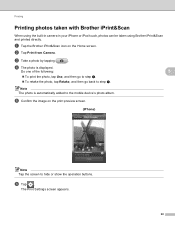
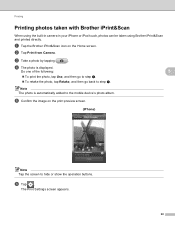
...-in camera in your iPhone or iPod touch, photos can be taken using Brother iPrint&Scan and printed directly.
The Print Settings screen appears.
30 e Confirm the image on the Home screen.
f Tap .
d The photo is automatically added to the mobile device's photo album. Note The photo is displayed.
Do one of the following...
Mobile Print/Scan Guide - English - Page 57


..., please refer to your mobile device's user's guide.
7
To configure your Brother machine for a Wi-Fi connection, please refer to the network that use Brother iPrint&Scan, your mobile device must connect using Wi-Fi:
1
2
3
1 Mobile device 2 Wireless access point/router 3 Wireless network machine (your Brother machine is compatible with devices running Windows® Phone 7 version...
Mobile Print/Scan Guide - English - Page 62


... photo, tap accept, and then go to step e. To retake the photo, tap retake, and then go back to handle a photo may vary by device.
d The photo is displayed. Printing
Printing photos taken with Brother iPrint&Scan 8
If the mobile device features a camera, photos can be taken using Brother iPrint&Scan and printed directly.
Network Glossary - English - Page 15


... scanning using Web Services, see the Software User's Guide.)
Note • You must configure the IP address on your machine before you configure this setting.
4
• For Windows Server® 2008, you must install Print Services. c Double-click DPInst.exe. e The machine's Web Services Name will be shown with the printer icon. Brother MFC...
Software Users Manual - English - Page 7


... printing, scanning and faxing 127 Clearing data from the memory ...127 Status Monitor ...128 Using the Brother printer driver...MFC models only) ...142 Drag a vCard from the Mac OS X Address Book application (Mac OS X 10.4.11 145 Using Mac OS X 10.5.x to 10.6.x Addresses panel 147
9 Scanning
149
Scanning a document using the TWAIN driver 149 Accessing the TWAIN driver...149 Scanning...
Software Users Manual - English - Page 8


... MFC models only 179 DEVICE SETTINGS ...181
Remote Setup...182 Quick-Dial ...183 Ink Level ...183
11 Remote Setup & PhotoCapture Center™
(For MFC-J625DW/J825DW/J835DW)
184
Remote Setup...184 PhotoCapture Center™ ...186
For USB cable users ...186 For network users...187
Section III Using the Scan key
12 USB cable scanning
189
Using the Scan...
Software Users Manual - English - Page 13


...button for monitoring the status of one or more information about using the Status Monitor software, right-click the Brother Status Monitor icon and choose Help. Click the Troubleshooting button...You can be displayed in Start/All Programs/Brother/MFC-XXXX on your computer.
4 Note For more devices, allowing you start up your computer, the Brother Status Monitor icon appears on the tasktray. &#...
Software Users Manual - English - Page 35


... open the printer driver window using the appropriate procedure below, and then click 1
Other Print Options on the Advanced tab. (Windows® XP) Choose Brother MFC-XXXX (where XXXX is your ... and then choose Printing Preferences. (Windows® 7) Choose Brother MFC-XXXX (where XXXX is your model name) located in
(Start)/Devices and Printers and right-click, and then choose Printing Preferences. ...
Software Users Manual - English - Page 56


... not be included. e Choose WIA:Brother MFC-XXXX or WIA:Brother MFC-XXXX LAN from the Desktop tab on ScanSoft™ PaperPort™12SE. You can scan images directly into any other applications that support scanning. • The instructions for scanning in this guide are two ways to scan a whole page.
Scanning
Scanning a document using the scanner glass uu page 49...
Software Users Manual - English - Page 210


... installation of the following:
Windows® XP Right-click the Scanner Device icon and choose Properties. The Network Scanner Properties dialog box appears.
...
Click the
button, All Programs, Brother, MFC-XXXX, Scanner Settings, then
Scanners and Cameras.
Network Scanning
Configuring Network Scanning for Windows® 13
If you are using a different machine than the one ...
Software Users Manual - English - Page 225


... of scan. uuNetwork Glossary: Installing drivers used for scanning is displayed on the Scan dialog box. b Press
(SCAN). d Press a or b to do . For MFC-J825DW/J835DW
a Load your document. c Press d or c to display Web Service. For MFC-J280W/J625DW
a Load your document.
The machine starts scanning process. Press Web Service. Network Scanning
g Click Scan on your Brother machine...
Software Users Manual - English - Page 226


... process. Configuring settings for scanning.
a (Windows Vista®)
Click the
button, Control Panel, Hardware and Sound, then Scanners and Cameras.
(Windows® 7)
Click the
button, All Programs, Brother, MFC-XXXX, Scanner Settings, then
Scanners and Cameras. b Click your document. Click Set as Default.
The settings will be applied when scanning using the Web Services protocol...
Similar Questions
How To Scan Using Brother Mfc J435w Macbook
(Posted by melifootlu 9 years ago)
How To Print Labels Using Brother Mfc J435w
(Posted by tvterry 9 years ago)
How To Scan Using Brother Mfc J435w
(Posted by ningnleinad 9 years ago)
Where Does My File Get Scanned To When Using Brother Mfc-j435w
(Posted by Elylacoun 10 years ago)
Using Brother Mfc -j430w Printer To Mac
how do you scan using brother MFC - J430W
how do you scan using brother MFC - J430W
(Posted by hnatiw 11 years ago)

