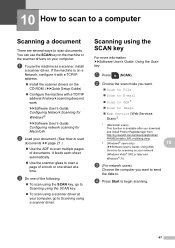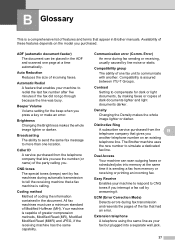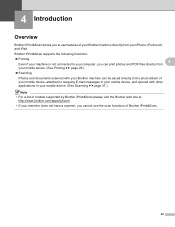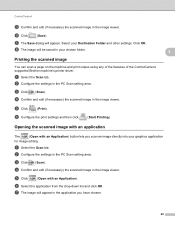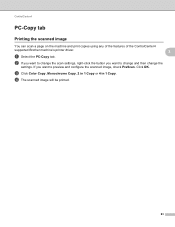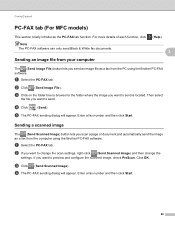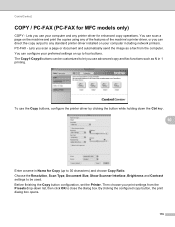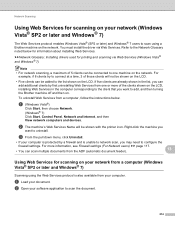Brother International MFC-J435W Support Question
Find answers below for this question about Brother International MFC-J435W.Need a Brother International MFC-J435W manual? We have 14 online manuals for this item!
Question posted by prakevin on May 27th, 2014
How Do You Scan Mutilple Pages On Brother Mfc-j435w Printer
The person who posted this question about this Brother International product did not include a detailed explanation. Please use the "Request More Information" button to the right if more details would help you to answer this question.
Current Answers
Related Brother International MFC-J435W Manual Pages
Similar Questions
How To Send Multi Page Scan From My Brother Mfc 8690dw Printer
(Posted by Hemamhob 10 years ago)
Why Can't I Scan From My Brother Mfc-j435w Printer
(Posted by mwera 10 years ago)
How To Scan Files On Brother Mfc-j435w
(Posted by RaCHIEFB 10 years ago)
How To Scan To Email Brother Mfc-j435w
(Posted by otohra 10 years ago)
How To Scan Photos From Brother Mfc-9320cw Printer To Usb
(Posted by Anonymous-39799 12 years ago)