Brother International MFC-J435W Support Question
Find answers below for this question about Brother International MFC-J435W.Need a Brother International MFC-J435W manual? We have 14 online manuals for this item!
Question posted by glynisanne on January 25th, 2012
I Cannot See The Scan Function With The Printer And Fax. How Do I Scan??
I have the wireless print working but there is nothing to press to scan. I have a mac desktop.
Current Answers
There are currently no answers that have been posted for this question.
Be the first to post an answer! Remember that you can earn up to 1,100 points for every answer you submit. The better the quality of your answer, the better chance it has to be accepted.
Be the first to post an answer! Remember that you can earn up to 1,100 points for every answer you submit. The better the quality of your answer, the better chance it has to be accepted.
Related Brother International MFC-J435W Manual Pages
Users Manual - English - Page 40
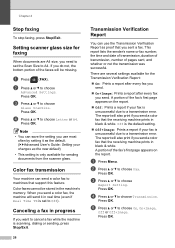
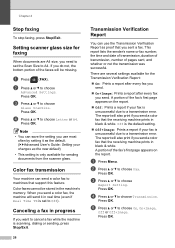
... setting it in the machine's memory. Off is the default setting.
Off+Image: Prints a report if your fax is scanning, dialing or sending, press Stop/Exit.
26
Transmission Verification Report
4
You can send a color fax to a transmission error.
Press OK.
Color faxes cannot be missing. The report will be stored in real time (even if Real...
Users Manual - English - Page 79


... Brother MFC-XXXXX (where XXXXX is offline, it will show Use Printer Online. If the printer is ...Devices and Printers.
Suggestions
Check the interface cable or wireless connection on . B
Make sure that the
On/Off key is online.
(Windows® XP) Click Start and then Printers and Faxes. Visit us at http://solutions.brother.com/. Using non-Brother supplies may affect the print...
Users Manual - English - Page 83
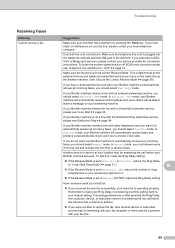
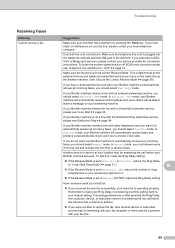
... machine has a dial tone by the external devices and telephone subscriber services you have on your fax line, please contact your fax line.
69 If you hear static or interference... This is determined by pressing the Hook key. In External TAD mode, your service provider for connection instructions. Check all incoming faxes, you received the test fax successfully, your Brother machine ...
Users Manual - English - Page 114
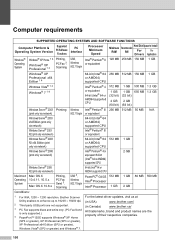
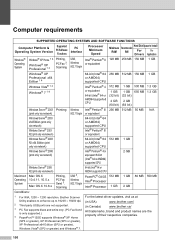
...print only via network)
Windows Server® 2008 (print only via network)
Printing
Macintosh Operating System
Windows Server® 2008 R2 (print only via network) Mac OS X 10.4.11, 10.5.x
Mac OS X 10.6.x
Printing, PC Fax Send 3, Scanning
Wireless 802.11b/g/n
USB 2, Wireless... AND SOFTWARE FUNCTIONS
Computer Platform & Operating System Version
Supported PC Software Functions
PC Interface
...
Advanced Users Manual - English - Page 4
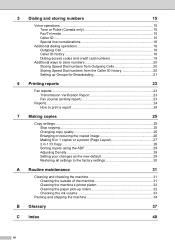
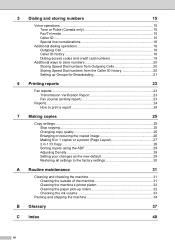
... Setting up Groups for Broadcasting 21
6 Printing reports
23
Fax reports...23 Transmission Verification Report 23 Fax Journal (activity report 23
Reports ...24 How to print a report 24
7 Making copies
25
...and checking the machine 31 Cleaning the outside of the machine 31 Cleaning the machine's printer platen 32 Cleaning the paper pick-up rollers 32 Checking the ink volume 33
Packing ...
Quick Setup Guide - English - Page 35
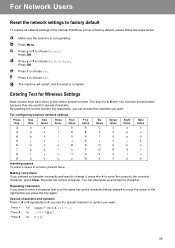
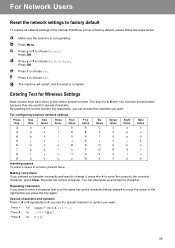
... is not operating. b Press Menu. Entering Text for Wireless Settings
Most number keys have printed letters because they are used for 0 \ { | } ˜
35 d Press a or b to factory default, please follow the steps below. For Network Users
Reset the network settings to factory default
To restore all network settings of the internal Print/Scan server to choose...
Google Cloud Print Guide - English - Page 4
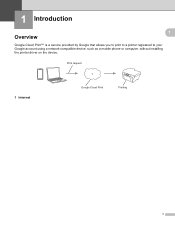
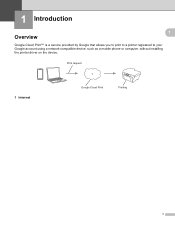
Print request
1
1 Internet
Google Cloud Print
Printing
1
1 Introduction
1
1
Overview 1
Google Cloud Print™ is a service provided by Google that allows you to print to a printer registered to your Google account using a network-compatible device, such as a mobile phone or computer, without installing the printer driver on the device.
Mobile Print/Scan Guide - English - Page 30
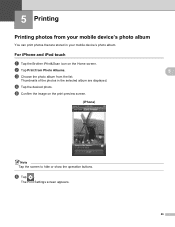
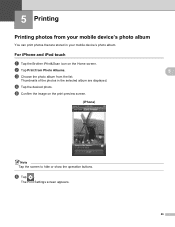
... Photo Albums. c Choose the photo album from your mobile device's photo album. f Tap . The Print Settings screen appears.
26 For iPhone and iPod touch
a Tap the Brother iPrint&Scan icon on the print preview screen.
(iPhone)
5 5
5
5
Note Tap the screen to hide or show the operation buttons. e Confirm the image on the Home screen...
Network Glossary - English - Page 8
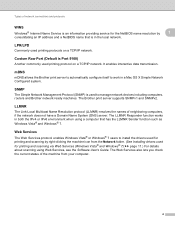
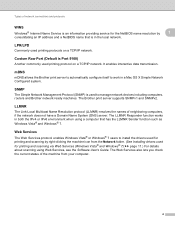
... folder. (See Installing drivers used to work in the local network. Web Services 1
The Web Services protocol enables Windows Vista® or Windows® 7 users to install the drivers used for printing and scanning by
1
consolidating an IP address and a NetBIOS name that has the LLMNR Sender function such as Windows Vista® and...
Network Glossary - English - Page 16


... sure your Infrastructure network using an external wireless NIC (Network Interface Card), make sure the wireless NIC includes the Windows® 7 compatibility logo. d Choose Add a device on your WLAN access point/router. This also enables the printer and scanner driver installation from Windows®
Network printing and scanning installation for the Brother machine is a technology...
Network Users Manual - English - Page 3
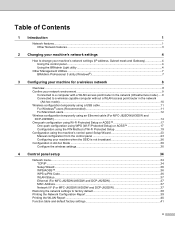
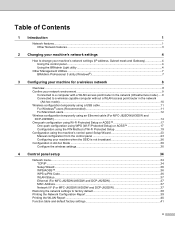
... is not broadcast 26 Configuration in Ad-hoc Mode ...30 Configure the wireless settings...30
4 Control panel setup
34
Network menu...34 TCP/IP ...34...MFC-J825DW/J835DW and DCP-J925DW 37 MAC Address ...37 Network I/F (For MFC-J825DW/J835DW and DCP-J925DW 37
Restoring the network settings to factory default 38 Printing the Network Configuration Report 39 Printing the WLAN Report ...40 Function...
Network Users Manual - English - Page 22


... WPS or AOSS™ button on your wireless
access point/router. uuQuick Setup Guide: Troubleshooting
18
For MFC-J280W/J625DW/J825DW/J835DW and DCP-J725DW/J925DW 3
a Press Menu.
Configuring your machine for 60 seconds on the LCD and a wireless LAN report will
automatically be printed. b Press Network. d Press a or b to your device, please choose Install MFL-Pro Suite...
Network Users Manual - English - Page 24


...Press OK. d When Enable WLAN?
f Using a computer that is on the brand of the device that came with your WLAN access point/router.
20
To cancel, press... advance. Press OK. If you need to register it to choose WPS w/PIN Code.
e The LCD will start the wireless setup wizard.../router.
is displayed, press OK to choose Network. b Press a or b to accept. See the instruction manual that is...
Network Users Manual - English - Page 25
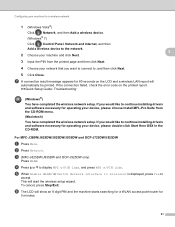
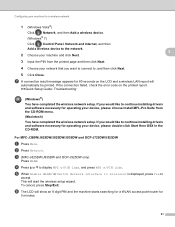
... point/router for 60 seconds on the printed report. For MFC-J280W/J625DW/J825DW/J835DW and DCP-J725DW/J925DW 3
a Press Menu. If the connection failed, check the error code on the LCD and a wireless LAN report will start the wireless setup wizard. Configuring your machine for operating your device, please double-click Start Here OSX in...
Network Users Manual - English - Page 27


... Name): Network Key
Record the current wireless network settings
b Press Menu. d Press a or b to h. e When Enable WLAN? This will search for a wireless network
Configuration using the control
panel Setup Wizard function, you can easily connect your Brother machine to your wireless network. Select the SSID you wrote down your wireless network settings before you proceed with...
Network Users Manual - English - Page 42


...press Network Reset.
Press OK. e Press 1 for Reset. b Press Network. Press OK. d Press 1 for Reboot. f The machine will re-start. c Press a or b to choose Network Reset. e Press Yes for 2 seconds to choose Network. Note
• For MFC-J825DW/J835DW and DCP-J925DW, this function restores all wired and wireless network settings to the factory default.
• You can reset the print...
Network Users Manual - English - Page 75


... firewall function
8
the security alert dialog
wireless of your Brother machine, access point/router or network hub turned on the printed report. I can I want to know the necessary port number for Brother network features: Network scanning i Port number 54925 / Protocol UDP PC-FAX RX i Port number 54926 / Protocol UDP
Network scanning/printing, PC-FAX RX...
Software Users Manual - English - Page 3


... driver...2 Features ...2 Choosing the right type of paper...3 Simultaneous printing, scanning and faxing 3 Clearing data from the memory ...3 Status Monitor...4
Monitoring the machine's status ...4 Turning off the Status Monitor ...5 Printer driver settings...6 Accessing the printer driver settings...6 Basic tab ...7 Media Type...8 Print Quality ...9 Paper Size ...10 Color Mode ...10 Orientation...
Software Users Manual - English - Page 34
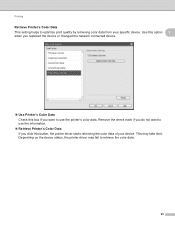
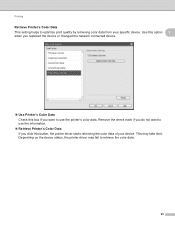
... to retrieve the color data.
25 Printing
Retrieve Printer's Color Data 1
This setting helps to optimize print quality by retrieving color data from your device. Depending on the device status, the printer driver may take time. Use this option 1
when you replaced the device or changed the network connected device.
Use Printer's Color Data Check this box if...
Software Users Manual - English - Page 137


... the System Preferences, select Print & Fax, then choose the machine.
8
b Click the Open Print Queue, then click Printer Setup. b Click the Utility. The Status Monitor will start up .
(Mac OS X 10.5.x)
a Run the System Preferences, select Print & Fax, then choose the machine. The Status Monitor will start up. You can also check the device status by launching Brother...
Similar Questions
Can I Recieve A Fax On My Computer Mfc J435w
(Posted by lbtgwo 9 years ago)
Can I Disable The Fax On My Brother Mfc-j835dw & Have Printing The Default Mode
(Posted by cmmeesy 10 years ago)
Brothe Mfc-j435w Will Print But Now Scan Wifi
(Posted by allendav 10 years ago)
How Do I Scan From Brother Mfc J430w Wireless Print Scanner On Mac
(Posted by Phil3didd 10 years ago)

