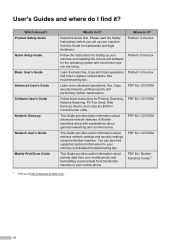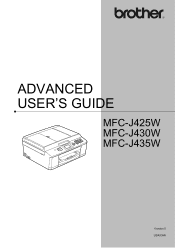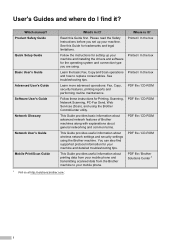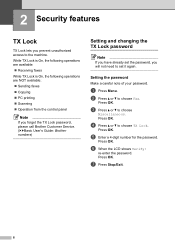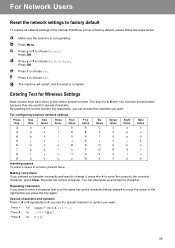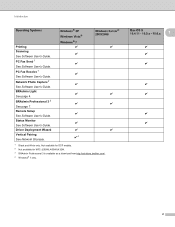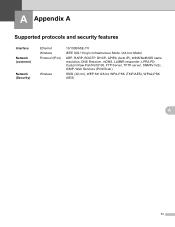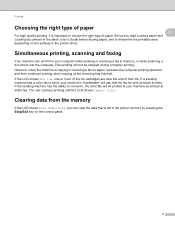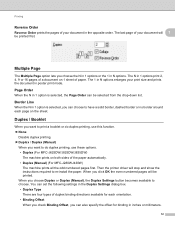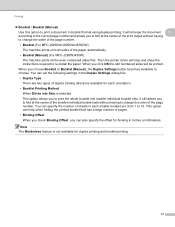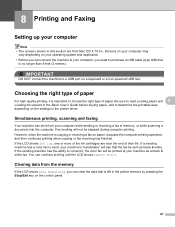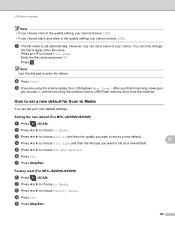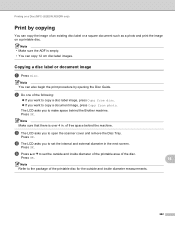Brother International MFC-J435W Support Question
Find answers below for this question about Brother International MFC-J435W.Need a Brother International MFC-J435W manual? We have 14 online manuals for this item!
Question posted by cypange on February 6th, 2014
Mfc-j435w Won't Print Or Scan Now
The person who posted this question about this Brother International product did not include a detailed explanation. Please use the "Request More Information" button to the right if more details would help you to answer this question.
Current Answers
Related Brother International MFC-J435W Manual Pages
Similar Questions
Brother Mfc-j435w Won't Print Without Color
(Posted by BarBryonK 9 years ago)
How To Use My Brother Mfc-j435w Printer To Print Cd Cover
(Posted by aara 9 years ago)
Brother Printer Mfc J435w How To Print On Note Cards
(Posted by antourban 10 years ago)
Can't Get My New Brothers Mfc J435w Printer To Print Email
(Posted by dfmorgan17 11 years ago)
My Brother Mfc-j435w Printer Won't Scan
Whenever I hit "scan" on my printer it says "check connection". What can I do to fix this?
Whenever I hit "scan" on my printer it says "check connection". What can I do to fix this?
(Posted by keosansky 11 years ago)