Brother International MFC-J435W Support Question
Find answers below for this question about Brother International MFC-J435W.Need a Brother International MFC-J435W manual? We have 14 online manuals for this item!
Question posted by kesaz on December 14th, 2013
How To Fax Something Frome A Brother Mfc-j435w
The person who posted this question about this Brother International product did not include a detailed explanation. Please use the "Request More Information" button to the right if more details would help you to answer this question.
Current Answers
There are currently no answers that have been posted for this question.
Be the first to post an answer! Remember that you can earn up to 1,100 points for every answer you submit. The better the quality of your answer, the better chance it has to be accepted.
Be the first to post an answer! Remember that you can earn up to 1,100 points for every answer you submit. The better the quality of your answer, the better chance it has to be accepted.
Related Brother International MFC-J435W Manual Pages
Users Manual - English - Page 16


...Brother, MFC-XXXX (where XXXX is your country. If you have not installed the software, you can find the documentation on the CD-ROM by following window will appear. Note
If the Brother screen does not appear automatically, go to use the advanced features for Fax, Copy, Printer, Scanner, PC-Fax...Glossary that are ready to read. Insert the Brother
CD-ROM into your PC. Viewing Documentation (...
Users Manual - English - Page 79


....
(Windows® 7)
Click
and then Devices and Printers. If the printer is offline, it will show Use Printer Online. Right-click Brother MFC-XXXXX
(where XXXXX is your computer. (...Windows® XP) Click Start and then Printers and Faxes.
Calls must call the country where you need additional help, the Brother Solutions Center offers the latest FAQs and troubleshooting tips....
Mobile Print/Scan Guide - English - Page 21


... name.)
3
• Scanned images are automatically created based on the memory card: /sdcard/com.brother.mfc.brprint/Scan.
d Tap the Brother iPrint&Scan icon. e Tap Scan.
c Open the Launcher on July 1, 2011 would be attached to your mobile device by selecting the E-mail application. Note that supports JPEG and PDF files is saved as...
Network Glossary - English - Page 15


...Services. b Choose your machine (e.g. d (Windows Vista®)
Click , then choose Network. (Windows® 7) Click , Control Panel, Network and Internet, and then View network computers and devices. Brother MFC-XXXX (model name) [XXXXXXXXXXXX] (MAC Address / Ethernet Address)). f From the pull down menu, click Install.
11
a Insert the installation CD-ROM.
e The machine's Web Services...
Software Users Manual - English - Page 5


... 86 Sending a scanned image ...86 Viewing and printing received PC-FAX data (For MFC-J625DW/J825DW/J835DW 87
Device Settings tab...88 Configuring Remote Setup ...88 Accessing Quick Dial...88 ......91 Using the Brother Solutions Center 91 Accessing the Brother CreativeCenter 91
Custom tab ...92 Creating a Custom tab...92 Creating a Custom button...92
4 Remote Setup (For MFC-J625DW/J825DW/J835DW)...
Software Users Manual - English - Page 6


... up your computer ...111 Configuring the Network PC-FAX Receiving Settings 113 Viewing new PC-FAX messages...114
6 PhotoCapture Center™ (For MFC-J625DW/J825DW/J835DW)
115
Using PhotoCapture Center™ ...115 For Network Users...116
7 Firewall settings (For Network users)
117
Before using the Brother software ...117 Windows® XP SP2 or higher...
Software Users Manual - English - Page 13


.... A green icon indicates the normal stand-by choosing Status Monitor located in Start/All Programs/Brother/MFC-XXXX on your computer.
4 Click the Troubleshooting button to get immediate notification of your computer. The Status Monitor can check the device status at anytime by double-clicking the icon in the tasktray or on...
Software Users Manual - English - Page 35


... and Faxes and right-click, and then choose Printing Preferences. (Windows Vista®) Choose Brother MFC-XXXX (where XXXX is your model name) located in
(Start)/Control Panel/Hardware and Sound/Printers and right-click, and then choose Printing Preferences. (Windows® 7) Choose Brother MFC-XXXX (where XXXX is your model name) located in
(Start)/Devices...
Software Users Manual - English - Page 71


...See Viewing and printing received PC-FAX data (For MFC-J625DW/J825DW/J835DW) uu page 72.... Support (See Support tab uu page 76.)
See Opening ControlCenter Help uu page 76.
See Using the Brother Solutions Center uu page 76.
See Accessing the Brother...an application uu page 65.
Device Settings (See Device Settings tab uu page 73.)
...
Software Users Manual - English - Page 81


... appear. d If you view and print received fax data using the Brother PC-FAX software. ControlCenter4
Viewing and printing received PC-FAX data (For MFC-J625DW/J825DW/J835DW)
3
The Received PC-FAX button lets you want to receive fax data from the
control panel menu of the Brother machine. (See Enabling the PC-FAX Receiving software on your machine.
Software Users Manual - English - Page 87


Device Settings (See Device Settings tab uu page 88.)
See Configuring Remote Setup uu page 88.
See Accessing Quick Dial uu page 88.
See Configuring Scan button settings uu page 89.
See Launching the BRAdmin utility uu page 90. PC-FAX (See PC-FAX tab (For MFC... Using the Brother Solutions Center uu page 91.
See Accessing the Brother CreativeCenter uu ...
Software Users Manual - English - Page 95
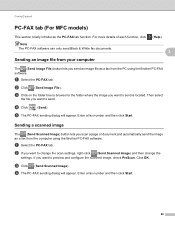
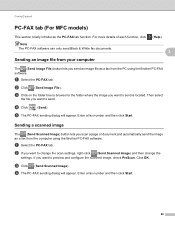
... PreScan. If you send an image file as a fax from the PC using the Brother PC-FAX software. b Click (Send Image File). e The PC-FAX sending dialog will appear.
ControlCenter4
PC-FAX tab (For MFC models) 3
This section briefly introduces the PC-FAX tab function.
a Select the PC-FAX tab. For more details of each function, click Note...
Software Users Manual - English - Page 96
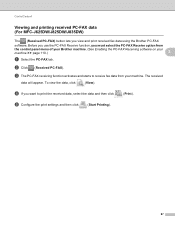
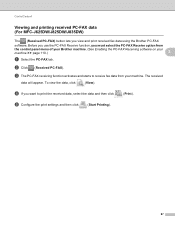
ControlCenter4
Viewing and printing received PC-FAX data (For MFC-J625DW/J825DW/J835DW)
3
The (Received PC-FAX) button lets you want to receive fax data from
the control panel menu of your Brother machine. (See Enabling the PC-FAX Receiving software on your machine. c The PC-FAX receiving function activates and starts to print the received data, select...
Software Users Manual - English - Page 105


... Facsimile style user interface uu page 99.)
icon.
For the latest information and updates on the Brother PC-FAX feature, visit the main page for your model name), PC-FAX Sending,
then PC-FAX Setup.
a Click Start, All Programs, Brother, MFC-XXXX (where XXXX is set up user information 5
Note
You can access User Information from...
Software Users Manual - English - Page 112


Brother PC-FAX Software (MFC models only)
Brother Address Book 5
a Click Start, All Programs, Brother, MFC-XXXX (where XXXX is a required field. Name is your model name), PC-FAX Sending,
then PC-FAX Address Book. Click OK to add a member. a In the Address Book dialog box, click the icon to
save the information.
103
The Brother Address Book Member Setup...
Software Users Manual - English - Page 118


... memory. Once it has received the fax, it will continue to receive and store your faxes in its memory. Brother PC-FAX Software (MFC models only)
PC-FAX receiving (For MFC-J625DW/J825DW/J835DW)
5
The Brother PC-FAX Receive Software lets you view and store faxes on , the PC-FAX Receive Software automatically transfers your faxes to your computer. If you install...
Software Users Manual - English - Page 120


... software on your computer
Click Start, All Programs, Brother, MFC-XXXX, PC-FAX Receiving and Receive. Brother PC-FAX Software (MFC models only)
Note
If you select Backup Print:On, the machine will print the fax, so you will have a copy if there is a power failure before it is .tif.
111 When you want to the computer...
Software Users Manual - English - Page 139


...-down list to start printing. Printing and Faxing
Using the Brother printer driver 8
Choosing page setup options 8
a From an application such as Apple TextEdit, click File, then click Print to select a previously configured set of print settings. (Mac OS X 10.4.11)
130 Make sure
Brother MFC-XXXX (where XXXX is your model name...
Software Users Manual - English - Page 210


... Scanners and Cameras.
(Windows® 7)
Click the
button, All Programs, Brother, MFC-XXXX, Scanner Settings, then
Scanners and Cameras.
b Do one that was originally registered to your computer during the installation of the following:
Windows® XP Right-click the Scanner Device icon and choose Properties. Network Scanning
Configuring Network Scanning for...
Software Users Manual - English - Page 226


...Hardware and Sound, then Scanners and Cameras.
(Windows® 7)
Click the
button, All Programs, Brother, MFC-XXXX, Scanner Settings, then
Scanners and Cameras.
The Scan Profiles dialog will appear. Click Set as ... scan profile you are requested to choose a software application to scan, choose Windows® Fax and Scan or Windows® Photo Gallery from the list.
13 13
13
217
The ...
Similar Questions
How To Clear Memory On Fax Machine Brother Mfc-7345n
(Posted by kpatel1921 9 years ago)
How To Set Up Fax For Brother Mfc J435w
(Posted by wtxwojack 10 years ago)
Cannot Select Scanned File To Fax For Brother Mfc-j435w
(Posted by Jorose 10 years ago)
How To Receive Fax On Brother Mfc-j435w
(Posted by boobMduffe 10 years ago)

