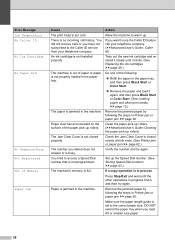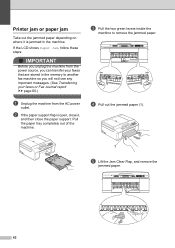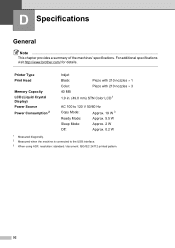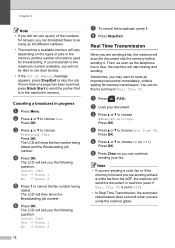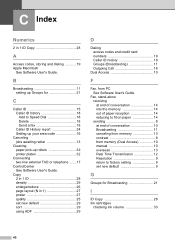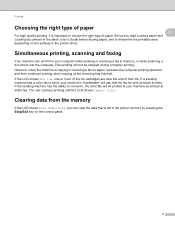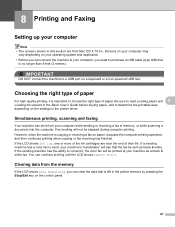Brother International MFC-J435W Support Question
Find answers below for this question about Brother International MFC-J435W.Need a Brother International MFC-J435W manual? We have 14 online manuals for this item!
Question posted by daniellebethune828 on November 11th, 2011
How Do You Clear The Memory On The J435 Printer?
The person who posted this question about this Brother International product did not include a detailed explanation. Please use the "Request More Information" button to the right if more details would help you to answer this question.
Current Answers
Answer #2: Posted by rmeakins on June 15th, 2012 3:21 AM
I had an issue where scanning any document would result in the scanner getting halfway then reporting an "Out of memory" error. The problem was that one of the scan dialog dropdown boxes was set to the wrong file type for scanning - it should have been set to JPG / JPEG but instead it was trying to use PNG.
Related Brother International MFC-J435W Manual Pages
Similar Questions
How To Expand Memory On Printer Brother Model Mfc 8460n
(Posted by hajriglo 9 years ago)
How To Clear Memory On Fax Machine Brother Mfc-7345n
(Posted by kpatel1921 9 years ago)
Brother Mfc J435w How To Clear Memory
(Posted by dal29but 10 years ago)
How To Clear Memory Of Brother Printer J435w
(Posted by rxproxee 10 years ago)