Brother International MFC-J435W Support Question
Find answers below for this question about Brother International MFC-J435W.Need a Brother International MFC-J435W manual? We have 14 online manuals for this item!
Question posted by KimJ1k9 on August 6th, 2014
How To Change Fax Speed On Brother Mfc-j435w
The person who posted this question about this Brother International product did not include a detailed explanation. Please use the "Request More Information" button to the right if more details would help you to answer this question.
Current Answers
There are currently no answers that have been posted for this question.
Be the first to post an answer! Remember that you can earn up to 1,100 points for every answer you submit. The better the quality of your answer, the better chance it has to be accepted.
Be the first to post an answer! Remember that you can earn up to 1,100 points for every answer you submit. The better the quality of your answer, the better chance it has to be accepted.
Related Brother International MFC-J435W Manual Pages
Users Manual - English - Page 16


... 1
Viewing Documentation (Windows®)
1
To view the documentation, from the Start menu, select Brother, MFC-XXXX (where XXXX is your country. If the country
screen appears, choose your model name) from...CD-ROM drive.
Note
If the Brother screen does not appear automatically, go to use the advanced features for Fax, Copy, Printer, Scanner, PC-Fax, and Network. When you want...
Users Manual - English - Page 79


... Select this option to enable the printer.
(Windows® 7)
Click
and then Devices and Printers. If you are having difficulty with your model name).
If the printer ....brother.com/. Suggestions
Check the interface cable or wireless connection on .
Right-click Brother MFC-XXXXX (where XXXXX is online.
(Windows® XP) Click Start and then Printers and Faxes....
Users Manual - English - Page 89
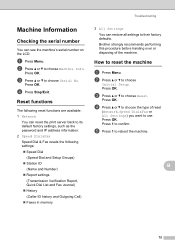
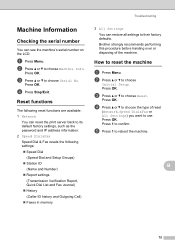
... Reset. c Press a or b to reset the machine B
a Press Menu. Press 1 to choose
Initial Setup.
b Press a or b to confirm.
Brother strongly recommends performing this procedure before handing over or disposing of reset
(Network, Speed Dial&Fax or All Settings) you want to choose the type of the machine. a Press Menu. B
75
Press OK. Machine...
Mobile Print/Scan Guide - English - Page 21


...applications.
e Tap Scan. a Make sure the memory card has been inserted into the mobile device. Note When the license agreement screen appears, carefully read and accept the terms of the file name....
• File names are saved in the following folder on the memory card: /sdcard/com.brother.mfc.brprint/Scan. Note that supports JPEG and PDF files is saved as a separate file.
For example...
Network Glossary - English - Page 15


...(Windows® 7) Click , Control Panel, Network and Internet, and then View network computers and devices. Note The Web Services Name for the Brother machine is your model name and the MAC Address (Ethernet Address) of your CD-ROM drive/install...machine you must install Print Services. c Double-click DPInst.exe.
Brother MFC-XXXX (model name) [XXXXXXXXXXXX] (MAC Address / Ethernet Address)).
Network Users Manual - English - Page 2
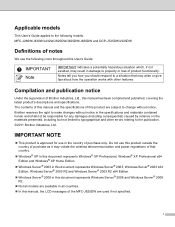
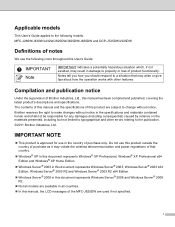
... document represents Windows Server® 2008 and Windows Server® 2008 R2.
Not all models are used if not specified.
i Brother reserves the right to make changes without notice. MFC-J280W/J430W/J432W/J625DW/J825DW/J835DW and DCP-J725DW/J925DW
Definitions of notes
We use this product outside the country of purchase...
Network Users Manual - English - Page 11
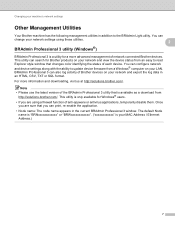
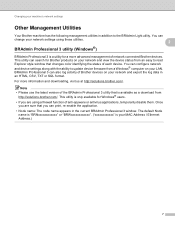
...". ("xxxxxxxxxxxx" is a utility for a more information and downloading, visit us at http://solutions.brother.com/. Changing your machine's network settings
Other Management Utilities 2
Your Brother machine has the following management utilities in addition to read Explorer style window that changes color identifying the status of each device. You can also log activity of network connected...
Network Users Manual - English - Page 50
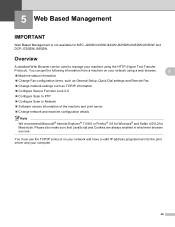
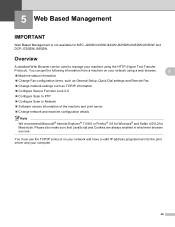
... Change network and machine configuration details
Note
We recommend Microsoft® Internet Explorer® 7.0/8.0 or Firefox® 3.6 for Windows® and Safari 4.0/5.0 for MFC-J280W...
5
Machine status information
Change Fax configuration items, such as General Setup, Quick-Dial settings and Remote Fax
Change network settings such as TCP/IP information
...
Software Users Manual - English - Page 2


...changes without notice.
IMPORTANT NOTE
This product is approved for use the following models. Notes tell you how you should respond to the publication. ©2011 Brother Industries, Ltd. MFC...the country of purchase only. The contents of this manual and the specifications of Brother Industries, Ltd., this product are subject to the following icons throughout this document ...
Software Users Manual - English - Page 4


... 59
3 ControlCenter4
60
Overview...60 Changing the user interface ...60
Using ControlCenter4 in Home Mode...61 ControlCenter4 Features for Home Mode users 62
Photo tab (For MFC-J625DW/J825DW/J835DW 63 Copying images ... scanned data to E-mail 69 Using the OCR feature ...69
PC-FAX tab (For MFC models) ...70 Sending an image file from your computer 71 Sending a scanned image ...71 ...
Software Users Manual - English - Page 5


...change the default settings of each button 82
PC-Copy tab ...83 Printing the scanned image ...83
Photo tab (For MFC...Viewing and printing received PC-FAX data (For MFC-J625DW/J825DW/J835DW 87
Device Settings tab...88 Configuring ...Brother Solutions Center 91 Accessing the Brother CreativeCenter 91
Custom tab ...92 Creating a Custom tab...92 Creating a Custom button...92
4 Remote Setup (For MFC...
Software Users Manual - English - Page 6


...
Address Book ...102 Brother Address Book ...103 Setting up a member in the Address Book 103 Speed Dial setup ...104 Setting up a group for broadcasting 105 Editing member information...106 Deleting a member or group...106 Exporting the Address Book ...106 Importing to the Address Book ...107
PC-FAX receiving (For MFC-J625DW/J825DW/J835DW 109...
Software Users Manual - English - Page 13


... website button for monitoring the status of one or more devices, allowing you start up your computer, the Brother Status Monitor icon appears on the tasktray. A green icon indicates the normal stand-by choosing Status Monitor located in Start/All Programs/Brother/MFC-XXXX on your computer.
4
Note For more information on the...
Software Users Manual - English - Page 15


The printer driver window appears.
1
1
1
6
Printing
Printer driver settings
You can change the following printer settings when you print from your computer: Media Type Print Quality Paper Size &#... such as Microsoft® Notepad, click File, then Print in your model name) and click Preferences. b Choose Brother MFC-XXXX Printer (where XXXX is your application.
Software Users Manual - English - Page 35


... and Faxes and right-click, and then choose Printing Preferences. (Windows Vista®) Choose Brother MFC-XXXX (where XXXX is your model name) located in
(Start)/Control Panel/Hardware and Sound/Printers and right-click, and then choose Printing Preferences. (Windows® 7) Choose Brother MFC-XXXX (where XXXX is your model name) located in
(Start)/Devices...
Software Users Manual - English - Page 71


...uu page 71.
See Viewing and printing received PC-FAX data (For MFC-J625DW/J825DW/J835DW) uu page 72. Device Settings (See Device Settings tab uu page 73.)
See Configuring Remote Setup...76.
See Using the Brother Solutions Center uu page 76.
See Accessing the Brother CreativeCenter uu page 76.
62
PC-FAX (See PC-FAX tab (For MFC models) uu page 70.)
&#...
Software Users Manual - English - Page 87


Device Settings (See Device Settings tab uu page 88.)
See Configuring Remote Setup uu page 88.
See Accessing Quick Dial uu page 88.
See Configuring Scan button settings uu page 89.
See Launching the BRAdmin utility uu page 90.
Photo (See Photo tab (For MFC...Brother Solutions Center uu page 91.
See Accessing the Brother...FAX (See PC-FAX tab (For MFC ...
Software Users Manual - English - Page 95
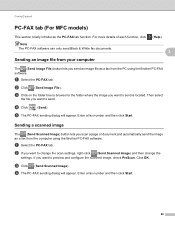
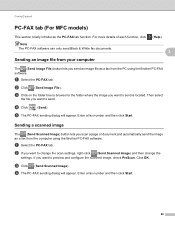
... from the PC using the Brother PC-FAX software. a Select the PC-FAX tab.
b If you want to send.
d The PC-FAX sending dialog will appear. ControlCenter4
PC-FAX tab (For MFC models) 3
This section briefly introduces the PC-FAX tab function.
b Click (Send Image File). e The PC-FAX sending dialog will appear. Enter a fax number and then click...
Software Users Manual - English - Page 120


... is sent to your computer.
Running the PC-FAX Receiving software on your computer
Click Start, All Programs, Brother, MFC-XXXX, PC-FAX Receiving and Receive. The fax messages are automatically erased from your machine's memory when they have been successfully sent to change the path where PC-FAX files are automatically erased from your computer. c In...
Software Users Manual - English - Page 139


.... Printing and Faxing
Using the Brother printer driver 8
Choosing page setup options 8
a From an application such as Apple TextEdit, click File, then click Print to select a previously configured set of print settings. (Mac OS X 10.4.11)
130
You can choose
a preset from the Presets drop-down list. Make sure
Brother MFC-XXXX (where...
Similar Questions
How Do You Change Fax Number Brother Mfc-7440n Manual
(Posted by defazer 9 years ago)
How To Set Up Fax For Brother Mfc J435w
(Posted by wtxwojack 10 years ago)
Cannot Select Scanned File To Fax For Brother Mfc-j435w
(Posted by Jorose 10 years ago)
How To Receive Fax On Brother Mfc-j435w
(Posted by boobMduffe 10 years ago)

