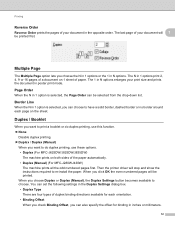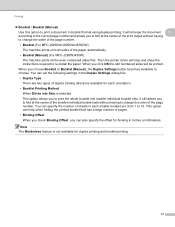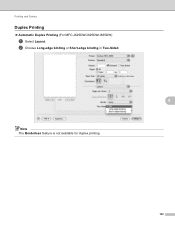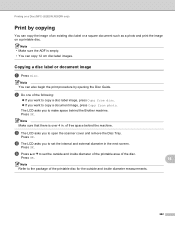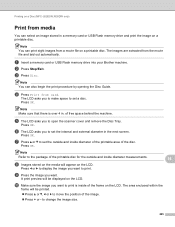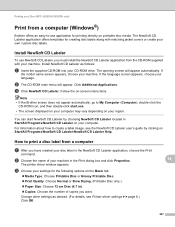Brother International MFC-J435W Support Question
Find answers below for this question about Brother International MFC-J435W.Need a Brother International MFC-J435W manual? We have 14 online manuals for this item!
Question posted by Jonoriec on September 30th, 2013
Brother Mfc J835dw Cant Duplex Printing
The person who posted this question about this Brother International product did not include a detailed explanation. Please use the "Request More Information" button to the right if more details would help you to answer this question.
Current Answers
Related Brother International MFC-J435W Manual Pages
Similar Questions
How To Print Cd Labels On Brother Mfc-j835dw
(Posted by mlhesstan 9 years ago)
Brother Mfc J835dw, Can You Print Envelopes With The Automatic Document Feeder
(Posted by Demik 10 years ago)
How Do I Print Labels On Brother Mfc J835dw
(Posted by politcho 10 years ago)
My Brother Mfc J435w Wont Print In Black With New Cartridge Installed
(Posted by Anonymous-107401 11 years ago)
Why Won't My Brother Mfc-j835dw Print From My Device On Windows 8?
I do not have another device to use to print and I cannot find an updated driver for the operating s...
I do not have another device to use to print and I cannot find an updated driver for the operating s...
(Posted by deanemn 11 years ago)