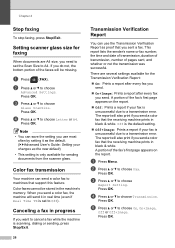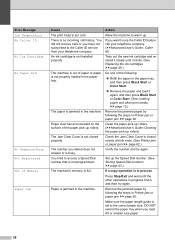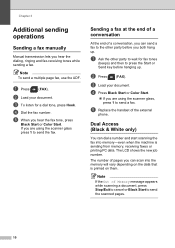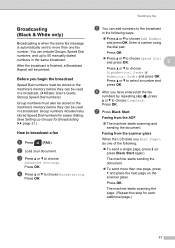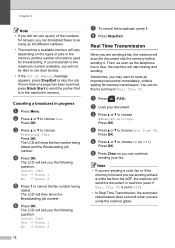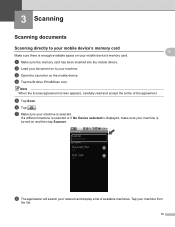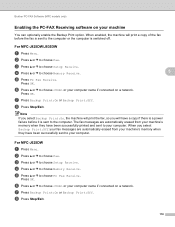Brother International MFC-J435W Support Question
Find answers below for this question about Brother International MFC-J435W.Need a Brother International MFC-J435W manual? We have 14 online manuals for this item!
Question posted by titim4ree on November 24th, 2013
Brother Mfc J435w When I Try To Scan The Machine Says Out Of Memory
The person who posted this question about this Brother International product did not include a detailed explanation. Please use the "Request More Information" button to the right if more details would help you to answer this question.
Current Answers
Related Brother International MFC-J435W Manual Pages
Similar Questions
Osx Brother Mfc J435w Cannot Communicate With Scanner
(Posted by chaaero 9 years ago)
Brother Mfc-j435w Wont Scan With Os 10.6.8
(Posted by majidalias 10 years ago)
Brother Mfc-j435w How To Clear Fax Memory
(Posted by Maacac 10 years ago)
My Brother Mfc J435w Wont Print In Black With New Cartridge Installed
(Posted by Anonymous-107401 11 years ago)
Brother Mfc-j435w Printer To Work With Ubuntu 12.04.
I need to download and install a driver to enable a Brother MFC-J435w printer to work with an Ubuntu...
I need to download and install a driver to enable a Brother MFC-J435w printer to work with an Ubuntu...
(Posted by Saghinosoccerworld 11 years ago)