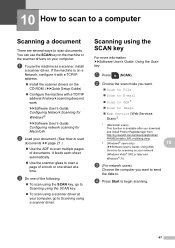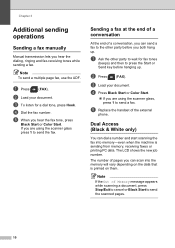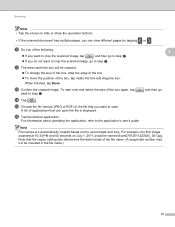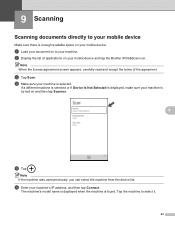Brother International MFC-J435W Support Question
Find answers below for this question about Brother International MFC-J435W.Need a Brother International MFC-J435W manual? We have 14 online manuals for this item!
Question posted by majidalias on April 1st, 2014
Brother Mfc-j435w Wont Scan With Os 10.6.8
The person who posted this question about this Brother International product did not include a detailed explanation. Please use the "Request More Information" button to the right if more details would help you to answer this question.
Current Answers
Related Brother International MFC-J435W Manual Pages
Similar Questions
Osx Brother Mfc J435w Cannot Communicate With Scanner
(Posted by chaaero 9 years ago)
My Brother Mfc J435w Wont Print In Black With New Cartridge Installed
(Posted by Anonymous-107401 11 years ago)
I Need Drivers Printer Brother Mfc-7360n For Mac Osx 10.8.2
[email protected]
[email protected]
(Posted by teofilocastro 11 years ago)
Problems With Brother Mfc-640cw Under Ubuntu 11.10.
Hiya. Today I got a Brother MFC-640CW, and I'm also NOT a slave to Microsoft, so here is my probl...
Hiya. Today I got a Brother MFC-640CW, and I'm also NOT a slave to Microsoft, so here is my probl...
(Posted by zzdjchris 11 years ago)