Brother International MFC-J430w Support Question
Find answers below for this question about Brother International MFC-J430w.Need a Brother International MFC-J430w manual? We have 14 online manuals for this item!
Question posted by rlallen8155 on December 10th, 2012
Scanning To Another Pc
my business associate can print to wireless J430, but when he tries to scan my PC is the only choice.
Current Answers
There are currently no answers that have been posted for this question.
Be the first to post an answer! Remember that you can earn up to 1,100 points for every answer you submit. The better the quality of your answer, the better chance it has to be accepted.
Be the first to post an answer! Remember that you can earn up to 1,100 points for every answer you submit. The better the quality of your answer, the better chance it has to be accepted.
Related Brother International MFC-J430w Manual Pages
Users Manual - English - Page 86
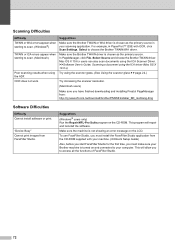
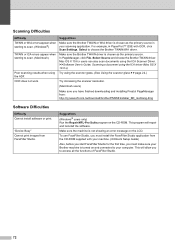
...Device Busy" Cannot print images from the CD-ROM supplied with OCR, click Scan Settings, Select to choose the Brother TWAIN/WIA driver. Scanning Difficulties
Difficulty TWAIN or WIA errors appear when starting to scan. (Windows®)
TWAIN or ICA errors appear when starting to scan. (Macintosh)
Poor scanning...'s Guide: Scanning a document using the ICA driver (Mac OS X 10.6.x)
Try using the ...
Mobile Print/Scan Guide - English - Page 62


... applications on the print preview screen.
8
Note Tap the screen to handle a photo may vary by device. Note The procedure used to hide or show the operation buttons. f Tap
.
58
Printing
Printing photos taken with Brother iPrint&Scan 8
If the mobile device features a camera, photos can be taken using Brother iPrint&Scan and printed directly.
b Tap Print from Camera.
Mobile Print/Scan Guide - English - Page 64
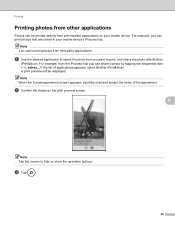
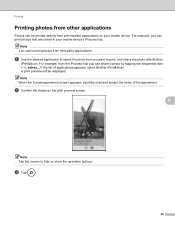
.... c Tap
.
60
For example, from pre-installed applications on the print preview screen.
8
Note Tap the screen to print, and share the photo with Brother
iPrint&Scan. For example, you can print photos that you can be displayed. b Confirm the image on your mobile device's Pictures hub. If the list of the agreement.
a Use the...
Network Glossary - English - Page 11


... (Service Set Identifier) and channels
You need to configure the SSID and a channel to specify the wireless network you want to associate to reach your wireless network device receives a beacon, you want to connect to.
3
3
SSID
Each wireless network has its own unique network name and it is technically referred to as a beacon) which...
Network Users Manual - English - Page 6
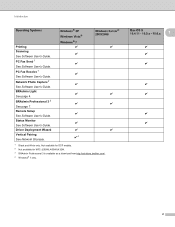
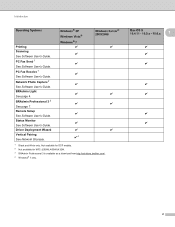
... Light See page 4.
Network Photo Capture 2 See Software User's Guide. PC Fax Receive 1 See Software User's Guide. BRAdmin Professional 3 3 See ... MFC-J280W/J430W/J432W. 3 BRAdmin Professional 3 is available as a download from http://solutions.brother.com/. 4 Windows® 7 only. Mac OS X 10.4.11 - 10.5.x - 10.6.x
1
r r r
r r
r r
2 Introduction
Operating Systems
Printing Scanning...
Network Users Manual - English - Page 38
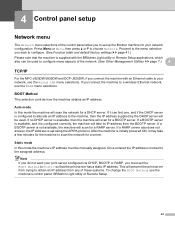
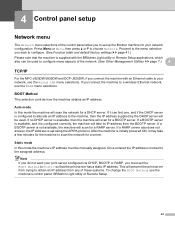
...the MFC-J825DW/J835DW and DCP-J925DW, if you connect the machine with an Ethernet cable to your network configuration. Once entered the IP address is available, then the machine will scan for ...manually assigned. Static mode 4
In this mode the machine will prevent the print server from trying to a wireless Ethernet network, use the machine's control panel, BRAdmin Light utility or Remote ...
Software Users Manual - English - Page 21
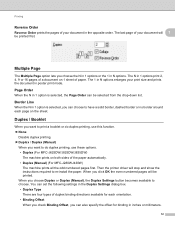
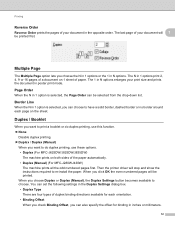
.... • Duplex Type There are four types of the paper automatically. • Duplex (Manual) (For MFC-J280WJ430W)
The machine prints all the odd numbered pages first. Printing
Reverse Order 1
Reverse Order prints the pages of your document in 1 options print 2, 4, 9 or 16 pages of a document on 1 sheet of paper.
When you choose Duplex or Duplex...
Software Users Manual - English - Page 22
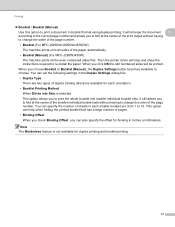
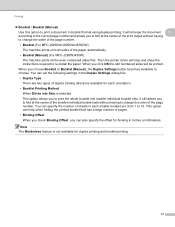
... to choose. You can specify the number of the paper automatically. • Booklet (Manual) (For MFC-J280WJ430W)
The machine prints all the even numbered sides first. Note The Borderless feature is selected: This option allows you to print the whole booklet into smaller individual booklet sets, it will arrange the document 1
according to...
Software Users Manual - English - Page 142


... Even numbered pages and print, and then choose Odd numbered pages and print.
8
(Mac OS X 10.5.x to 10.6.x) Choose Even Only and print, and then choose Odd Only and print.
133 Very thin or very thick paper is not recommended.
Printing and Faxing
Manual Duplex Printing (For MFC-J280W/J430W) The machine prints all the even-numbered pages...
Software Users Manual - English - Page 199


.../J835DW 12
a Load your document.
The machine starts the scanning process.
190 For MFC-J430W 12
a Load your document.
Note (Windows®)
12
Scan type depends on the settings of the Device Button tab of ControlCenter2 configuration screen. (See SCAN
uu page 166.)
12
Scan to change the settings.
If you want to Image 12...
Software Users Manual - English - Page 200


... scanning process. For MFC-J430W 12
a Load your document.
Black Start or Color Start does not change the settings.
If you want to change between color and black and white scanning, click Help in the scan type option on the Device Button tab of ControlCenter2. e Press Start. The machine starts the scanning process. b Press
(SCAN) or Scan. b Press
(SCAN...
Software Users Manual - English - Page 201


... be installed on the settings of the Device Scan Settings screen of ControlCenter4.
For MFC-J825DW/J835DW 12
a Load your document. d Press Black Start or Color Start. For MFC-J280W/J625DW 12
a Load your document. d Press Scan to OCR. b Press
(SCAN). The machine starts the scanning process.
e Press Start. For MFC-J430W
a Load your document.
c Press a or b to choose...
Software Users Manual - English - Page 203


... ControlCenter2.
USB cable scanning
For MFC-J430W 12
a Load your document. Press OK. Black Start or Color Start does not change the settings.
If you want to change the file name of scanned documents, enter the file name in ControlCenter4.
(Macintosh) 12
Scan type depends on the settings of the Device Scan Settings screen of...
Software Users Manual - English - Page 217


... ControlCenter2.
c Press d or c to display to E-mail. For MFC-J430W 13
a Load your document. Note (Windows®)
13
Scan type depends on the settings of the Device Scan Settings screen of ControlCenter2 configuration screen. (See SCAN 13
uu page 166.)
Scan to Image 13
When you choose Scan to use for the destination computer on the designated...
Software Users Manual - English - Page 220


...; ScanSoft™ PaperPort™12SE must download Presto! For MFC-J430W 13
a Load your computer for the OCR feature to change the settings.
You must be installed on your computer.
13
13
(Macintosh) 13
Scan type depends on the settings of the Device Button tab of ControlCenter4.
For installation information see Using...
Software Users Manual - English - Page 222


...; If you want to enter a PIN number, enter the 4-digit PIN number for the destination computer on the Device Button tab of ControlCenter4.
b Press
(SCAN). e Press Black Start or Color Start.
Network Scanning
For MFC-J430W 13
a Load your document. Press OK. Press OK. If the LCD prompts you to change between color and black...
Software Users Manual - English - Page 231
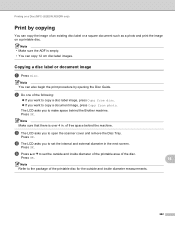
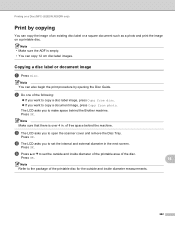
...b to the package of the printable disc for the outside and inside diameter measurements.
14
14
222 Printing on a printable disc.
b Do one of free space behind the Brother machine. Note Make sure that...or a square document such as a photo and print the image on a Disc (MFC-J825DW/J835DW only)
Print by copying 14
You can also begin the print procedure by opening the Disc Guide.
of the ...
Software Users Manual - English - Page 234
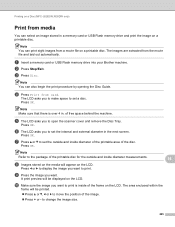
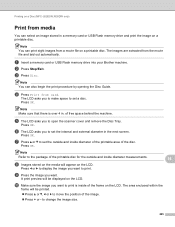
...Make sure the image you want to print is over 4 in a memory card or USB Flash memory drive and print the image on a printable disc. to...printed.
Press a or b, d or c to display the image you to the package of the printable disc for the outside and inside of free space behind the machine. c Press Disc. Note
Refer to set a disc. Printing on a Disc (MFC-J825DW/J835DW only)
Print...
Software Users Manual - English - Page 236
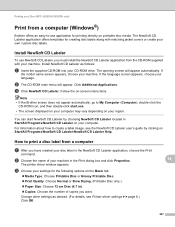
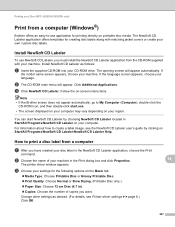
... number of your machine.
Note • If the Brother screen does not appear automatically, go to print a disc label from a computer
a After you have created your machine.
b Choose the name of.... For information about how to -use NewSoft CD Labeler, you want. Printing on a Disc (MFC-J825DW/J835DW only)
Print from the CD-ROM supplied with matching jacket covers or create your own ...
Software Users Manual - English - Page 238


... copies you must install the NewSoft CD Labeler application from the Paper Size drop-down list. Click Advanced.
c Choose Print Settings in Macintosh HD/Applications. f Click Print.
229 Printing on a Disc (MFC-J825DW/J835DW only)
Print from a computer (Macintosh) 14
Brother offers an easy-to the NewSoft CD Labeler
download site, and follow the on...
Similar Questions
Brother Mfc-j430w Won't Print Wirelessly
(Posted by john61 10 years ago)
Brother Mfc 5910 Will Not Print Wirelessly
(Posted by margeDuka 10 years ago)
Brother Mfc 7840w Won't Print Wireless
(Posted by rwocheese 10 years ago)

