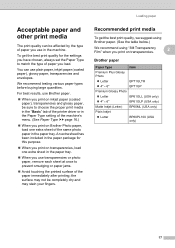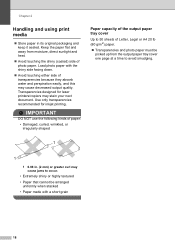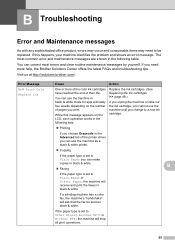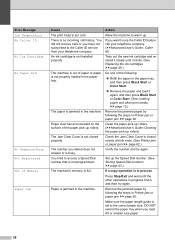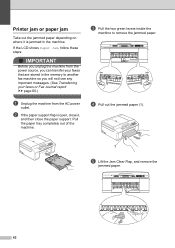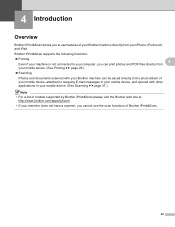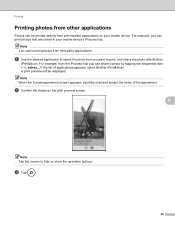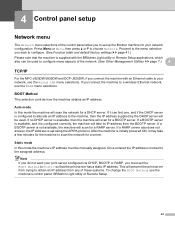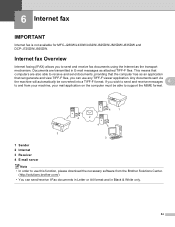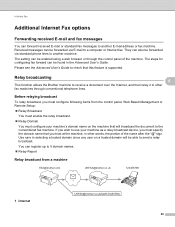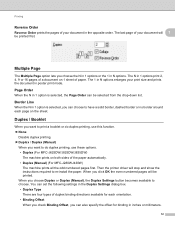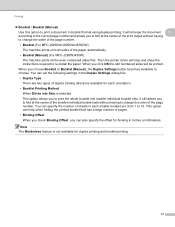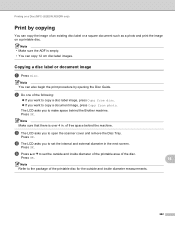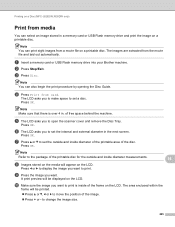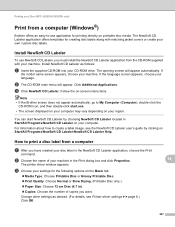Brother International MFC-J430w Support Question
Find answers below for this question about Brother International MFC-J430w.Need a Brother International MFC-J430w manual? We have 14 online manuals for this item!
Question posted by tkehler on March 29th, 2014
Paper Tray Is Stuck.
I received a message while printing "paper jam" When I try to remove the paper tray to deal with the paper jam, I can only get it out about an inch and a half, and it won't come out any farther.
Current Answers
Related Brother International MFC-J430w Manual Pages
Similar Questions
Brother Mfc J430w Does Not Print At All Prints Blank Paper
(Posted by aboujoseph 9 years ago)
Why Does Paper Keep Getting Stuck On The Mfc-8220
(Posted by spursaru 10 years ago)
Mfc-8220. Will Not Print
My mfc-8220 will not print it saids gueue will let it print what should i do
My mfc-8220 will not print it saids gueue will let it print what should i do
(Posted by davisclifford 11 years ago)
My Brother Printer Mfc-j430w Isn't Printing Black What Can It Be?
(Posted by ripleycobb 11 years ago)