Brother International MFC-J430w Support Question
Find answers below for this question about Brother International MFC-J430w.Need a Brother International MFC-J430w manual? We have 14 online manuals for this item!
Question posted by antrPsychm on March 11th, 2014
How To Temporarily Connect Computer To The Brother Mfc-j430w Using A Usb Cable
The person who posted this question about this Brother International product did not include a detailed explanation. Please use the "Request More Information" button to the right if more details would help you to answer this question.
Current Answers
There are currently no answers that have been posted for this question.
Be the first to post an answer! Remember that you can earn up to 1,100 points for every answer you submit. The better the quality of your answer, the better chance it has to be accepted.
Be the first to post an answer! Remember that you can earn up to 1,100 points for every answer you submit. The better the quality of your answer, the better chance it has to be accepted.
Related Brother International MFC-J430w Manual Pages
Users Manual - English - Page 79


... Vista®)
Click , Control Panel, Hardware and Sound and then Printers. Right-click Brother MFC-XXXXX
(where XXXXX is your model name). Using non-Brother supplies may affect the print quality, hardware performance, and machine reliability.
Suggestions
Check the interface cable or wireless connection on . If the printer is online.
(Windows® XP) Click Start and...
Quick Setup Guide - English - Page 1


... (USA only)
Telephone Line Cord
WARNING
Plastic bags are not toys. USB cable It is recommended to use a USB 2.0 cable (Type A/B) that is important to us and we value your machine....show the MFC-J430W. The components included in the packing of them correctly. Your Brother product is engineered and manufactured to the highest standards to purchase the correct USB cable.
Note
...
Quick Setup Guide - English - Page 20


... without the wireless security information. a Configuration using the CD-ROM installer and a USB cable (Windows® only)
• You need to know this method.
• If you are using Windows® XP, or currently using a computer connected to an access point/router by network cable, you need to temporarily use a PC wirelessly connected to
page 22
20 Choose the method...
Quick Setup Guide - English - Page 22
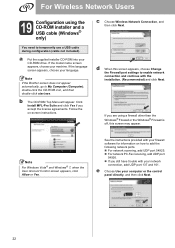
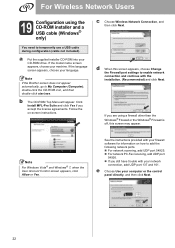
...your language. Follow the on how to temporarily use a USB cable during configuration (cable not included). If you are using the CD-ROM installer and a USB cable (Windows® only)
You need to...Choose Wireless Network Connection, and then click Next. Note If the Brother screen does not appear automatically, go to enable network connection and continue with your network
connection, add UDP ...
Quick Setup Guide - English - Page 23
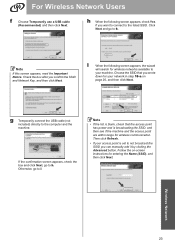
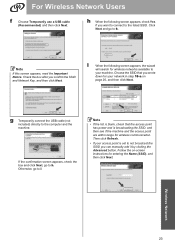
...the Advanced button.
Follow the on
page 20, and then click Next.
g Temporarily connect the USB cable (not included) directly to not broadcast the SSID you confirm the SSID and ...Notice. Then click Refresh.
• If your machine. For Wireless Network Users
f Choose Temporarily use a USB cable (Recommended) and then click Next. If the confirmation screen appears, check the box and ...
Network Users Manual - English - Page 3
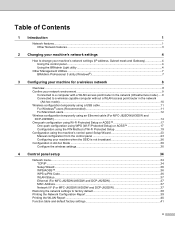
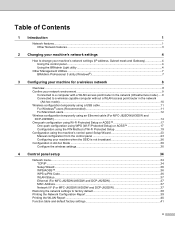
... point/router in the network (Infrastructure mode) .....9 Connected to a wireless capable computer without a WLAN access point/router in the network
(Ad-hoc mode)...10 Wireless configuration temporarily using a USB cable 11
For Windows® users (Recommended 11 For Macintosh users ...12 Wireless configuration temporarily using an Ethernet cable (For MFC-J825DW/J835DW and DCP-J925DW) ...14 One...
Network Users Manual - English - Page 12


... please read this method, you will need to follow the steps in both a wired 1 and wireless network, only one connection method can be used in the Quick Setup Guide. By using the CD-ROM installer and a USB cable is available on the MFC-J825DW/J835DW and DCP-J925DW.
8 3 Configuring your machine for a wireless network 3
Overview 3
To...
Network Users Manual - English - Page 13
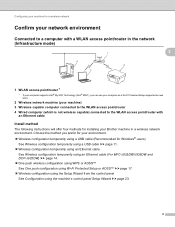
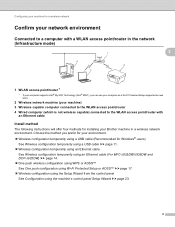
...) 3 Wireless capable computer connected to the WLAN access point/router 4 Wired computer (which is not wireless capable) connected to a computer with
an Ethernet cable
Install method 3
The following instructions will offer four methods for installing your environment. Wireless configuration temporarily using a USB cable (Recommended for your Brother machine in a wireless network...
Network Users Manual - English - Page 15
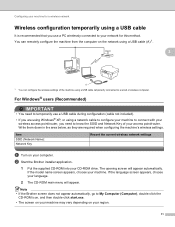
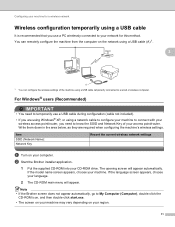
...Start the Brother installer application.
1 Put the supplied CD-ROM into your machine.
You can remotely configure the machine from the computer on the network using a USB cable (A) 1....Wireless configuration temporarily using a USB cable
It is recommended that you use a USB cable during configuration (cable not included).
• If you need to temporarily use a PC wirelessly connected to your...
Network Users Manual - English - Page 16
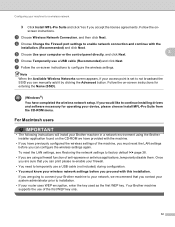
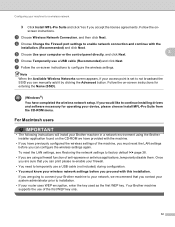
... that you have completed the wireless network setup.
If you are going to connect your Brother machine to temporarily use a USB cable (not included) during configuration. • You must reset the LAN settings before you contact your system administrator prior to enable network connection and continue with this installation.
Note
When the Available Wireless Networks screen appears...
Network Users Manual - English - Page 17
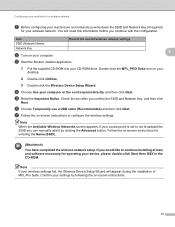
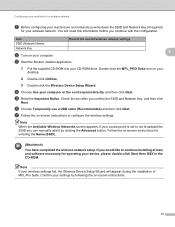
... the on your
desktop.
2 Double-click Utilities.
3 Double-click the Wireless Device Setup Wizard.
Note If your wireless settings fail, the Wireless Device Setup Wizard will need this information before you continue with the configuration.
d Choose Use your CD-ROM drive. f Choose Temporarily use a USB cable (Recommended) and then click Next. Note
When the Available Wireless Networks...
Network Users Manual - English - Page 18
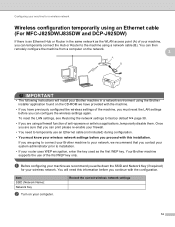
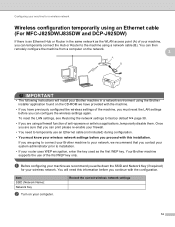
... can temporarily connect the Hub or Router to installation.
• If your router uses WEP encryption, enter the key used as the WLAN access point (A) of the machine, you must know your wireless network settings before you write down the SSID and Network Key (if required)
for a wireless network
Wireless configuration temporarily using an Ethernet cable (For MFC...
Network Users Manual - English - Page 38
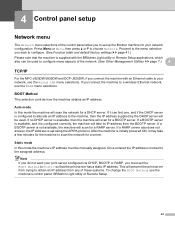
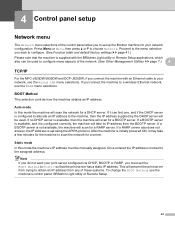
... a BOOTP server is set up the Brother machine for a server.
Note If you must be used to configure many aspects of the network. (See Other Management Utilities uu page 7.) 4
TCP/IP 4
For the MFC-J825DW/J835DW and DCP-J925DW, if you connect the machine with an Ethernet cable to your print server configured via DHCP...
Product Safety Guide - English - Page 11


... residential installation. If this device must not be determined by turning the equipment off and on a circuit different from that the products
Product Name: MFC-J280W/MFC-J430W/MFC-J625DW/MFC-J825DW/MFC-J835DW
comply with Part 15 of the FCC Rules. Federal Communications Commission (FCC) Declaration of Conformity (USA only)
1
Responsible Party:
Brother International Corporation 100 Somerset...
Software Users Manual - English - Page 8


... 179 DEVICE SETTINGS ...181
Remote Setup...182 Quick-Dial ...183 Ink Level ...183
11 Remote Setup & PhotoCapture Center™
(For MFC-J625DW/J825DW/J835DW)
184
Remote Setup...184 PhotoCapture Center™ ...186
For USB cable users ...186 For network users...187
Section III Using the Scan key
12 USB cable scanning
189
Using the Scan key over a USB cable connection 189...
Software Users Manual - English - Page 164
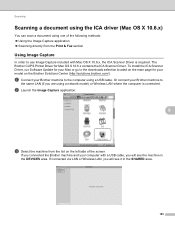
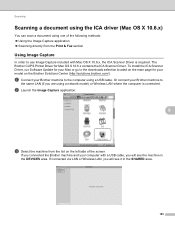
Or connect your Brother machine to use Image Capture included with a USB cable, you will see it in the DEVICES area. b Launch the Image Capture application.
9
c Select the machine from the list on the left side of the following methods: Using the Image Capture application Scanning directly from the Print & Fax section
Using Image Capture 9
In order...
Software Users Manual - English - Page 167
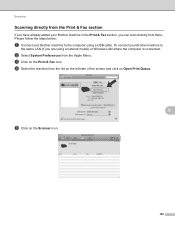
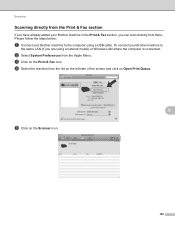
....
158 d Select the machine from there. Scanning
Scanning directly from the Print & Fax section 9
If you have already added your Brother machine in the Print & Fax section, you are using a USB cable. Or connect your Brother machine to
the same LAN (if you can scan directly from the list on the left side of the screen...
Software Users Manual - English - Page 198


... Scan key over a USB cable connection 12
Note If you use the
(SCAN) key or Scan, you must install the Brother MFL-Pro software suite and
connect the machine to your document.
b Press
(SCAN). Scan to E-mail 12
You can use the SCAN key on your document. For MFC-J825DW/J835DW
a Load your computer.
d Press Scan to a folder...
Software Users Manual - English - Page 201


... the scanning process. USB cable scanning
Scan to OCR 12
If your original document is text, you want to scan the document and convert it into a text file which can use ScanSoft™ PaperPort™12SE or Presto! For MFC-J825DW/J835DW 12
a Load your document.
d Press Scan to OCR.
For MFC-J430W
a Load your document...
Software Users Manual - English - Page 216
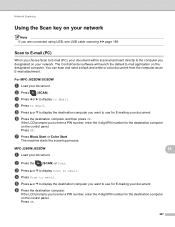
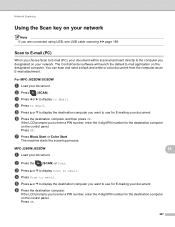
... control panel.
g Press Black Start or Color Start. d Press to email. If the LCD prompts you are connected using USB, see USB cable scanning uu page 189. MFC-J280W/J625DW
a Load your network 13
Note If you to use for E-mailing your document.
If the LCD prompts you choose Scan to enter a PIN number, enter the 4-digit...
Similar Questions
How To Install Mfc-j435w Using Usb Cable
(Posted by jayiMo 10 years ago)
How To Connect Brother Mfc-j430w Printer To Mac
(Posted by corywan 10 years ago)
How To Connect Brother Mfc J430w To Mac Via Wifi
(Posted by Cuzzjq 10 years ago)
Wireless Network Connection Brother Mfc-j430w How To Set Up
(Posted by amrriet 10 years ago)
How To Connect Brother Mfc J430w With Wireless Network
(Posted by lynnmcper 10 years ago)

