Brother International MFC-J430w Support Question
Find answers below for this question about Brother International MFC-J430w.Need a Brother International MFC-J430w manual? We have 14 online manuals for this item!
Question posted by milk on August 17th, 2012
How To Set Time On Lcd New Machine
how to set time in lcd showing 1-1-2012
Current Answers
There are currently no answers that have been posted for this question.
Be the first to post an answer! Remember that you can earn up to 1,100 points for every answer you submit. The better the quality of your answer, the better chance it has to be accepted.
Be the first to post an answer! Remember that you can earn up to 1,100 points for every answer you submit. The better the quality of your answer, the better chance it has to be accepted.
Related Brother International MFC-J430w Manual Pages
Users Manual - English - Page 22


... down
On/Off to the power at all times. To prolong print head life, provide the best ink cartridge economy, and maintain print quality, you turn the machine off, it is turned on, the LCD shows D/R. The LCD will show the MFC-J430W.
Chapter 1
8
On/Off
You can turn the machine on and off . The warning icon appears when...
Users Manual - English - Page 38
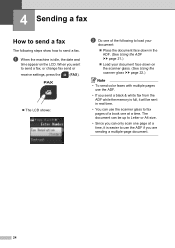
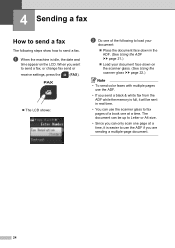
... ADF uu page 21.)
Load your document face down on the LCD. When you want to send a fax, or change fax send or
receive settings, press the
(FAX).
The LCD shows:
b Do one at a time, it is idle, the date and
time appear on the scanner glass. (See Using the scanner glass uu page...
Users Manual - English - Page 50
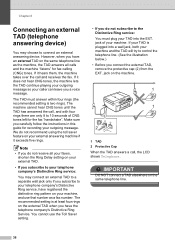
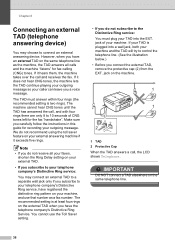
...LCD shows Telephone. Note
• If you do not receive all your faxes, shorten the Ring Delay setting on your machine, and use that number as the machine, the TAD answers all calls and the machine "listens" for recording your machine... telephone line.
36
Chapter 6
Connecting an external TAD (telephone answering device)
6
You may connect an external TAD to a separate wall jack only...
Users Manual - English - Page 52
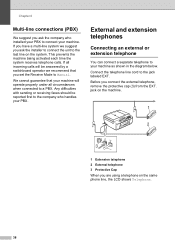
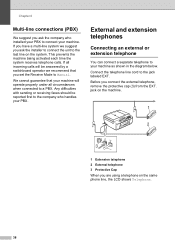
.... If you have a multi-line system we recommend that your machine will be reported first to the jack labeled EXT.
Before you set the Receive Mode to a PBX. This prevents the machine being activated each time the system receives telephone calls. Chapter 6
Multi-line connections (PBX...ask the installer to connect the unit to the last line on the same phone line, the LCD shows Telephone.
38
Users Manual - English - Page 53


...LCD shows Receiving, and then hang up the call on an extension telephone you can take over, you answer a fax call at the external telephone connected to the EXT. Note
You can also use the Fax Receive code l 5 1.
If the machine... 1. jack of the machine, you can make the machine receive the fax by pressing Hook.
39 Telephone services and external devices
Using external and extension ...
Users Manual - English - Page 56
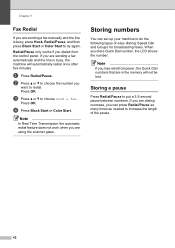
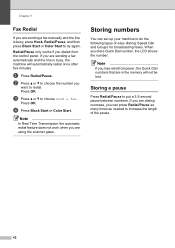
...automatically redial once after five minutes. Storing numbers 7
You can press Redial/Pause as many times as needed to redial. Note
If you lose electrical power, the Quick Dial numbers that...set up your machine to try again. Chapter 7
Fax Redial 7
If you are sending a fax manually and the line is busy, the machine will not be lost.
Press OK. When you dial a Quick Dial number, the LCD shows...
Users Manual - English - Page 58
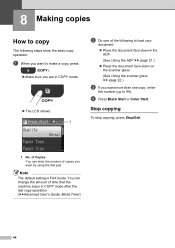
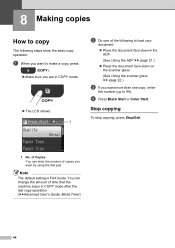
...99). of Copies You can change the amount of copies you are in COPY mode.
The LCD shows:
1
b Do one copy, enter
the number (up to copy 8
The following to load your
...Timer)
44 Note
The default setting is FAX mode. d Press Black Start or Color Start.
Stop copying 8
To stop copying, press Stop/Exit.
1 No. You can enter the number of time that the machine stays in the
ADF. (...
Users Manual - English - Page 65


...take out ink cartridges if you do not need to press 2 (No).
• If the LCD shows No Ink Cartridge or Cannot Detect after correcting the cartridge installation.
• Once you installed, ...the print head several times after you installed is not a brand new one (for example Black, the LCD may ask you do so, the ink may reduce the ink quantity and the machine will automatically reset ...
Users Manual - English - Page 71


...These boxes acquire amounts of times a machine purges and flushes for each color have your machine serviced. (See Brother numbers uu page i.)
Order a new ink cartridge. The use of...machine automatically cleans itself before replacement is not covered under the stated product warranty. The ink absorber box or flushing box will fill up . You can continue printing until the LCD shows...
Users Manual - English - Page 79


...174; 7)
Click
and then Devices and Printers.
Right-click
Brother MFC-XXXXX (where XXXXX is offline, it will show Use Printer Online. If the printer is your machine B
Printing
Difficulty No printout...unchecked.
65 Right-click Brother MFC-XXXXX (where XXXXX is showing an error message. (See Error and Maintenance messages uu page 55.)
If the LCD shows Cannot Print and Replace Ink, ...
Advanced Users Manual - English - Page 5


... settings you have chosen Set New Default. The LCD shows the current setting, and each key press will keep the new setting until you change it. Press OK.
b Press a or b to choose Low, Med, High
or Off. c Press a or b to choose Ring. Press OK. Press OK. 1 General setup
1
IMPORTANT NOTE
In this manual, the LCD messages of the MFC-J430W...
Advanced Users Manual - English - Page 11
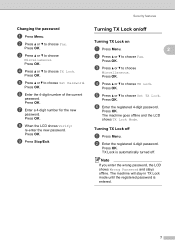
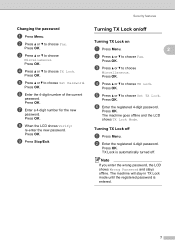
... Lock. h When the LCD shows Verify:
re-enter the new password. Press OK. f Enter the registered 4-digit password. Turning TX Lock off . Press OK. e Press a or b to choose
Miscellaneous.
c Press a or b to choose Set Password.
f Enter the 4-digit number of the current
password. Press OK.
Press OK.
Press OK. The machine will stay in TX...
Advanced Users Manual - English - Page 12
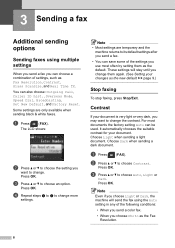
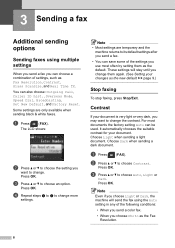
... machine will stay until you change more
settings.
These settings will send the fax using multiple settings
3
When you send a fax you can choose a combination of settings, such as Fax Resolution, Contrast, Glass ScanSize, and Real Time TX.
Choose Light when sending a light document. Choose Dark when sending a dark document.
The LCD shows:
b Press a or b to choose the setting...
Network Users Manual - English - Page 22


...174;)
You have completed the wireless network setup. c (MFC-J825DW/J835DW and DCP-J925DW only)
Press WLAN. Then press OK and your machine will now automatically detect which mode (WPS or AOSS™...e When the LCD shows Start WPS or AOSS, press the WPS or AOSS™ button on the LCD and a wireless LAN report will start the wireless setup wizard. Configuring your machine for instructions. If...
Network Users Manual - English - Page 24


... Setup) setting page and input the PIN which the LCD shows in advance. Configuring your machine for
up...setting page is different, depending on -screen instructions.
1 The Registrar is displayed, press OK to the Registrar and follow the on the brand of the device that is used as a Registrar, you are using your Windows Vista® or Windows® 7 computer as shown below.
3
For MFC-J430W...
Network Users Manual - English - Page 26
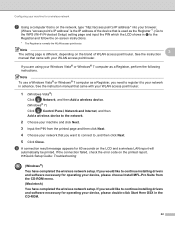
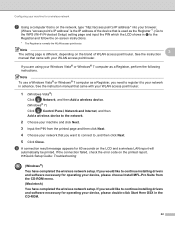
...seconds on the brand of the device that is used as the Registrar 1.) Go to the WPS (Wi-Fi Protected Setup) setting page and input the PIN which the LCD shows in f to your network ...WLAN access point/router. If you would like to , and then click Next.
5 Click Close. Configuring your machine for a wireless network
g Using a computer that is on the network, type "http://access point's IP address...
Network Users Manual - English - Page 28


...Press OK when you press 2 for No to continue manual setting,
go to h to enter a Network Key.)
When the LCD shows Start WPS, press the WPS button on your wireless access point... down in the CD-ROM. i The machine starts to connect to the wireless device you would like to continue installing drivers and software necessary for operating your device, please choose Install MFL-Pro Suite from the...
Network Users Manual - English - Page 29
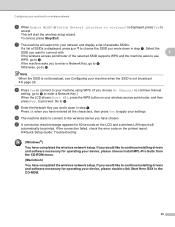
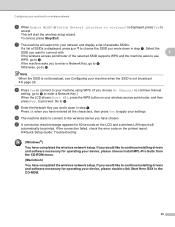
... operating your device, please choose Install MFL-Pro Suite from the CD-ROM menu.
(Macintosh)
You have completed the wireless network setup. Press OK when you would like to continue installing drivers and software necessary for your machine when the SSID is displayed, press Yes to enter a Network Key.) When the LCD shows Start...
Software Users Manual - English - Page 194
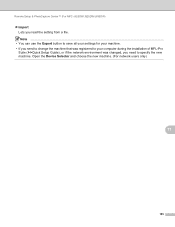
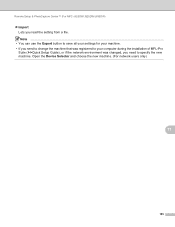
... to specify the new machine. Remote Setup & PhotoCapture Center™ (For MFC-J625DW/J825DW/J835DW)
Import Lets you need to your computer during the installation of MFL-Pro
Suite (uuQuick Setup Guide), or if the network environment was changed, you read the setting from a file. Open the Device Selector and choose the new machine. (For network...
Software Users Manual - English - Page 225


... you want to display the type of Memory, decrease the Paper size setting or the Resolution setting.
The machine starts scanning process. Press Web Service.
For MFC-J825DW/J835DW
a Load your document. Note If the LCD shows Out of your OS and your Brother machine's LCD if you want to send to display the type of scan you...
Similar Questions
How To Get Brother Mfc-430 Printer To Stop Showing Paper Jam Symbol When Paper
jam is removed
jam is removed
(Posted by LOLIkayc 10 years ago)
How To Set Up Brother Mfc-j430w Fax Machine
(Posted by rmw44jakuti 10 years ago)
I Have Mac
How Do I Bring Printer On Line From Off Line?
(Posted by gabby26123 11 years ago)
How Do I Copy A Double Sided Paper To A Double Sided Paper..new Machine No Manua
(Posted by valleychiro 11 years ago)
Brother Printerdcp7065dn Does Not Work Properly Lcd Shows 71
DCP7065DN LCD SHOWS 71 & DO NOT STACK,
DCP7065DN LCD SHOWS 71 & DO NOT STACK,
(Posted by ajaybaluja2011 12 years ago)

