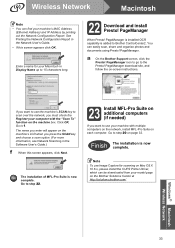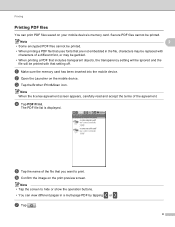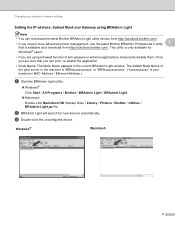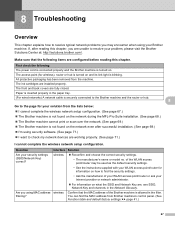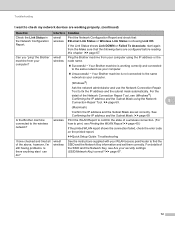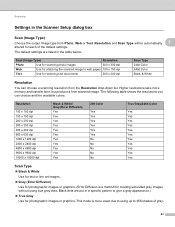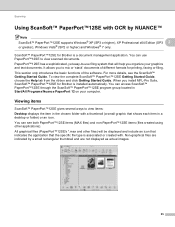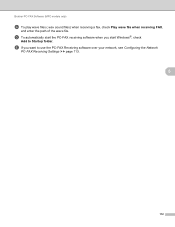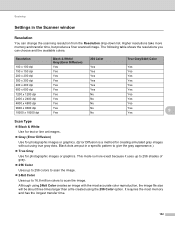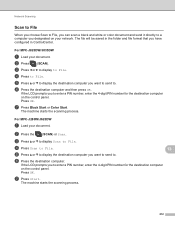Brother International MFC-J430w Support Question
Find answers below for this question about Brother International MFC-J430w.Need a Brother International MFC-J430w manual? We have 14 online manuals for this item!
Question posted by sahwadec on June 15th, 2014
When I Scan To File On Mfcj 430w The Display Shows Check Connection
The person who posted this question about this Brother International product did not include a detailed explanation. Please use the "Request More Information" button to the right if more details would help you to answer this question.
Current Answers
Related Brother International MFC-J430w Manual Pages
Similar Questions
Can't Scan To Email With Brother And Check Connection
(Posted by 5428sibil 10 years ago)
How To Scan On Brother Mfc J430w Message Check Connection
(Posted by sumjunej 10 years ago)
Have A Check Connection Message When Using The Scan Button On My Brothers
mfc-j430w
mfc-j430w
(Posted by 1244harle 10 years ago)
Brother Printer Won't Scan Check Connection
(Posted by Peromkarp 10 years ago)
Check Connections For Scanning
When I try to scan a document i keep on getting the message to check connections....how do I go abou...
When I try to scan a document i keep on getting the message to check connections....how do I go abou...
(Posted by lori80735 12 years ago)