Brother International MFC-J430w Support Question
Find answers below for this question about Brother International MFC-J430w.Need a Brother International MFC-J430w manual? We have 14 online manuals for this item!
Question posted by 9650ton on June 19th, 2014
How Do I Print A Cd Label On My Brother Mfc-j430w
The person who posted this question about this Brother International product did not include a detailed explanation. Please use the "Request More Information" button to the right if more details would help you to answer this question.
Current Answers
There are currently no answers that have been posted for this question.
Be the first to post an answer! Remember that you can earn up to 1,100 points for every answer you submit. The better the quality of your answer, the better chance it has to be accepted.
Be the first to post an answer! Remember that you can earn up to 1,100 points for every answer you submit. The better the quality of your answer, the better chance it has to be accepted.
Related Brother International MFC-J430w Manual Pages
Users Manual - English - Page 16


...®)
1
To view the documentation, from the programs group, and then choose User's Guides.
The CD-ROM Top Menu will appear. The following the instructions below:
a Turn on your language folder. If the country
screen appears, choose your model name) from the Start menu, select Brother, MFC-XXXX (where XXXX is your country.
Users Manual - English - Page 79


... help , you must be easily resolved by yourself. If you think there is your machine B
Printing
Difficulty No printout. B
Make sure that country. Right-click Brother MFC-XXXXX (where XXXXX is a problem with your model name). Right-click Brother MFC-XXXXX
(where XXXXX is offline, it will show Use Printer Online.
One or more ink...
Quick Setup Guide - English - Page 16


...; 7 when printing from applications that use the XML Paper Specification documents.
Please download the latest driver by accessing the Brother Solutions Center at http://solutions.brother.com/.
16 After... the software installation, run the Installation Diagnostics located in Start/All Programs/ Brother/MFC-JXXX (where MFC-JXXX is your model name).
• Depending on your selection and follow...
Quick Setup Guide - English - Page 19
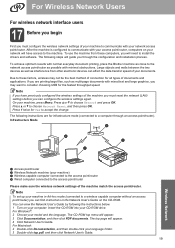
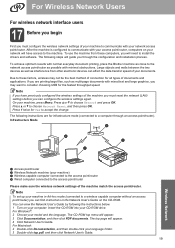
...your machine in Ad-hoc mode (connected to communicate with your CD-ROM drive. Press a or b to the network access point...printing, place the Brother machine as close to choose Network and press OK.
For Windows®: 2 Choose your computer. You can find instructions in the Network User's Guide on your model and the language. To use the machine from other electronic devices...
Quick Setup Guide - English - Page 31


...® and Windows® 7 when printing from applications that use more than 2 PCs with ScanSoft™ PaperPort™12SE installed, please purchase the Brother NL-5 pack which is a multiple PC...appears during the
software installation, run the Installation Diagnostics located in Start/All Programs/ Brother/MFC-JXXX (where MFC-JXXX is required for up , follow the on each computer. Go to step...
Network Glossary - English - Page 15


...CD-ROM. d (Windows Vista®)
Click , then choose Network. (Windows® 7) Click , Control Panel, Network and Internet, and then View network computers and devices. Additional network settings from Windows®
Installing drivers used for printing... used for the Brother machine is your model name and the MAC Address (Ethernet Address) of your machine (e.g. Brother MFC-XXXX (model name...
Network Users Manual - English - Page 12


... and walls between the two devices as well as interference from the choices covered in the Quick Setup Guide. Configuration using this chapter for more details on the MFC-J825DW/J835DW and DCP-J925DW.
8
Note • To achieve optimum results with normal every day document printing, place the Brother machine as close
to the...
Network Users Manual - English - Page 22


... check the error code on your wireless
access point/router. For MFC-J280W/J625DW/J825DW/J835DW and DCP-J725DW/J925DW 3
a Press Menu....button on the LCD and a wireless LAN report will
automatically be printed.
Then press OK and your machine will start the wireless setup ...See the user's guide for your device, please double-click Start Here OSX in the CD-ROM. f A connection result message...
Network Users Manual - English - Page 25
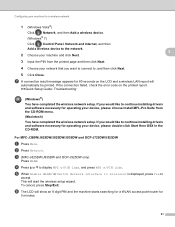
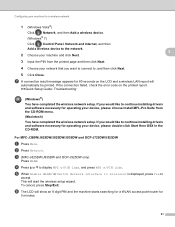
...MFC-J825DW/J835DW and DCP-J925DW only)
Press WLAN. e When Enable WLAN? g A connection result message appears for 60 seconds on the printed report. Configuring your machine for a wireless network
1 (Windows Vista®)
Click , Network, and then Add a wireless device...PIN from the printed page and then click Next. 4 Choose your device, please choose Install MFL-Pro Suite from the CD-ROM menu....
Network Users Manual - English - Page 28


Configuring your machine for operating your device, please choose Install MFL-Pro Suite from the CD-ROM menu.
(Macintosh)
You have chosen. g Press 1 for Yes...the error code on the printed report.
If you have completed the wireless network setup. e Press Setup Wizard.
24
i The machine starts to connect to the wireless device you would like to i. For MFC-J280W/J625DW/J825DW/J835DW and...
Network Users Manual - English - Page 35
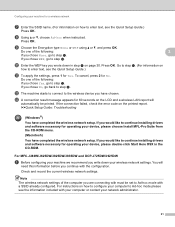
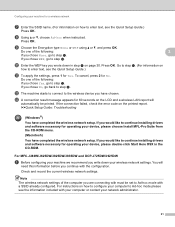
... chose None, go back to Ad-hoc mode with must be printed.
Press OK. Do one of the following :
3
If you...uuQuick Setup Guide: Troubleshooting
(Windows®) You have chosen. For MFC-J280W/J625DW/J825DW/J835DW and DCP-J725DW/J925DW 3
a Before ...To cancel, press 2 for operating your device, please choose Install MFL-Pro Suite from the CD-ROM menu. (Macintosh) You have completed...
Software Users Manual - English - Page 9
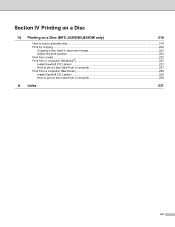
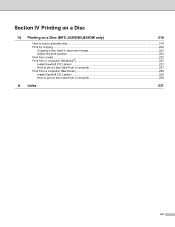
Section IV Printing on a Disc
14 Printing on a Disc (MFC-J825DW/J835DW only)
219
How to load a printable disc...219 Print by copying ...222
Copying a disc label or document image 222 Adjust the print position ...224 Print from media ...225 Print from a computer (Windows®) ...227 Install NewSoft CD Labeler ...227 How to print a disc label from a computer 227 Print from a computer (...
Software Users Manual - English - Page 13


...devices, allowing you start up your computer, the Brother Status Monitor icon appears on the tasktray. A green icon indicates the normal stand-by choosing Status Monitor located in Start/All Programs/Brother/MFC...device status at anytime by double-clicking the icon in the tasktray or on the desktop of error messages such as paper empty, paper jam or ink replacement required. Printing
...
Software Users Manual - English - Page 35


... in
(Start)/Control Panel/Hardware and Sound/Printers and right-click, and then choose Printing Preferences. (Windows® 7) Choose Brother MFC-XXXX (where XXXX is your model name) located in
(Start)/Devices and Printers and right-click, and then choose Printing Preferences. • When an error message dialog appears, confirm that your computer and your...
Software Users Manual - English - Page 228
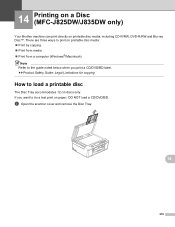
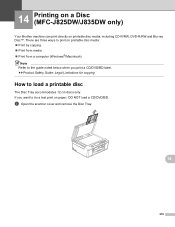
... guide noted below when you print a CD/DVD/BD label. a Open the scanner cover and remove the Disc Tray.
14
219 There are three ways to load a printable disc 14
The Disc Tray accommodates 12 cm discs only.
14 Printing on a Disc (MFC-J825DW/J835DW only) 14
Your Brother machine can print directly on printable disc media...
Software Users Manual - English - Page 231
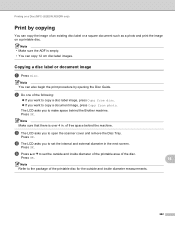
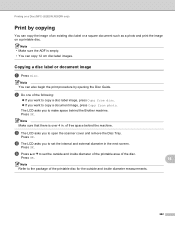
.... Note You can also begin the print procedure by copying 14
You can copy 12 cm disc label images.
d The LCD asks you to set the internal and external diameter in . e Press a or b to make space behind the machine. b Do one of free space behind the Brother machine.
of the following:
If...
Software Users Manual - English - Page 236
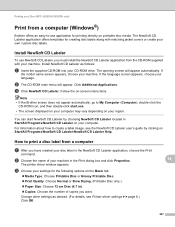
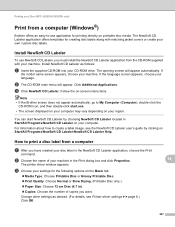
... or Slow Drying. (Printable Disc only.) Paper Size: Choose 12 cm Disc (4.7 in the Print dialog box and click Properties. c Click NewSoft CD Labeler. How to print a disc label from a computer (Windows®) 14
Brother offers an easy-to create a label image, see Printer driver settings uu page 6.) Click OK.
14
14
227 The printer driver...
Software Users Manual - English - Page 237
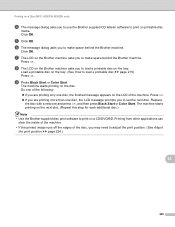
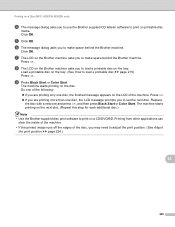
... the next disc. (Repeat this step for each additional disc.) Note • Use the Brother supplied disc print software to print on the disc. Printing on a Disc (MFC-J825DW/J835DW only)
d The message dialog asks you to use the Brother supplied CD labeler software to print on the tray. (See How to load a printable disc uu page 219) Press...
Software Users Manual - English - Page 238


...
sure your machine is chosen in the NewSoft CD Labeler application, click File, then Print. c Choose Print Settings in Macintosh HD/Applications. Printing on a Disc (MFC-J825DW/J835DW only)
Print from a computer (Macintosh) 14
Brother offers an easy-to-use NewSoft CD Labeler, you must install the NewSoft CD Labeler application from the CD-ROM supplied with matching jacket covers or creating...
Software Users Manual - English - Page 239
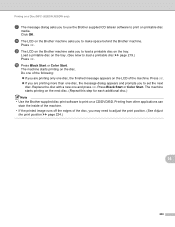
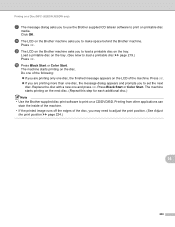
... other applications can stain the inside of the machine. • If the printed image runs off the edges of the machine. Printing on a Disc (MFC-J825DW/J835DW only)
g The message dialog asks you to use the Brother supplied CD labeler software to load a printable disc on the tray.
Load a printable disc on the tray. (See How...
Similar Questions
How To Print Cd Labels On Brother Mfc-j835dw
(Posted by mlhesstan 9 years ago)
How To Change Default Print Settings On Brother Mfc-j430w Printer
(Posted by Traja 9 years ago)
How Does One Increase The Font Size When Printing With A Brother Mfc-j430w
(Posted by arieMat 10 years ago)
Can't Find Print Driver For Brother Mfc-j430w
(Posted by stevphilip 10 years ago)
How To Print Envelopes On Brother Mfc-j430w Printer
(Posted by rostkujt 10 years ago)

