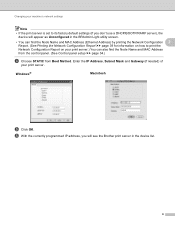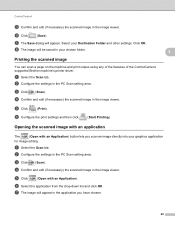Brother International MFC-J430w Support Question
Find answers below for this question about Brother International MFC-J430w.Need a Brother International MFC-J430w manual? We have 14 online manuals for this item!
Question posted by lourcp58 on April 4th, 2014
What Is The Pairing Code For On My Brother Mfc J430 Printer
The person who posted this question about this Brother International product did not include a detailed explanation. Please use the "Request More Information" button to the right if more details would help you to answer this question.
Current Answers
Related Brother International MFC-J430w Manual Pages
Similar Questions
How To Setup A Brother Mfc-j430 Printer
(Posted by sjp3tajma 9 years ago)
How To Set Up Wireless Brother Mfc-j430 Printer
(Posted by corlel 9 years ago)
How To Setup A Wireless Brother Mfc-j430 Printer
(Posted by one2GABJM 10 years ago)
Using Brother Mfc -j430w Printer To Mac
how do you scan using brother MFC - J430W
how do you scan using brother MFC - J430W
(Posted by hnatiw 11 years ago)
Steps To Fax From A Brother Mfc-cw Printer
What are the step by step directions to fax from a Brother MFC-cw printer?
What are the step by step directions to fax from a Brother MFC-cw printer?
(Posted by vernondavis91 13 years ago)