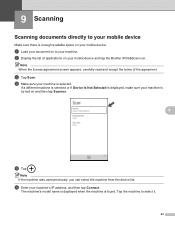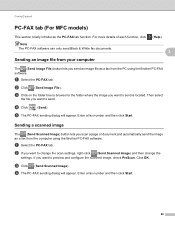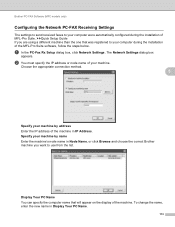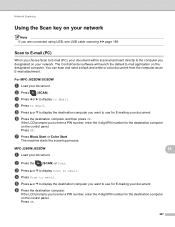Brother International MFC-J430w Support Question
Find answers below for this question about Brother International MFC-J430w.Need a Brother International MFC-J430w manual? We have 14 online manuals for this item!
Question posted by hotmNewone on January 11th, 2014
Mfc-j430w Scan To Won't Connect Pc
The person who posted this question about this Brother International product did not include a detailed explanation. Please use the "Request More Information" button to the right if more details would help you to answer this question.
Current Answers
Related Brother International MFC-J430w Manual Pages
Similar Questions
Brother Mfc-j430w Will Not Stay Connected To The Network
(Posted by mwigutho 9 years ago)
How To Scan In A Brother Printer Mfc-j430w It Says Check Connection
(Posted by kimwazopy 10 years ago)
How Do I Change The Default Email In My Brother Mfc-j430w 'scan To Email'.
Whenever I try to scan to email, it defaults to an email program that I don't have an email account ...
Whenever I try to scan to email, it defaults to an email program that I don't have an email account ...
(Posted by JSZwayer 10 years ago)