Brother International MFC-J430w Support Question
Find answers below for this question about Brother International MFC-J430w.Need a Brother International MFC-J430w manual? We have 14 online manuals for this item!
Question posted by biJma on June 8th, 2014
How To Install Mfc-j430w Scanner Using Cd Rom
The person who posted this question about this Brother International product did not include a detailed explanation. Please use the "Request More Information" button to the right if more details would help you to answer this question.
Current Answers
There are currently no answers that have been posted for this question.
Be the first to post an answer! Remember that you can earn up to 1,100 points for every answer you submit. The better the quality of your answer, the better chance it has to be accepted.
Be the first to post an answer! Remember that you can earn up to 1,100 points for every answer you submit. The better the quality of your answer, the better chance it has to be accepted.
Related Brother International MFC-J430w Manual Pages
Users Manual - English - Page 16


... your model name) from the Start menu, select Brother, MFC-XXXX (where XXXX is your country. If you have not installed the software, you can find the documentation on the CD-ROM by following window will appear. Insert the Brother
CD-ROM into your CD-ROM drive. The CD-ROM Top Menu will appear.
The following the instructions below:
a Turn...
Users Manual - English - Page 61
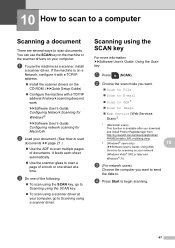
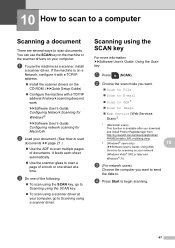
... User's Guide: Configuring network scanning for scanning on the CD-ROM. (uuQuick Setup Guide)
Configure the machine with a TCP/IP address.
Install the scanner drivers on your computer. c Do one sheet at your document. (See How to load
documents uu page 21.)
Use the ADF to Image Web Service (Web Services...
Users Manual - English - Page 86
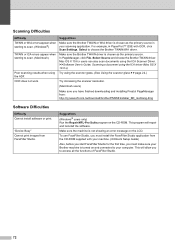
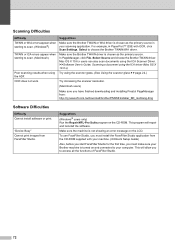
... the scanner resolution.
(Macintosh users)
Make sure you to access all the functions of FaceFilter Studio.
72 "Device Busy" Cannot print images from : http://nj.newsoft.com.tw/download/brother/PM9SEInstaller_BR_multilang.dmg
Software Difficulties
Difficulty Cannot install software or print. To use FaceFilter Studio, you must install the FaceFilter Studio application from the CD-ROM supplied...
Advanced Users Manual - English - Page 5


...using the Menu key because they are used unless specified. Most of ring volume levels, from the menu
1
a Press Menu. Press OK. 1 General setup
1
IMPORTANT NOTE
In this User's Guide show the MFC-J430W...and each key press will not lose your settings in this manual, the LCD messages of the MFC-J430W are stored permanently. b Press a or b to choose Low, Med, High
or Off....
Quick Setup Guide - English - Page 1


...used in this Quick Setup Guide for the correct setup and installation. Note
• Save all packing materials and the box in death or serious injuries.
To avoid the danger of suffocation, keep these bags away from babies and children and dispose of your machine. Quick Setup Guide
Start Here
MFC-J425W MFC-J430W MFC... Cyan Magenta
Quick Setup Guide CD-ROM
Basic User's Guide
Product Safety...
Quick Setup Guide - English - Page 18
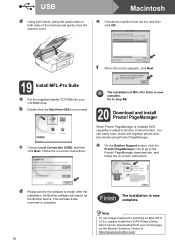
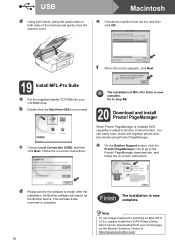
... Brother device. PageManager is installed OCR capability is added to install. d Please wait for the software to Brother ControlCenter2.
You can be downloaded from the list, and then click OK. USB
Macintosh
d Using both hands, grasp the plastic tabs on the Brother Solutions Center at http://solutions.brother.com/.
e Choose the machine from your CD-ROM...
Network Glossary - English - Page 15


...a Insert the installation CD-ROM. Brother MFC-XXXX (model name) [XXXXXXXXXXXX] (MAC Address / Ethernet Address)). Note If the User Account Control screen appears, (Windows Vista®) Click Allow. (Windows® 7) Click Yes. d (Windows Vista®)
Click , then choose Network. (Windows® 7) Click , Control Panel, Network and Internet, and then View network computers and devices.
Network Users Manual - English - Page 12


... access point/router as interference from the choices covered in the Quick Setup Guide. By using the CD-ROM installer and a USB cable is a recommended way for a wireless network 3
Overview 3
To...How to your wireless network.
For information on the MFC-J825DW/J835DW and DCP-J925DW.
8 Large objects and walls between the two devices as well as possible with mixed text and large...
Network Users Manual - English - Page 16
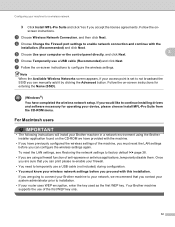
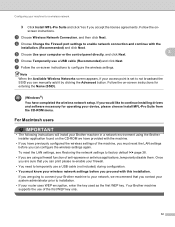
... first WEP key only.
12 Configuring your computer or the control panel directly.
and click Next.
3
f Choose Temporarily use of the machine, you must know your access point is set to installation. • If your device, please choose Install MFL-Pro Suite from the CD-ROM menu. For Macintosh users 3
IMPORTANT
• The following instructions will...
Network Users Manual - English - Page 18
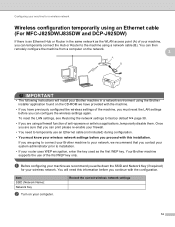
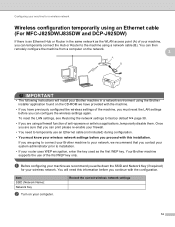
... SSID and Network Key (if required)
for a wireless network
Wireless configuration temporarily using an Ethernet cable (For MFC-J825DW/J835DW and DCP-J925DW)
3
If there is an Ethernet Hub or Router in a network environment using the Brother installer application found on the CD-ROM we have provided with the machine.
• If you have previously configured...
Network Users Manual - English - Page 22


.... c (MFC-J825DW/J835DW and DCP-J925DW only)
Press WLAN. Then press OK and your machine will now automatically detect which mode (WPS or AOSS™) your wireless access point/router uses and try to connect to continue installing drivers and software necessary for operating your device, please double-click Start Here OSX in the CD-ROM...
Network Users Manual - English - Page 28


...For MFC-J280W/J625DW/J825DW/J835DW and DCP-J725DW/J925DW 3
a Before configuring your machine we recommend you have chosen.
Press OK when you write down in the CD-ROM....using WPS. (If you wrote down your machine when the SSID is not broadcast uu page 26.
If you have entered all the characters, then press 1 for operating your device, please choose Install MFL-Pro Suite from the CD-ROM...
Network Users Manual - English - Page 35
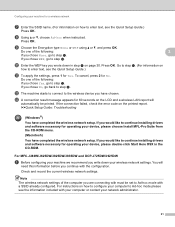
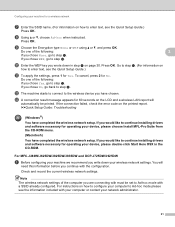
.... Do one of the computer you wrote down your device, please choose Install MFL-Pro Suite from the CD-ROM menu. (Macintosh) You have completed the wireless network setup. l...No. Configuring your network administrator.
31 Press OK. Press OK. h Using a or b, choose Ad-hoc when instructed.
For MFC-J280W/J625DW/J825DW/J835DW and DCP-J725DW/J925DW 3
a Before configuring your machine ...
Software Users Manual - English - Page 48


...other software applications.
2 Scanning
2
The scanning operations and the drivers used .
2
Two scanner drivers are installed. Note
• For ScanSoft™ PaperPort™12SE, see Firewall...174; and many more information, see Using ScanSoft™ PaperPort™12SE with your document. c Click Scan Settings from the CD-ROM, the necessary Firewall settings have already been...
Software Users Manual - English - Page 104


...) uu page 117.
• If you are using Windows® Firewall and you may need to configure the firewall settings to use Remote Setup, you installed MFL-Pro Suite from a file. Remote Setup (For MFC-J625DW/J825DW/J835DW)
Import Lets you read the settings from the CD-ROM, the necessary
4
Firewall settings have already been...
Software Users Manual - English - Page 118


... CD-ROM, the necessary Firewall settings have already been made. uuBasic User's Guide: Troubleshooting uuBrother Solutions Center (http://solutions.brother.com/)
• To use the PC-FAX Receive function, you must be sent to your computer. The machine LCD will receive faxes in its memory. If you are using Windows® Firewall and you installed...
Software Users Manual - English - Page 170


...be viewed from Brother Support on the installation CD-ROM or go to images.
Folders Window: View and arrange your folder hierarchy for easy access.
9
View Window: View files as a scanner, we recommend that you unmatched control over....dmg
Note The complete NewSoft Presto! PageManager 9. PageManager gives you install Presto! Scanning
Using Presto!
Software Users Manual - English - Page 198


... Suite from the included CD-ROM, then
the correct drivers and the ControlCenter software are installed.
For MFC-J825DW/J835DW
a Load your computer, to be addressed.
12
12
For MFC-J280W/J625DW 12
a Load your choice using the
(SCAN) key or
Scan uses the configuration of the Device Scan Settings screen of ControlCenter4 or Device Button tab of your...
Software Users Manual - English - Page 209
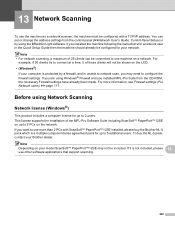
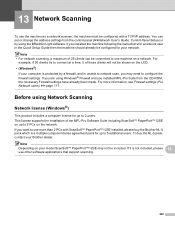
...CD-ROM, the necessary Firewall settings have already been made. Note • For network scanning, a maximum of those clients will not be connected to 5 additional users. For
example, if 30 clients try to network scan, you installed MFL-Pro Suite from the control panel (uuNetwork User's Guide: Control Panel Setup) or by using...Scanning
13
To use the machine as a network scanner, the machine ...
Software Users Manual - English - Page 236
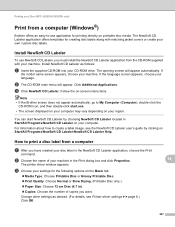
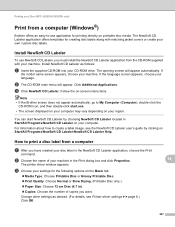
... driver window appears. Change other settings as follows:
a Insert the supplied CD-ROM into your CD-ROM drive. Printing on a Disc (MFC-J825DW/J835DW only)
Print from a computer
a After you have created your disc label in the NewSoft CD Labeler application, choose the Print
command. Install NewSoft CD Labeler 14
To use application for printing directly on -screen instructions.
Similar Questions
How To Install Mfc J435w If No Cd-rom Drive On Computer
(Posted by mlmStr 9 years ago)
How To Install Mfc-j430w Without Disc
(Posted by issbemus 10 years ago)

