Brother International MFC-J430w Support Question
Find answers below for this question about Brother International MFC-J430w.Need a Brother International MFC-J430w manual? We have 14 online manuals for this item!
Question posted by Thakkvlad1 on September 22nd, 2014
How To Flash Rom On Brother Mfcj430w
The person who posted this question about this Brother International product did not include a detailed explanation. Please use the "Request More Information" button to the right if more details would help you to answer this question.
Current Answers
There are currently no answers that have been posted for this question.
Be the first to post an answer! Remember that you can earn up to 1,100 points for every answer you submit. The better the quality of your answer, the better chance it has to be accepted.
Be the first to post an answer! Remember that you can earn up to 1,100 points for every answer you submit. The better the quality of your answer, the better chance it has to be accepted.
Related Brother International MFC-J430w Manual Pages
Network Users Manual - English - Page 8
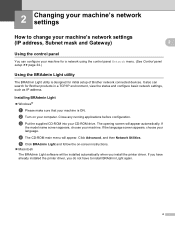
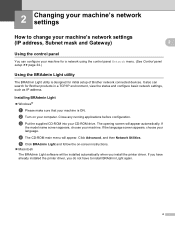
...)
2
2
Using the control panel 2
You can search for initial setup of Brother network connected devices. If
the model name screen appears, choose your computer. If you have already ...on your machine. Click Advanced, and then Network Utilities. c Put the supplied CD-ROM into your language.
The opening screen will appear. Installing BRAdmin Light 2
Windows®...
Software Users Manual - English - Page 6


5 Brother PC-FAX Software (MFC models only)
96
PC-FAX sending ...96 Setting up user information...96 Sending setup...97...PC-FAX messages...114
6 PhotoCapture Center™ (For MFC-J625DW/J825DW/J835DW)
115
Using PhotoCapture Center™ ...115 For Network Users...116
7 Firewall settings (For Network users)
117
Before using the Brother software ...117 Windows® XP SP2 or higher users ...
Software Users Manual - English - Page 10


Section I
Windows® I
Printing
2
Scanning
39
ControlCenter4
60
Remote Setup (For MFC-J625DW/J825DW/J835DW)
94
Brother PC-FAX Software (MFC models only)
96
PhotoCapture Center™
(For MFC-J625DW/J825DW/J835DW)
115
Firewall settings (For Network users)
117
Software Users Manual - English - Page 84


...available as a download from the supplied CD-ROM. Refer to the guide noted below for information about installing BRAdmin Light from http://solutions.brother.com/. b Click BRAdmin. The BRAdmin Light...version of BRAdmin Professional 3 utility that is checked, the destination of the Brother network connected devices.
Click OK. Choose the settings for initial setup of the scanned image ...
Software Users Manual - English - Page 99


... compression ratio of the scanned image to E-mail by pressing the SCAN key on your Brother machine.
Choose the settings for File Type, File size, Resolution, Scan Type, Document ..., Document Size, Brightness, Contrast and Auto Crop as a download from the supplied CD-ROM. a Select the Device Settings tab. uuNetwork User's Guide If you require more advanced machine management, use the...
Software Users Manual - English - Page 105


...-FAX software, go to the FAQ's & Troubleshooting page. a Click Start, All Programs, Brother, MFC-XXXX (where XXXX is set up user information 5
Note
You can access User Information from ... Software Package for your model on
the Brother Solutions Center (http://solutions.brother.com/). 5 Brother PC-FAX Software (MFC models only) 5
PC-FAX sending 5
The Brother PC-FAX feature lets you use the...
Software Users Manual - English - Page 106
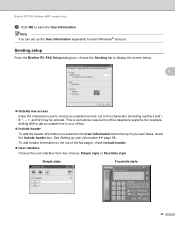
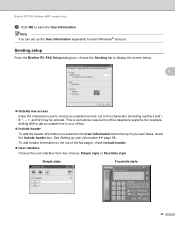
...header information to five characters (including numbers and and W) may be entered.
Sending setup
From the Brother PC-FAX Setup dialog box, choose the Sending tab to display the screen below.
5
5
&#...the User Information separately for example, dialling #09 to get an outside line here.
Brother PC-FAX Software (MFC models only)
c Click OK to the top of the fax pages, check Include header...
Software Users Manual - English - Page 107


Brother PC-FAX Software (MFC models only)
Setting up a cover page 5
From the PC-FAX dialog box, click the
icon ...to choose the BMP file, and then choose the alignment style.
Count cover page When Count cover page is unchecked, the cover page will not be included in the page numbering. The Brother...
Software Users Manual - English - Page 108


Brother PC-FAX Software (MFC models only)
Sending a file as your printer, and then click Print.
The Facsimile style user interface appears... the following methods:
Use the dial pad to delete all the entries.
99 The Print dialog box appears:
5
5
c Choose Brother PC-FAX as a PC-FAX using any of the 10 Speed Dial buttons. Click the Address Book button, and then choose a...
Software Users Manual - English - Page 109
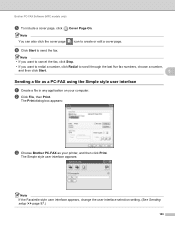
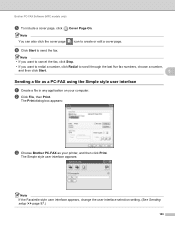
Brother PC-FAX Software (MFC models only)
e To include a cover page, click Cover Page On.
The Simple style user interface appears:... fax numbers, choose a number,
and then click Start.
5
Sending a file as your computer.
The Print dialog box appears:
c Choose Brother PC-FAX as a PC-FAX using the Simple style user interface 5
a Create a file in any application on your printer, and then ...
Software Users Manual - English - Page 110
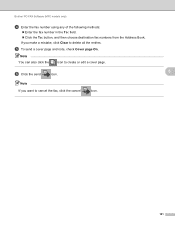
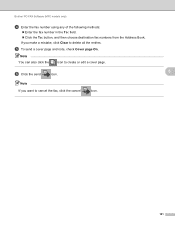
... and note, check Cover page On. f Click the send
icon.
5
Note If you make a mistake, click Clear to create or edit a cover page. Brother PC-FAX Software (MFC models only)
d Enter the fax number using any of the following methods:
Enter the fax number in the To: field. Click the...
Software Users Manual - English - Page 111
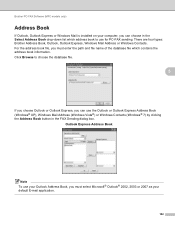
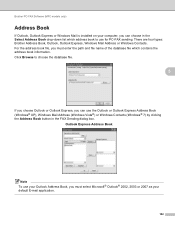
... box.
For the address book file, you must select Microsoft® Outlook® 2002, 2003 or 2007 as your default E-mail application.
102 Brother PC-FAX Software (MFC models only)
Address Book 5
If Outlook, Outlook Express or Windows Mail is installed on your computer, you can use for PC-FAX sending. There...
Software Users Manual - English - Page 112


... groups. a In the Address Book dialog box, click the icon to
save the information.
103 The Brother Address Book Member Setup dialog box appears:
b In the Member Setup dialog box, enter the member's ...name), PC-FAX Sending,
then PC-FAX Address Book. Brother PC-FAX Software (MFC models only)
Brother Address Book 5
a Click Start, All Programs, Brother, MFC-XXXX (where XXXX is a required field.
Software Users Manual - English - Page 113
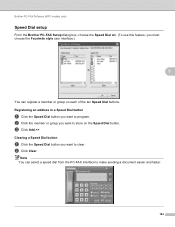
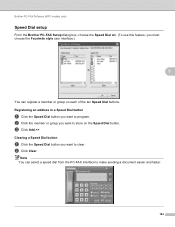
... Dial button you want to clear. Note You can register a member or group on the Speed Dial button. b Click Clear. Brother PC-FAX Software (MFC models only)
Speed Dial setup 5
From the Brother PC-FAX Setup dialog box, choose the Speed Dial tab. (To use this feature, you want to program.
Registering an...
Software Users Manual - English - Page 114


... a group for broadcasting
You can have been added, click OK. Members added to create a Group. The Brother Address Book Group Setup dialog box appears:
5
5
b Enter the name of the new group in the Group Members box. Brother PC-FAX Software (MFC models only)
Setting up to be included in a group.
105 a In the...
Software Users Manual - English - Page 115
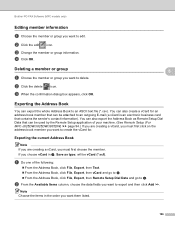
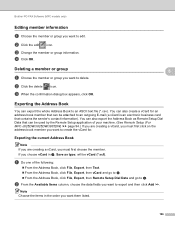
... (*.csv).
d Click OK. a Do one of your machine. (See Remote Setup (For MFC-J625DW/J825DW/J835DW) uu page 94.) If you are creating a vCard, you must first click... dialog box appears, click OK.
5 5
Exporting the Address Book 5
You can be vCard (*.vcf). Brother PC-FAX Software (MFC models only)
Editing member information 5
a Choose the member or group you want to export and then click...
Software Users Manual - English - Page 116
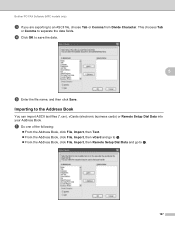
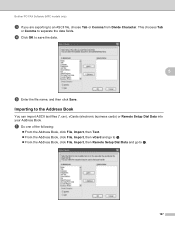
... Book. d Click OK to separate the data fields.
This chooses Tab
or Comma to save the data.
5
e Enter the file name, and then click Save. Brother PC-FAX Software (MFC models only)
c If you are exporting to an ASCII file, choose Tab or Comma from Divide Character.
Software Users Manual - English - Page 117
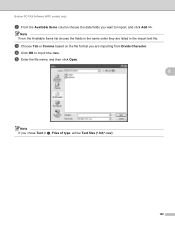
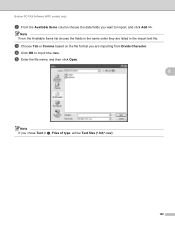
... want to import the data. e Enter the file name, and then click Open.
5
Note If you chose Text in the import text file. Brother PC-FAX Software (MFC models only)
b From the Available Items column choose the data fields you are listed in a, Files of type: will be Text files (*.txt;*.csv...
Software Users Manual - English - Page 118


... turn your computer off, your machine will automatically be excluded from the CD-ROM, the necessary Firewall settings have already been made. Once it has received the... (For Network users) uu page 117.
109 For more information. Brother PC-FAX Software (MFC models only)
PC-FAX receiving (For MFC-J625DW/J825DW/J835DW)
5
The Brother PC-FAX Receive Software lets you view and store faxes on your ...
Software Users Manual - English - Page 119
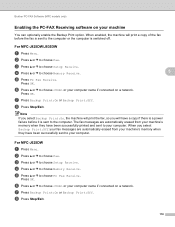
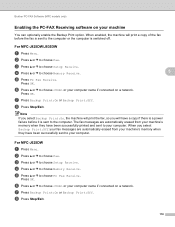
... or b to choose Setup Receive.
Press OK.
c Press a or b to choose Setup Receive. For MFC-J825DW/J835DW
a Press Menu.
e Press a or b to choose or your machine's memory when they have ... from your computer name if connected on a network. h Press Stop/Exit.
110 Brother PC-FAX Software (MFC models only)
Enabling the PC-FAX Receiving software on your computer. e Press PC ...
Similar Questions
How To Send A Fax Using Brother Mfcj430w
(Posted by SPHEjdrcom 10 years ago)
Can The Brother Mfcj430w Inkjet A Scan 8 1/2 X 14 Paper
(Posted by jtpaig 10 years ago)
Brother Mfcj430w Printer Cannot Detect Print Cartridge
(Posted by Rewyndha 10 years ago)
Brother Mfcj430w Will Not Printing Black
(Posted by uncljl 10 years ago)
Ubuntu Printer Driver For Brother Mfcj430w
is there a driver for ubuntu
is there a driver for ubuntu
(Posted by gtayton 12 years ago)

