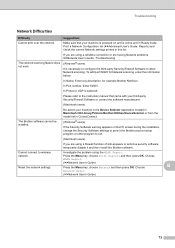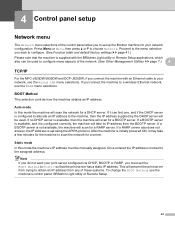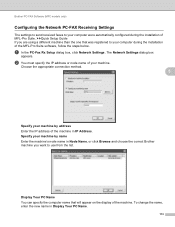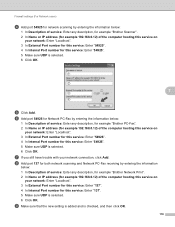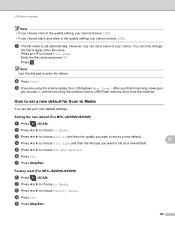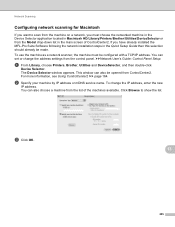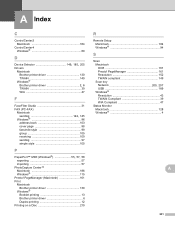Brother International MFC-J430w Support Question
Find answers below for this question about Brother International MFC-J430w.Need a Brother International MFC-J430w manual? We have 14 online manuals for this item!
Question posted by slasheisou on November 13th, 2013
How To Enter A New Email Address For Scanning On A Brother Printer Mfc-j430w
The person who posted this question about this Brother International product did not include a detailed explanation. Please use the "Request More Information" button to the right if more details would help you to answer this question.
Current Answers
Related Brother International MFC-J430w Manual Pages
Similar Questions
How To Find Mac Address On Brother Printer Mfc-8890dw
(Posted by Machiel 10 years ago)
How To Change Ip Address On Brother Printer Mfc 8890dw
(Posted by mkgsmallk 10 years ago)
How To Clear Ip Address From Brother Printer Mfc-j430w
(Posted by syaIndust 10 years ago)
Scanning On Brother Printer Mfc J430w Won't Scan
(Posted by danisnef 10 years ago)
Print A4 Size From Ipad To Brother Printer Mfc-j430w
I need to take print from my ipad in my brother printer in A4 size but I can get only photo size , w...
I need to take print from my ipad in my brother printer in A4 size but I can get only photo size , w...
(Posted by mahan 11 years ago)