Brother International MFC-J430w Support Question
Find answers below for this question about Brother International MFC-J430w.Need a Brother International MFC-J430w manual? We have 14 online manuals for this item!
Question posted by btokrish on August 6th, 2014
Does The Brother J430w Enlarge Copies
The person who posted this question about this Brother International product did not include a detailed explanation. Please use the "Request More Information" button to the right if more details would help you to answer this question.
Current Answers
There are currently no answers that have been posted for this question.
Be the first to post an answer! Remember that you can earn up to 1,100 points for every answer you submit. The better the quality of your answer, the better chance it has to be accepted.
Be the first to post an answer! Remember that you can earn up to 1,100 points for every answer you submit. The better the quality of your answer, the better chance it has to be accepted.
Related Brother International MFC-J430w Manual Pages
Users Manual - English - Page 2


...
Please complete the following information for future reference: Model Number: MFC-J425W, MFC-J430W and MFC-J435W (Circle your model number) Serial Number: 1 Date of Purchase: Place of Purchase: 1 The serial number is on-line at
http://www.brother.com/registration/
By registering your product with Brother: may support an insurance claim by insurance; Retain...
Users Manual - English - Page 10
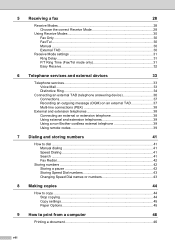
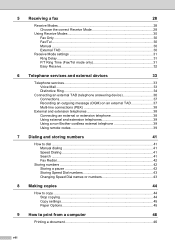
...device 36 Connections 37 Recording an outgoing message (OGM) on an external TAD 37 Multi-line connections (PBX 38
External and extension telephones 38 Connecting an external or extension telephone 38 Using external and extension telephones 39 Using a non-Brother... or numbers 43
8 Making copies
44
How to copy ...44 Stop copying 44 Copy settings 45 Paper Options 45
9 How to print ...
Users Manual - English - Page 16


... the Start menu, select Brother, MFC-XXXX (where XXXX is your country. Note
If the Brother screen does not appear automatically..., go to read the Advanced User's Guide, Software User's Guide, Network User's Guide, and Network Glossary that are ready to learn detailed information about the machine, such as how to use the advanced features for Fax, Copy...
Users Manual - English - Page 20


... menu.
6 It also inserts a pause when dialing numbers.
Hook
Press before dialing when you access COPY mode.
2 Telephone keys:
Redial/Pause
Redials the last 30 numbers called. Chapter 1
Control panel overview 1
MFC-J425W, MFC-J430W and MFC-J435W have the same control panel keys.
8
7
1
1 Mode keys:
FAX
Lets you access FAX mode...
Users Manual - English - Page 59


... a or b to choose Plain Paper,
Inkjet Paper, Brother BP71, Brother BP61, Other Glossy or Transparency. Paper Options 8
Paper Type 8
If you are copying on Letter, Legal, A4, A5, Executive or Photo ... OK.
f If you do not want to change the following copy settings uuAdvanced User's Guide: Copy settings Quality Enlarge/Reduce Page Layout 2in1(ID) ...
Users Manual - English - Page 79


...Brother supplies may affect the print quality, hardware performance, and machine reliability. Suggestions
Check the interface cable or wireless connection on . Select this option to enable the printer.
(Windows® 7)
Click
and then Devices... , Control Panel, Hardware and Sound and then Printers. Right-click Brother MFC-XXXXX
(where XXXXX is your computer. (uuQuick Setup Guide)
Check ...
Users Manual - English - Page 85
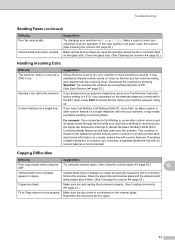
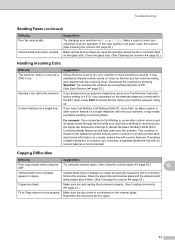
... and is not skewed on the external telephone (connected to all devices that send and receive information on a single, shared line with fax...Brother's ECM (Error Correction Mode) feature should help overcome this problem by pressing Stop/Exit.
When your machine's scanner operation.
Vertical black lines when sending. Copying Difficulties
Difficulty
Suggestions
Poor copy...
Users Manual - English - Page 101
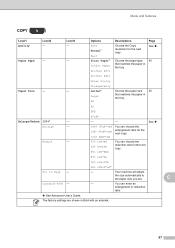
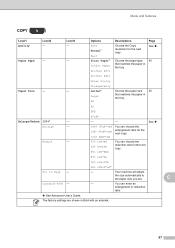
...% LGLiA4
78% LGLiLTR
46% LTRi4"x6"
Fit to the paper size you set.
Brother BP61
Other Glossy
Transparency
Paper Size
-
-
Level3 -
- See .
198% 4"x6"iA4 186% 4"x6"iLTR 104% EXEiLTR
You can choose the enlargement ratio for the next copy. Your machine will adjust
the size automatically to Page -
- The factory settings are...
Mobile Print/Scan Guide - English - Page 7


..., please refer to . Note
Certain features of Brother iPrint&Scan may not be supported by your device.
1
1
1
Network settings 1
In order to the network that use Brother iPrint&Scan, your mobile device must connect using Wi-Fi:
1
2
3
1 Mobile device 2 Wireless access point/router 3 Wireless network machine (your Brother machine is connected to the wireless access point...
Mobile Print/Scan Guide - English - Page 27


... machine's Quick Setup and Network User's Guide.
To configure your mobile device for a Wi-Fi connection, please refer to your mobile device must connect using Wi-Fi to the network that use Brother iPrint&Scan, your mobile device's user's guide. A link to your mobile device's user's guide, which can be viewed on the Apple web...
Mobile Print/Scan Guide - English - Page 57


... is not supported.
Network settings 7
In order to the network that use Brother iPrint&Scan, your mobile device must connect using Wi-Fi:
1
2
3
1 Mobile device 2 Wireless access point/router 3 Wireless network machine (your device. Brother iPrint&Scan supports wireless connections that your Brother machine is connected to the wireless access point/router using Wi-Fi to...
Network Users Manual - English - Page 10
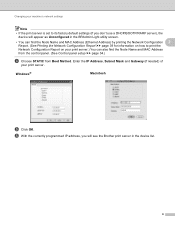
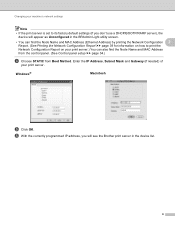
... Report on how to its factory default settings (if you will appear as Unconfigured in the device list.
6 f With the correctly programmed IP address, you don't use a DHCP/BOOTP/RARP server), the
device will see the Brother print server in the BRAdmin Light utility screen.
• You can find the Node Name and...
Product Safety Guide - English - Page 11


... Declaration of Conformity (USA only)
1
Responsible Party:
Brother International Corporation 100 Somerset Corporate Boulevard Bridgewater, NJ 08807-0911 USA TEL: (908) 704-1700
declares, that the products
Product Name: MFC-J280W/MFC-J430W/MFC-J625DW/MFC-J825DW/MFC-J835DW
comply with the limits for a Class B digital device, pursuant to provide reasonable protection against harmful interference...
Software Users Manual - English - Page 5


... folder (PCC: PhotoCapture Center 85 Copying files from PCC folder ...85 Copying files to an application...85
PC-FAX tab (For MFC models) ...86 Sending an image file from your computer 86 Sending a scanned image ...86 Viewing and printing received PC-FAX data (For MFC-J625DW/J825DW/J835DW 87
Device Settings tab...88 Configuring Remote...
Software Users Manual - English - Page 8


...Scan to Image ...175 Scan to OCR ...176 Scan to E-mail ...177 Scan to File...178
COPY / PC-FAX (PC-FAX for MFC models only 179 DEVICE SETTINGS ...181
Remote Setup...182 Quick-Dial ...183 Ink Level ...183
11 Remote Setup & PhotoCapture ...and Windows® 7 214 Using Web Services for scanning on your network from the Brother machine (Windows Vista® SP2 or later and Windows® 7 216
vii
Software Users Manual - English - Page 70


... with an application and copy images from a memory card or USB Flash memory drive.
2 Scan directly to a file, E-mail, word processor or graphics application of your choice. 3 Access the PC-FAX applications available for your device. (For MFC models) 4 Access the settings available to configure your device. 5 Link to Brother Solutions Center, Brother CreativeCenter or the...
Software Users Manual - English - Page 71


...uu page 76.
See Using the Brother Solutions Center uu page 76.
See Accessing the Brother CreativeCenter uu page 76.
62 Device Settings (See Device Settings tab uu page 73.)
See... Features for Home Mode users 3
Photo (See Photo tab (For MFC-J625DW/J825DW/J835DW) uu page 63.)
See Copying images from your computer uu page 71.
See Sending a...
Software Users Manual - English - Page 84


... and BRAdmin Professional, ControlCenter4 will be shown after scanning. • You can change the data compression ratio of the Brother network connected devices. Refer to E-mail by pressing the SCAN key on your Brother machine. b Click BRAdmin. Click OK. The BRAdmin Light utility is checked, the destination of the scanned image with File...
Software Users Manual - English - Page 87


Device Settings (See Device Settings tab uu page 88.)
See Configuring Remote Setup uu page 88.
See Accessing Quick Dial uu...uu page 91.
See Accessing the Brother CreativeCenter uu page 91.
PC-FAX (See PC-FAX tab (For MFC models) uu page 86.)
See Sending an image file from PCC folder uu page 85.
See Copying files to E-mail uu page 81.
...
Software Users Manual - English - Page 99


...needed. Choose the settings for Scan to File by pressing the SCAN key on your Brother machine. E-mail tab Lets you open the BRAdmin Light or BRAdmin Professional 3 utility.... tab 3
Lets you require more advanced machine management, use the latest version of the Brother network connected devices. Choose the settings for initial setup of BRAdmin Professional 3 that is available as needed ...
Similar Questions
How Do I Enlarge Copies In Brother Mfc 8810dw
how does one enlarge copies other than the preset 104%, and 140%
how does one enlarge copies other than the preset 104%, and 140%
(Posted by spugh65854 10 years ago)
How Do I Enlarge Copy On My Brother Mfc-j430w Printer?
(Posted by cjklopp3 11 years ago)

