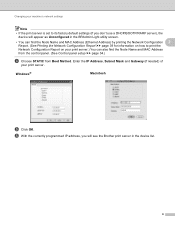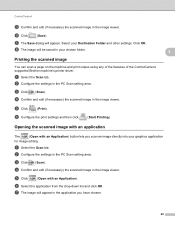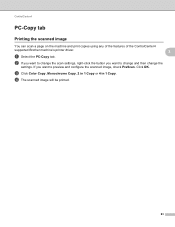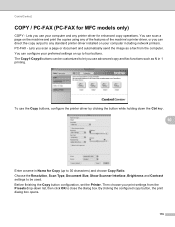Brother International MFC-J430w Support Question
Find answers below for this question about Brother International MFC-J430w.Need a Brother International MFC-J430w manual? We have 14 online manuals for this item!
Question posted by cjklopp3 on December 13th, 2012
How Do I Enlarge Copy On My Brother Mfc-j430w Printer?
The person who posted this question about this Brother International product did not include a detailed explanation. Please use the "Request More Information" button to the right if more details would help you to answer this question.
Current Answers
Related Brother International MFC-J430w Manual Pages
Similar Questions
How Do You Cancel Printing On Brother Mfc-j430w Printer
(Posted by rgbrikof 10 years ago)
How To Print Envelopes On Brother Mfc-j430w Printer
(Posted by rostkujt 10 years ago)
How To Install A Wireless Brother Mfc-j430w Printer To A Laptop
(Posted by Jebzimm 10 years ago)
Is Brother Mfc-j430w Printer Capable Of Printing Online Postage From Stamps.com
(Posted by f1b3ropt1k 10 years ago)
Using Brother Mfc -j430w Printer To Mac
how do you scan using brother MFC - J430W
how do you scan using brother MFC - J430W
(Posted by hnatiw 11 years ago)